Sony Cyber-shot DSC-W200
-
-
Written by Gordon Laing
Sony Cyber-shot DSC-W200 screen
Sony Cyber-shot DSC-W200 features
Lenses / Screen and menus / Sensor and processing / anti-shake
The Sony Cyber-shot DSC-W200 is equipped with a 2.5in colour monitor featuring 115k pixels. This is lower resolution than the 230k pixel screens of many other compacts, and as a result, the overall on-screen quality looks comparatively coarse. This is particularly noticeable on fine text and icons, and while it doesn’t affect the quality of the actual files, it’s a shame Sony’s skimped in this respect.
It’s also slightly odd given this is arguably one of Sony’s flagship compacts and also that the company is pioneering the use of larger, higher resolution screens, but sadly the W200’s monitor – not to mention those on many other Sony compacts – is stuck at 115k pixels.
 | |
Making up for it a little though is the inclusion of an optical viewfinder in the top left corner – an increasingly rare find on a compact, especially a slim model. There’s not a lot to say about it, apart from the fact it proved very useful on more than a couple of occasions when very bright sunlight was shining directly on the screen and making it harder to use. If you value optical viewfinders, Sony’s W-Series are some of the few models where you’ll find one these days.
Pushing the four-way joypad control on the back of the W200 upwards allows you to cycle through the camera’s five display modes: the first shows shooting information, the second brightens the screen, the third adds a live histogram, the fourth clears the shooting information for an uninterrupted view, while the fifth switches the screen off altogether. A sub-menu option also allows you to switch a three-by-three grid on or off.
Sony Cyber-shot DSC-W200 menus
Pressing the Menu button super-imposes a number of icons running down the left hand side of the screen, representing common settings including quality, white balance and sensitivity – details of which are on the next Features page. Scrolling up and down with the four-way joypad expands each of these settings in turn, revealing the various options available. Where more than four options are available for a particular setting, the joypad allows you to scroll through them to the right. The options for red-eye are pictured.
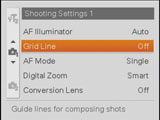 |
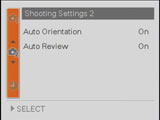 |
At the bottom of this vertical list is an option labelled Setup which accesses a pair of more traditional-looking menu pages. Across both pages there’s seven settings in all, including ones to enable the grid, specify converter lenses or configure the Auto Review and Orientation. Pushing the joypad upwards again brings you back to the common icon-based settings.
We’re sure Sony thought long and hard about how this user interface cleverly separates the most common settings (represented by icons) from the lesser-accessed ones (in the formal pages), but in use it just didn’t seem that intuitive to us.
What didn’t help was the fact the button in the middle of the joypad only selected options in the menu pages and not from the common icon-based options like quality and sensitivity. So after highlighting the desired option with the joypad, you’d actually have to press the Menu button to select it and make the options disappear.
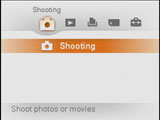 |
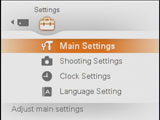 |
While browsing the various shooting options and menus though, you also become aware that you haven’t come across any settings for, say, turning off the beeps or configuring the TV output. There are menu pages for these too, but you won’t find them by pressing the menu button. Of course not – instead you’ll need to press the W200’s Home button, which presents an overview of all the menu categories: Shooting, Play, Printing, Memory and Settings.
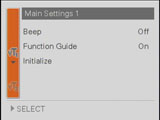 |
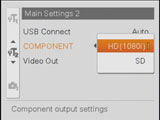 |
You can then use the joypad to select the desired category, although selecting Shooting basically exits the menu as if you’d just switched on the camera. Under the Settings category though you’ll find two pages including options to silence the camera’s beeps and configure the TV and (optional) HD outputs.
Bizarrely, under the Home / Settings category you’ll also find an option to access the two Shooting menu pages described earlier. Now menu systems are very personal things, but using the W200 often felt to us like playing an adventure game, with surprise rooms and options, along with familiar ones popping up where you least expect them. Surely there should only be one Menu button on a camera, and the designated select button should work across all functions, right?
Just before wrapping up this page, a note on playback options. Perhaps it’s the high resolution or limited processing muscle, but images took over a second to initially appear after pressing Play and about a second longer to sharpen-up. This felt sluggish to us, although again it could be a compromise of handling 12 Megapixel images in a compact.
With an image on-screen, pressing the joypad upwards cycles through the display options, again brightening the screen, showing a histogram, or clearing the details for a clean view of the photo. The zoom rocker can be used to magnify up to 5x, or zoom out to thumbnail views showing six or 12 full thumbnails plus a glimpse of those immediately preceding or following. Interestingly you can also access the thumbnail view under the Play category of the Home page.
The W200 also offers a number of in-camera retouching options including soft focus (blurs around the main subject), partial colour (main subject in colour against a black and white background), fisheye lens (a distorted fisheye effect) and cross filter (applies starburst effects), along with image cropping and red-eye correction. Finally, like some other Sony compacts you can spice-up slideshows with various transitions or even background music. The W200 comes with four different tracks built-in, but you can replace these using MP3s of your own if you prefer.




