Sony Cyber-shot DSC-T70
-
-
Written by Gordon Laing
Sony Cyber-shot DSC-T70 design and controls
Sony’s Cyber-shot DSC-T70 follows the design of earlier T-series compacts with a wide front cover which slides vertically down to reveal the lens in the top right corner and power-up the camera. We’ve pictured the T70 below with the cover opened, alongside two of the best compacts available at the time of writing: Canon’s Ixus 860IS / PowerShot SD870 IS and Panasonic’s Lumix DMC-FX33. The T70 is also available in black, white or pink and there’s an optional MPK-THE underwater housing that’s good to depths of 40m.
It’s clear from the photo above how the Sony differs from more traditional-looking compacts. The sliding cover gives it a very clean appearance when closed, and since the lens stays within the body at all times (even when zooming), there’s no worry about the cover prodding the barrel as you push it up again. The cover itself also snaps up and down with a very satisfying motion.
 |
The build quality as you’d expect is very good, but there’s nothing for your middle finger to grip on the front of the body. Instead it bends almost all the way into your palm, leaving a dotted platform on the rear as the only thing to press against – this platform is also used to attach the wrist-strap.
While your thumb can achieve a fair purchase on this small platform we didn’t feel that confident holding the relatively slippery body of the T70 with one hand. Two-handed operation is of course a big improvement, but like all cameras which house their lenses in the top corner, you have to be careful not to block it with your finger.
 |
The few physical controls of the T70 are found on its top surface: from left to right you’ll find power and play buttons, a rectangular shutter release, and a tiny lever for the zoom. Everything else is operated using the touch-screen on the rear.
The Sony T70 is equipped with a 3in widescreen touch-sensitive monitor with 230k pixels. Since this is used exclusively not just for composition and playback, but also for the vast majority of controls, it’s clearly imperative it performs well. Luckily for the T70, the screen quality is very good and quite visible under a variety of conditions. There’s inevitably going to be some fingerprints due to its touch-capability, but these aren’t particularly visible with the screen on.
The T70 may have a widescreen 16:9 monitor, but its sensor’s native aspect ratio is a more traditional 4:3 shape. If shooting 4:3 shaped images, such as in the best-quality 8M mode, there are black bars running vertically down each side of the image – just like watching older programs on a widescreen TV.
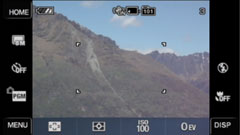 |
Sony sensibly uses these areas down each side to locate the touch-sensitive ‘buttons’ for many controls. Depending on your mode, there may also be additional ‘buttons’ or instructions running along the bottom of the image. If you switch the camera to record in 3:2 or 16:9 modes, it’ll use more (or all) of the screen area, although as explained on the next page, these do operate at lower resolutions.
|
So in use you simply tap the item you want to change, tap the new setting, then tap the Back ‘button’ in the top right corner to accept and return. It all works pretty well, although the final ‘Back’ step seems unnecessary – surely once you’ve tapped the setting you’re after, that should be sufficient.
There’s four main modes: Auto, Scene, Program and Movie. In Auto and Program modes you can tap ‘buttons’ on the sides of the screen to adjust the image quality, self-timer, flash and macro modes. Switching to Program adds focusing, metering, sensitivity and exposure compensation options along the bottom.
Tapping the Menu ‘button’ in the lower left corner of the screen allows you to cycle through additional options, which depending on your shooting mode could include Drive options, White Balance, Colour mode, Flash level, Red-eye reduction, Super SteadyShot and finally an option which takes you into the Setup menus.
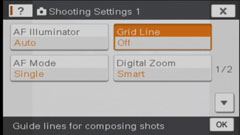 |
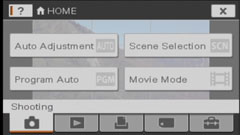 |
The latter, along with other settings pages, can alternatively be accessed by tapping the ever-present Home ‘button’ in the top left corner of the screen. As seen on earlier Sony compacts, this system can seem a little convoluted at times, but at least the important stuff is close to hand – we particularly liked how many things you could adjust from the main screen in Program mode.
The T70 offers shutter speeds from one second to 1/1000, a modest range on the long exposure side of things, and also one which, like the aperture, cannot be manually adjusted. There are however ten scene presets including the innovative Smile Shutter we’ll discuss on the next page.
Tapping the Disp ‘button’ in the lower right corner takes you to a page where you can choose how much information you’d like to see when composing your shots. Normal modes shows everything, Simple reduces the information to the essentials, while Image Only provides a clean display. You can also enable a Live Histogram from this screen, along with adjusting the LCD brightness. The T70 also offers a grid, but you’ll find it buried in the Shooting settings menu.
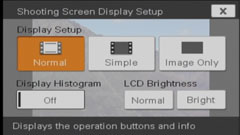 |
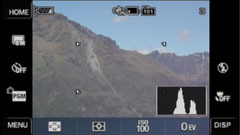 |
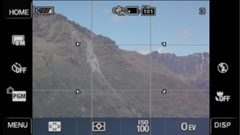 |
When adjusting items in the various settings menus, you’ll tap an option, expecting to then be taken to its page, but the T70 inserts an unnecessary step of asking if that’s what you want to do first. Tap OK and you’ll then be taken to the page you want. Maybe this is to prevent unintentional screen taps from reconfiguring the camera while it’s in your pocket or bag, but in use it can get annoying.
Playback using the T70’s touch-screen is quite fun. You can tap between photos before tapping at certain areas to zoom-in. You can also drag a zoomed image around with your finger, although this can be relatively sluggish. The T70 also allows you to view a brightness histogram during playback, and like most Sony compacts you can have slideshows with stylish transitions and your choice of background music.
Sony Cyber-shot DSC-T70 Battery and connectivity
The Sony Cyber-shot DSC-T70 is powered by a 680mAh NP-BD1 Lithium Ion battery pack and is supplied with a mains recharger. Unfortunately it’s not an Info Lithium pack, so battery life is indicated by a normal four-segment graphic on-screen rather than an actual time remaining. Sony estimates 270 frames under CIPA conditions, although we managed closer to 100 under general use. So as always, a spare is advisable, as is carrying the charger on trips with you.
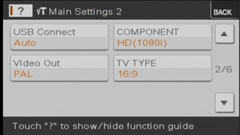 |
The battery is housed in a compartment accessed from below the camera. Like most compacts, this is also where you’ll find the memory card slot – for Memory Stick Pro Duo cards in the case of the T70 – and as usual, access to both it and the battery are blocked when mounted on a tripod.
Like most Sony compacts, there’s just one proprietary connector on the T70 and it’s found next to the battery compartment door. Sony supplies the T70 with a cable which connects to this port and ends in TV output and USB connectors. Such connectors may be neat when using optional docking stations, but if you lose the cable, it’s a non-standard accessory to replace. Speaking of accessories, you can also buy an optional Component video cable to deliver slideshows in 1080i High Definition.




