Panasonic Lumix G6 review
-
-
Written by Gordon Laing
Intro
The Lumix G6 is Panasonic’s latest mid-range mirror-less system camera, or DSLM as the company now likes to refer to them. Announced in April 2013 it comes less than a year after the Lumix G5 which is likely to remain in the range at a lower price, and like all Lumix G models it’s based on the Micro Four Thirds standard which Panasonic developed with Olympus.
Like the G5 before it, the G6 is styled like a mini DSLR with a decent sized grip and viewfinder head, although Panasonic has redesigned the shell to give it quite a different look to its predecessor. Inside the Lumix G6 employs the same 16 Megapixel sensor as the G5 (incidentally based on the earlier GH2’s sensor) but couples it with the company’s latest image processing and now offers 1080p at 24p in addition to 50p or 60p depending on region.
In a major upgrade the electronic Live View Finder, LVF, now employs a 1440k dot OLED panel for a much clearer and more stable image. It also becomes the second G series to boast both Wifi and NFC, allowing you to wirelessly browse, transfer, share or backup photos along with offering remote control via a free app for iOS and Android devices. NFC can take care of the initial Wifi network and password details on compatible devices. The G6 also sports slightly quicker continuous shooting at 7fps, a built-in microphone input and offers focus peaking which aids manual focusing for stills and video – a feature that’s missing from the flagship GH3. Finally, the G6 is launched alongside a new 14-140mm f3.5-5.6 super-zoom lens that’s a little smaller, lighter and faster than the existing model and is likely to be offered as a premium kit option in some regions. It promises to be one of the most feature-packed cameras around, but how well does it come together in practice? Find out in my in-depth Lumix G6 review where I’ll compare it to the G5, GH3 and Canon’s smallest DSLR, the EOS SL1 / 100D.
 |
Panasonic Lumix G6 design and build quality
The Lumix G6, like all single-digit G-series models, is styled like a mini DSLR, but the new model looks quite different from its predecessors; indeed Panasonic has made some significant style adjustments over the past three generations. Two years previously the Lumix G3 was all about achieving the smallest system camera with a viewfinder. I was personally fond of the compact proportions of the G3, but perhaps it looked a little toy-like next to traditional DSLRs on the store shelves, so its successor, the Lumix G5, became chunkier with a significantly deeper grip. It was certainly more comfortable to hold, but had lost some of the charm of the G3.
The latest Lumix G6 continues this trend with an even more serious-looking design which at first glance looks completely different to the G5. The gently sloping shoulders and textured surface, which extends to both sides of the lens, really gives it a more professional appearance that shares more than a passing resemblance to the Leica S series.
 |
Curious to see how the G6’s dimensions compared to the previous G5, I found an opportunity to place both models side by side and was surprised to discover they’re almost exactly the same size with virtually all the controls falling in the same positions. Look closer and you’ll realize Panasonic has essentially just drawn a line from the top of the viewfinder head down to both edges of the body rather than dipping straight down and continuing horizontally to the sides. This means the mode dial now sits on an angled surface and the previous flash lever has had to be relocated, but that’s about it. This minor adjustment at the top of the camera, coupled with a textured surface on both sides of the lens mount has however transformed the look of the camera for the better. A very successful redesign given the shell underneath is essentially the same as the G5.
In terms of construction, the G6 feels light but well-built. Like most entry to mid range system cameras, the shell is plastic rather than magnesium alloy and it understandably lacks the density and confidence of higher-end models like the GH3. It also lacks the GH3’s weather-sealing, but this is par for the course at this price point and there’s nothing to complain about compared to its peer group. Some may compare the build with the weather-sealed Olympus OMD EM5, but remember that, like the GH3, is a camera which costs considerably more.
One thing is for certain though: the single digit G-models are gradually getting larger, while companies like Canon are steadily shrinking their entry-level DSLRs. So have they met in the middle yet? The Lumix G6 body measures 122x85x71mm and weighs 390g with the battery, compared to the Canon EOS SL1 / 100D body which claims to be the World’s smallest DSLR, measuring 117x91x69.4mm and weighing 407g including battery. So both cameras share roughly the same thickness and similar body weights, with the Panasonic being a little wider and the Canon a little taller. I should however note much of the G6’s thickness is actually down to the protruding viewfinder unit; the actual body is noticeably thinner than the EOS SL1 / 100D and the absence of a mirror within allows it to accommodate an articulated screen whereas the Canon’s is fixed in place.
Of course the body size is only one half of the story. The lens plays a big role, so it’s important to also take this into consideration when looking at overall portability. Canon introduced a new kit lens for the EOS SL1 / 100D, the EF-S 18-55mm IS STM (29-88mm equivalent), measuring 69mm in diameter, 75mm in length and 205g in weight. This brings the EOS SL1 / 100D kit to 144.4mm in thickness and 612g in weight. Compare this to the Lumix G6 14-42mm (28-84mm equivalent) kit which measures 120mm in thickness and 500g in weight. So while the EOS SL1 / 100D body is certainly very small for a DSLR, almost any mirror-less system camera will be smaller overall once you add a lens – the difference is clear from the photo below.
 |
It’s also interesting to see how Canon has driven the size of the EOS SL1 / 100D down, but actually produced a kit lens that’s longer than before. Indeed it’s important to mention Panasonic’s latest 10x zoom, the 14-140mm (28-280mm equivalent), measures 67mm in diameter, 75mm in length and 265g in weight, which makes it virtually the same size as the 3x Canon kit lens and only 60g heavier. So if you’re comparing kits, a Lumix G6 with a 10x zoom would be roughly the same size and weight as an EOS SL1 / 100D with a 3x zoom. This is a key selling point for the G6 and one Panasonic understands very well, so look out for promotions and deals on the camera bundled with this longer zoom.
 |
As I mentioned earlier, most of the physical controls are identical to the earlier G5. As such the top right surface is home to the mode dial, shutter release, buttons for movie recording and Intelligent Auto, along with a spring-loaded rocker lever. The rocker is an interesting control introduced on the G5 which adjusts the motorized zooms on lenses like the Panasonic 14-42mm Power Zoom and the Olympus 12-50mm kit, but fit a non-motorised lens and it’ll alternatively adjust the aperture or exposure compensation. Since there’s also a more traditional thumb wheel on the rear, the G6 effectively enjoys dual controls normally reserved for higher-end models.
Unlike most DSLR control wheels though, the G6’s thumb dial performs double-duty, incorporating a push-click action: in Aperture and Shutter Priority, the dial naturally adjusts the f-number and shutter speed respectively, but click it and it’ll subsequently adjust the exposure compensation. Click it in again and it reverts to adjusting the f-number or shutter speed. Pushing the dial in full Manual switches between adjusting the shutter speed and aperture. In Program it can be used to shift the exposure, or again adjust the exposure compensation with a push. This dual-action thumb wheel coupled with the finger rocker allow you to quickly and easily adjust the exposure.
 |
Round the back is a four-way rocker dial, used for navigation or for direct access to the ISO, White Balance, Drive mode or AF area, with a Menu / SET button in the middle. This is surrounded by buttons for play, display view and no fewer than five configurable function keys, which by default switch between the screen and EVF, fire-up the on-screen Q.Menu, lock the exposure or focus, delete images in playback and enter the Wifi menus.
Once again this degree of physical configuration is beyond most cameras of its class, but what makes it more impressive is the camera can be alternatively be fully controlled via the very capable touch-screen interface. Once you’ve pressed the Q.Menu button, you can use the touch-screen to adjust the photo style, flash mode, movie and photo quality, focusing mode, focusing area, metering, exposure compensation, sensitivity and white balance; you can even tap to adjust the aperture and shutter speed. Like all Panasonic G-series cameras you can also tap to focus anywhere on the frame and adjust the single focusing area by four sizes. You can also set the camera to focus and take a photo with a single tap, and use pop-out touch-screen controls to adjust the motorized zoom on compatible lenses; there’s even two more soft-function keys on-screen, taking the total to seven configurable buttons.
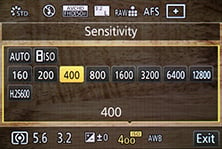 |
In short, Panasonic has really thought hard about controlling the camera and offered a variety of means to do so from a wealth of traditional physical buttons, dials and levers in addition to a thoroughly modern touch-screen interface. It’s a joy to use.
On the right side of the body behind a small flap you’ll find a combined USB / AV output, a mini HDMI port and a 2.5mm socket for an optional wired remote control. Note you can also fully remote control the G6 over Wifi using an iOS or Android app which I’ll cover later in the review.
In a welcome upgrade over its predecessor, the G6 is now equipped with a 3.5mm external microphone input – a rarity in the mirrorless world, but a necessary move in the broader market since Canon and Nikon also fit them to their entry-level DSLRs. The microphone port is located on the front of the G6 behind a small flap in the upper right corner as you look at the camera. As you’d expect for a camera of its class, there’s no headphone jack; for that you’ll need to go for the flagship GH3.
In the head section is a small popup flash with a Guide Number of 10.5, based on the base sensitivity of 160 ISO. This is roughly equivalent to the Canon EOS SL1 / 100D which has a Guide Number of 9.4 at 100 ISO. There’s also a hotshoe that supports external flashguns including the FL220 / FL360 / FL500 with TTL auto metering; but there’s no built-in wireless flash control. The fastest flash sync speed is 1/160.
The battery compartment under the camera houses the same DMW-BLC12E Lithium ion pack as the G5 before it, good for about 340 shots under CIPA conditions (up from 320 on the G5). This is comparable with the 380 shots quoted by Canon for the EOS SL1 / 100D which isn’t bad considering the G6 is a 100% Live View system. The G6’s battery is charged traditionally in an external mains unit, so there’s no USB charging for this kind of camera yet. There’s also no optional battery grip available, again that’s an accessory for a higher-end class of camera.
Like earlier G-series cameras, the memory card slot is housed alongside the battery, which means it can be blocked when mounted on a tripod, but don’t forget you can alternatively copy images from the G6 over Wifi so it’s less of an issue than on unconnected cameras.
Panasonic Lumix G6 lenses
The Lumix G6, like all Panasonic G-series cameras, is based on the Micro Four Thirds standard, which means it can use any lens designed for this system. The sensor in Micro Four Thirds cameras reduces the field of view by two times, so the 14-42mm and 14-140mm kit lenses deliver equivalent ranges of 28-84mm and 28-280mm respectively. You can see the coverage of the 14-42mm kit lens below.
Panasonic Lumix G6 with 14-42mm coverage wide | Panasonic Lumix G6 with 14-42mm coverage tele | |
 |  | |
| 14-42mm at 14mm (28mm equivalent) | 14-42mm at 42mm (84mm equivalent) | |
Panasonic’s approach to image stabilization is to build it optically into some lenses, unlike its Micro Four Thirds partner Olympus which builds stabilization into its actual bodies. The benefit of the Olympus approach is enjoying stabilization with any lens you attach, whereas on a Panasonic body you’ll only have stabilization on lenses which support it. Panasonic does however equip most of its zooms with optical stabilization, including of course the common kit options.
To put the stabilization of the 14-42mm kit lens to the test, I zoomed it to 42mm to deliver an 84mm equivalent field of view and took a series of shots with and without stabilization at progressively slower shutter speeds. Traditional photographic wisdom would recommend a shutter speed of one over the effective focal length to avoid shake with no stabilization, which would correspond to a shutter speed of around 1/80. In my tests I could easily handhold a sharp shot with stabilisation enabled at 1/10 and sometimes at 1/5, which corresponds to three to four stops of stabilisation over traditional wisdom. Under the same conditions I managed to handhold a sharp shot without stabilisation at a minimum of 1/40, which means the stabilisation delivered two to three stops of compensation in practice.
Panasonic Lumix G6 with 14-42mm Optical Image Stabilisation off / on | ||
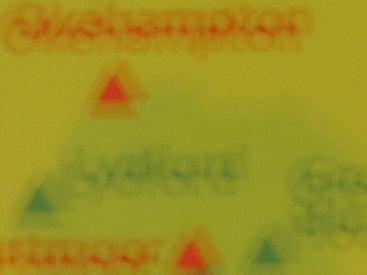 | 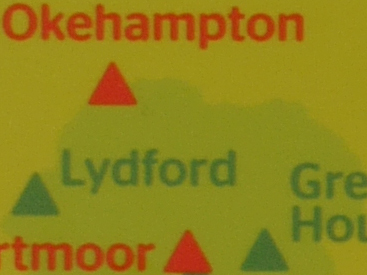 | |
100% crop, 14-42mm at 42mm, 1/5, 160 ISO, IS off | 100% crop, 14-42mm at 42mm, 1/5, 160 ISO, IS on | |
Before moving on, a quick note about the lenses available for the Lumix G6. The Micro Four Thirds standard, jointly developed by Panasonic and Olympus, is the most established of the mirror-less system camera formats, bringing bodies and native lenses to the market at least one year before its first rival arrived. Being first to market along with having not one but two major manufacturers behind it are two major advantages Micro Four Thirds enjoys over the competition, and it really shows when you compare their respective native lens catalogues. As of early 2013, Micro Four Thirds had over 40 lenses available from Panasonic and Olympus along with third parties including Sigma, Tamron, Samyang, Voigtlander and others. So while many rival mirror-less formats are struggling to offer even one lens in every category, Micro Four Thirds typically has two or more options available. Whether it’s Fisheye, ultra wide, fast aperture, macro, super-zoom or good old general-purpose, the Micro Four Thirds catalogue has it covered – find out more in my Micro Four Thirds lens guide.
Panasonic Lumix G6 viewfinder and screen
Like its predecessors, the Lumix G6 is equipped with both an electronic viewfinder and a fully-articulated 3in screen for composition – but both have received upgrades on the new model.
 | |
The biggest upgrade concerns the electronic viewfinder, or Live View Finder as Panasonic likes to call it. If you check the specifications, the G6’s LVF shares the same 1.44 Million dot (800×600 pixel) resolution as the G5, as well as its 1.4x magnification and 100% field of view. What’s changed though is the actual display technology from Field Sequential on the G5 to OLED on the G6 and when comparing them side-by-side, the difference is quite dramatic.
Field Sequential displays often suffer from rainbow tearing artefacts for some viewers as they glance across the image or pan it over subjects with fine lines – I’m told it affects some viewers more than others, but the bad news for me personally is I could see it quite noticeably on the G5 and other cameras which employed the same technology. But with the new OLED panel behind the LVF, the viewfinder image from the G6 is perfectly steady, not to mention brighter, more vibrant and just more coherent. I shot a lot with the G5 and G3 before the G6 and the difference between them is quite apparent.
If you’re comparing specifications though, you’ll know both Sony and Fujifilm now offer electronic viewfinders with 2.4 Million dot (1024×768) resolution. These will slightly out-resolve the image from the G6, but to my eyes the G6’s finder was a little brighter; the bottom line is while there’s not much between the viewfinders on these rivals, the G6’s finder is certainly a decent upgrade over the G5 and G3.
Compared to optical viewfinders on DSLRs costing the same amount, there’s the usual pros and cons to weigh-up. Pure optical viewfinders still enjoy a cleaner, faster, more honest view of the scene which is particularly beneficial in low or stark lighting, or when panning, but they can’t deliver superimposed details, magnified assistance nor indeed the view when filming movies or playing back images. For me though one of the biggest differences between electronic and optical viewfinders, at least on cheaper DSLRs, is the apparent size of the image. On a consumer-grade DSLR like the Canon EOS SL1 / 100D, the optical viewfinder image is noticeably smaller than the image delivered by the Lumix G6’s finder, and that makes quite a difference when composing your shot.
Like the G5 before it, a sensor below the viewfinder can automatically switch between it and the screen for composition, and this process is fairly swift – unlike some cameras, the switch is quick enough that you never have to wait. It’s certainly much faster than switching a DSLR in and out of Live View. If you prefer though you can turn off the detector and manually switch between them using a button – something I did from time to time when an unusual grip on the camera could see my fingers get in the way of the sensor and switch off the screen.
Moving onto the screen, it remains a side-hinged, fully-articulated monitor with a 3in, 3:2 shaped, touch-sensitive panel. Like the G5, this allows you to compose at any angle, including flipped forward to face the subject or back on itself for protection. What’s new is a minor boost in resolution from 920 to 1036k dots, which I’m told is down to extra resolution, not extra coloured dots per pixel. The interesting thing though is comparing the screen with earlier models – it looks more vibrant and crisper than its mild boost in resolution would imply. I asked Panasonic about this and learnt the G6 has eliminated the gap between the touch part of the screen and the panel itself. This really makes a noticeable difference and coupled with the new viewfinder makes composition on the G6 a much more pleasant experience than the G5 before it.
The touch-screen interface remains a joy to use, and as explained earlier, you can adjust almost every setting with it, or if you prefer, ignore it altogether and use the physical buttons, dials and levers instead. Personally speaking I find it hard to shoot without a touch-screen now, almost always tapping on the area I want to focus on, and like the G5 before it, a neat Touch Pad option even lets you do this on the screen while composing with the viewfinder. Your nose won’t get in the way either if you flip the screen out first.
I still enjoy tapping to refocus while filming video, and it’s also useful to drag guides around the screen to aid composition, not to mention swiping between images in playback and pinching to zoom.
Panasonic also lets you touch your way through the chunky menu lists and tap-out text using a mobile-style keypad interface on-screen – something the ZS30 / TZ40 super-zoom doesn’t allow. Suffice it to say you can also swipe between photos in playback, pinch to zoom, or tap an icon for a thumbnail view. In short there’s virtually nothing you can’t adjust on the G6 using its screen, although again if you prefer you can ignore it altogether and operate the camera using its wealth of physical buttons, dials and levers.
 |  |  |
There’s also a broad array of display options when composing on the G6. You can view a choice of alignment grids or draggable guidelines, a live histogram (also draggable), or a dual-axis leveling gauge. During playback there’s varying levels of exposure detail with each press, culminating in separate RGB and brightness histograms. In a missed opportunity though, Panasonic still resists the chance to auto-rotate images in playback as you turn the camera, so portrait shaped images in playback will never fill the screen.
 | 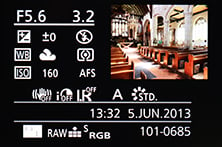 | 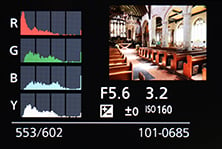 |
Finally, a quick mention of the new Clear Retouch option in playback, which offers a clone-like tool to remove unwanted objects from images. In theory all you need to do is trace around the undesired object and the G6 should remove it, but in my tests I just couldn’t get it to work satisfactorily, and even then the screen was too small and my finger too big to accurately select areas. So while it’s a nice idea in theory, it didn’t work well for me in practice. Others may have more mileage, but I prefer to do this sort of thing using Photoshop afterwards.
Panasonic Lumix G6 autofocus
At first glance, the Lumix G6 appears to have inherited the AF system of its predecessor, with the same modes and options, but there’s two crucial differences: the G6 offers 240fps AF drive for quicker response, and perhaps more importantly it can autofocus down to -3EV compared to 0EV on the G5 and GH3. I confirmed the latter in practice, using AF on the G6 night-after-night for long exposures across various European cities including Bruges, Venice and Strasbourg. At no point in my tests, even under very low light conditions, did the G6 complain or make an error in focus; so long as it could find even an inkling of light and the subject had some contrast, it’d lock-onto it.
Prior to testing the G6 I’d shot extensively with the G3, G5 and GX1, and while all three were respectable when it came to focusing in low light, the G6 was a definite improvement. Its secret? Simply slowing down the AF process in low light, to give the system more of a chance to lock-on rather than blindly searching back and forth.
The Lumix G6 was also more confident at focusing in low light than the Canon EOS SL1 / 100D, even when the latter was using its phase-detect AF system though the optical viewfinder. I shot with both systems side-by-side at night, when both were fitted with their kit lenses, and found the SL1 / 100D often suffered from focusing errors, forcing me to adjust the focus manually in Live View instead. Under these conditions, I’d normally shoot in manual focus anyway, but the G6 just seemed to cope in autofocus, so I left it to it. Even when fitted with a 16x ND filter in dim conditions, the G6 normally managed to autofocus. So while it’s hard to quantify this performance, I can absolutely confirm the Lumix G6 is one of the best cameras I’ve used when it comes to AF in low light – it’s quite liberating to be able to autofocus in situations where you’d normally expect to manually focus for the best results.
The new 240fps drive means it’s quick too, especially with lenses which support it like the new 14-140mm super-zoom, although to be fair its predecessors weren’t exactly slouches. Fitted with the new 14-42mm kit lens for most of my tests, the Lumix G6 snapped onto the subject almost the instant I half-pressed the shutter release. Like earlier models, the touch-screen also makes it easy to tap on the subject you’d like to focus on, and I still very much appreciate the chance to adjust the size of the AF area using the finger dial. I love dialing this down to a tiny square and just tapping the closest eye on portrait shots.
 |  | 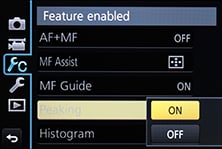 |
For even more precise focusing, go for the pinpoint mode, introduced on the G3; this temporarily magnifies the image by five times for a really close conformation, while also letting you swipe the enlarged target area around with your finger until you settle on the desired part of the subject.
You can also opt for Manual focusing assistance with either a small window in the middle showing an enlarged view at 4x, or a full-screen view at 5x or 10x. In a really neat upgrade over its predecessor, not to mention the flagship GH3, the G6 also offers focus peaking; indeed when it was launched, the G6 was the first Micro Four Thirds camera to offer the feature, although it’s since been joined by the Olympus EP5.
When focus peaking is enabled, the camera will highlight subjects that are in focus with a blue edge. This sounds a little odd, but is an invaluable aid when manual focusing for both stills and video. I used it to confirm the areas in focus during night photography, and also to know exactly when to stop pulling focus for video, and you can see an example of this below. Focus peaking may also be a feature the G6 enjoys over the GH3 for some time (or maybe forever) as Panasonic suggested it was more complex than simply requiring a firmware update.
| |
|---|---|
| |
| |
While the single AF performance of the G6 is impressively quick and accurate in low light, it’s important to note it, like all Micro Four Thirds cameras to date from Panasonic and Olympus, remains a 100% contrast-based system. Meanwhile Sony, Canon, Nikon, Fuji and other mirrorless rivals have adopted hybrid AF systems for their latest models which complement contrast-based AF with phase-detect AF points on the sensor. Now in my tests these phase-detect AF points don’t necessarily make these cameras faster at focusing, but they can make them more confident with less searching or hunting back and forth. This may not be a big issue for single AF acquisition, but can certainly help with continuous AF tracking for both stills and movies.
As luck would have it, my tests with the Lumix G6 coincided with a visit to a mountain stage of the Giro D’Italia cycling race. I set the G6 to continuous AF and to really push it, fitted it with the Olympus 45mm f1.8 lens wide open and tried to shoot riders face-on as they rode around a steep corner. My success rate was about 50%, meaning I got some good shots, but suffered from some focusing errors on others. It certainly wasn’t as fruitful an experience as using the optical viewfinder of a good DSLR with its 100% phase-detect AF system, and if you’re really into tracking fast action shots, I’d still recommend a mid range to semi-pro DSLR for the job over any mirrorless camera. But I would say the G6’s continuous AF was roughly similar to shooting with the hybrid AF systems of rivals for still photos.
So do hybrid AF systems have a benefit? I’d say so, but mostly for continuous autofocusing during movies. Even though the G6 is very good in this regard, it can’t help but hunt back and forth a little to confirm focus. Under ideal conditions, a phase detect or even hybrid system has the potential to nail it first time and just stop dead, which looks much less distracting. Note I say under ideal conditions though, as plenty of hybrid AF systems I’ve tested do hunt from time to time, but generally speaking they do it less than a 100% contrast based system.
Revealingly Panasonic doesn’t seem in any hurry to give up any precious sensor real-estate for phase-detect AF points, and if Olympus continues to follow-suit, it makes for an interesting technical difference between Micro Four Thirds and rival systems.
Is the absence of a hybrid AF system a big deal for the G6? If you regularly use continuous AF for movies, then you may prefer a camera which has it, although I’d recommend you play my clips below as they prove it’s still pretty capable in this respect. As for continuous AF for stills, there’s not so much in it between the mirrorless systems – and again if a high hit-rate is critical to you for pro sports use, then you’ll be much happier with a decent DSLR instead.
But when using Single AF for still photos, the Lumix G6 performs admirably, nailing the focus very quickly and confidently even in very low light. Everyone has different priorities, but for me, this is where I want a camera to perform best of all and I suspect I’m not alone.
Panasonic Lumix G6 shooting modes
The Panasonic Lumix G6 offers a broad range of manual and automatic shooting options. Like most Panasonic cameras, the Intelligent Auto button sits next to the mode dial like a ‘Don’t Panic!’ button. It doesn’t matter what you have the mode dial set to or how obscure your previous settings were: if you press the Intelligent Auto button it’ll switch the camera immediately into a fully auto mode with very capable scene detection – great when you’re mucking around with your camera but suddenly spot a spontaneous opportunity, or want to hand it over for a photo of you and your friends or family on holiday. The Lumix G6 also offers an Intelligent Auto+ option in the menu which unlocks more features, but both remain very beginner-friendly and deliver great results under most conditions.
For a little more control, the Lumix G6 offers a selection of 23 scene presets, chosen from the screen, which cover the usual situations like portrait, sports, landscape and night compositions. Alternatively how about one of 17 digital filters, including the sepia, black and white, high key, low key and the popular miniature mode. Here’s an example of nine of them in practice.
Panasonic Lumix G6 Dynamic Mono | Panasonic Lumix G6 Impressive Art | |
 |  | |
Panasonic Lumix G6 Miniature | Panasonic Lumix G6 Sepia | |
 |  | |
Panasonic Lumix G6 Star Filter | Panasonic Lumix G6 Sunshine | |
 |  | |
While cycling through these options, the camera previews the effect on a live thumbnail, and most effects can also be applied to movies by simply pressing the red record button. Here’s an example of the miniature mode applied to a movie, which simply inherits your existing quality settings – this makes it easy to record a 1080p miniature movie.
| |
|---|---|
| |
| |
For complete control you can set the mode dial to Program, Aperture / Shutter Priority or Manual, unlocking a range of shutter speeds from 1/4000 to 60 seconds, or a Bulb option up to two minutes. Two minutes should cover basic long exposures, but if you want something longer from Panasonic, you may prefer the GH3 which offers Bulb exposures as long as one hour. The fastest flash sync speed is 1/160.
What none of the Panasonic Lumix G cameras will do though, including the flagship GH3, is offer a shutter speed faster than 1/8000. Indeed this was a limiting factor for all Micro Four Thirds cameras until the more recent Olympus EP5 broke it with a 1/8000 option. This won’t be an issue though unless you regularly shoot extremely fast action or want a chance to open the aperture by another stop under bright conditions without using an ND filter.
Like its predecessor the Lumix G6 offers very capable auto exposure bracketing with three, five or seven frames up to 1EV apart. Annoyingly like many cameras though there’s no way to trigger a burst of AEB frames using the self-timer – you have to trigger them one frame at a time which of course runs the risk of slightly nudging the camera between frames and causing alignment issues for HDR composites. The solution is to use a remote control, and this is where the camera’s built-in Wifi becomes particularly useful. While you can buy an optional cabled remote control for the G6, you can alternatively use an iOS or Android device connected via Wifi to wirelessly trigger the shutter using the free Lumix Image app. I tried this and it works a treat.
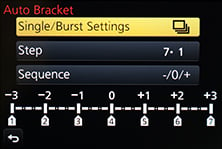 | 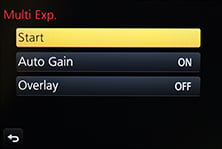 | 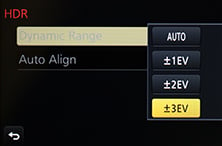 |
If you prefer a more automatic approach to HDR, you can choose the HDR option from the recording menu, although note it’ll be greyed-out if you’re recording in RAW or RAW+JPEG modes. The HDR mode automatically captures three frames at one, two or three EV apart and assembles them for you, with the auto-alignment cropping the result slightly compared to a single frame. The camera only records one image though, so there’s no chance to access the three separate frames afterwards if preferred, and again no RAW option either. On the upside it will trigger the entire process with a single press of the shutter release, allowing you to capture an HDR using the self-timer. Here’s an example below with a single frame on the left and a composite three frame HDR at 3EV on the right.
Panasonic Lumix G6 Single frame | Panasonic Lumix G6 HDR mode at 3EV | |
 |  | |
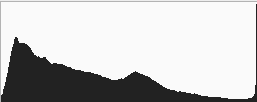 | 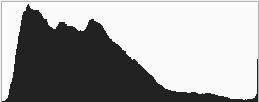 | |
0.4 secs, f5.6, 160 ISO | 0.3 secs, f5.6, 160 ISO | |
The Lumix G6 is also well-catered when it comes to time lapse sequences with the choice of a traditional interval timer (Time Lapse Shot mode) or one which will automatically assemble a sequence of images into a movie for you at the end (Stop motion mode). I’ve detailed Stop Motion mode in the movie section lower on this page and in use it’s great fun.
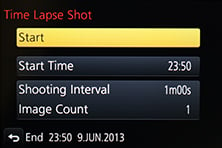 | 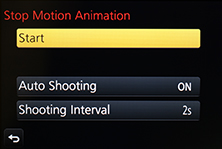 |
In the meantime the Time Lapse Shot timer can be set to record up to 9999 frames at intervals from one second to a second shy of 100 minutes, and you can delay the starting time by up to 24 hours. It’s fantastic to have both of these modes at your disposal, and at the time of writing the Lumix G6 was the only Lumix G camera in the range to offer both modes.
Finally, the Lumix G6 joins the GF6 to become the first Lumix G models to offer an auto panorama feature, and to celebrate, it enjoys its own position on the G6’s main mode dial. Like other auto panorama modes, you simply pan the G6 in an arc while holding the shutter release button down, during which time it furiously clicks away. Once complete, the G6 automatically assembles them into a wide panorama image. You can choose the JPEG compression and the direction of the pan, including up and down, but otherwise the process is fully automatic. When panning horizontally, the image size is 1920 pixels tall by around 8160 pixels wide.
Like most panorama modes on other cameras, the G6 is sensitive to the speed of the arc and helps guide you with a thumbnail view – this also indicates how close you are to the end of the capture. Depending on your speed you should capture around 180 degrees. Here’s a selection I took with the G6, mostly in daylight with the kit lens at wide angle, although the last example shows a dusky scene with a short telephoto lens. As always there can be some stitching errors, especially with close subjects, but in general it does a good job and is a welcome addition on the Lumix G series; it’s also another feature the G6 has over the GH3.
| Lumix G6 panorama using 14-42mm at 14mm |
 |
| Click image to access original at Flickr |
| Lumix G6 panorama using Olympus 45mm f1.8 |
 |
| Click image to access original at Flickr |
Finally, the Lumix G6 offers an electronic shutter option which allows the camera to operate in silence. I found this genuinely useful on a number of occasions, whether shooting in quiet locations like churches, or when capturing regular shots for a time-lapse sequence.
Panasonic Lumix G6 Wifi and NFC
Like the Lumix GF6 announced a couple of weeks before it, the Lumix G6 offers built-in Wifi with Near Field Communications, or NFC for short. These join the Wifi / NFC equipped Lumix LF1, Lumix ZS30 / TZ40 and Lumix FT5 models, proving Panasonic is really committed to these technologies and intends to integrate them into all but its budget-oriented cameras. Note the flagship Lumix GH3 was Panasonic’s first mirror-less system camera to sport Wifi, but it preceded their adoption of NFC so you’ll need to select networks and enter passwords manually.
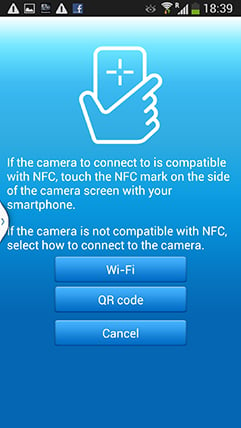 |
Wifi allows you to wirelessly browse the G6’s images on the larger and more detailed screen of a smartphone, tablet or laptop, copy them onto these devices, upload them to online storage or social media services (either directly or via a smartphone), or become remote-controlled by a free app for iOS or Android devices. These are flexible and powerful features to have at your disposal, and if your phone or tablet is additionally equipped with NFC you can simply hold it against the G6 for a second and they’ll sort out the Wifi network selection and password entry for you, making the whole process much quicker and easier.
At the time of writing, only a handful of smartphones and tablets were equipped with NFC, most famously including the Google NEXUS 4, 7 and 10, and Samsung Galaxy S3 and S4, but sadly not yet any iOS devices. As luck would have it, I own a Galaxy S3, S4 and a NEXUS 7 so I can tell you exactly how the NFC experience works in practice. If you don’t have an NFC device yet though, don’t worry. You can achieve the same end result by manually choosing a Wifi network and entering any security by hand, it’s just that NFC will do that part for you with a simple tap or two. I’ll concentrate on the Android app from here on.
Okay so let’s start with establishing a connection between the camera and a smartphone or tablet. NFC or not, the first thing you’ll need to do is install the free Lumix Image app, available for iOS or Android devices. Next you’ll need to enable Wifi on your phone or tablet and if you’re intending to use NFC, you’ll also need to enable this on your phone / tablet.
If your phone / tablet doesn’t have NFC you’ll now need to press the Wifi button on the back of the camera and either create a new connection, or load one you’ve previously configured. If you’re creating a new connection you can choose from ‘remote shooting and view’, ‘playback on TV’, ‘send images while recording’ or ‘send images stored in the camera’. For a smartphone / tablet connection, you should choose the first option for remote shooting and view. This then sets up the G6 as a wireless access point, displaying the SSID name and password. You’ll then need to start the Lumix Image app, select Wifi as your means of connection, select the G6’s network and enter the password.
If your phone or tablet has NFC you should start the Lumix Image app then briefly hold the two devices next to each other for about one second. For security, NFC has a very short range, so you’ll need to ensure the NFC chips on both devices are literally right next to each other for the initial negotiation. The location of the NFC chip is clearly marked on the left side of the G6, but it may not be as obvious on your handset. On the NEXUS 7 it’s actually hidden behind the large NEXUS logo on the back, but on the Galaxy S3 and S4 it’s hidden on the rear to one side, but all you need to do is brush the camera’s NFC sensor over the other device and when it finds it, it’ll let you know. A message will appear on both the camera and phone or tablet asking you to tap again to confirm the connection, and that’s it. I found it worked most times, but at others it required a couple of attempts, or a restart of the Image app.
If the connection was unsuccessful for some reason you’ll hear an error sound from your phone or tablet, but if it works, you’ll hear a triumphant ‘ta-da’ sound instead. When it works you’ll feel like whooping too, at least the first couple of times, but clearly the Lumix engineers feel excited every time as the app plays the confirmation literally at full blast. The problem is some handsets, such as the GS3 and GS4, can be pretty loud at full volume and there doesn’t appear to be any way to change this sound or turn it down. It even plays at full blast when your phone is muted. This caused me some embarrassment on more than a couple of occasions including one time when literally every customer in a small bar turned round to see what was going on – quite alarming.
The NFC negotiation process takes about 15 to 20 seconds to complete, but the devices only need to be in close contact for the initial handshake which takes less than a second. You may be twiddling your thumbs during the negotiation, but it’s still quicker and much easier than manually searching for and selecting the right Wifi network and entering any security.
Once your phone or tablet becomes connected to the G6, you can remote control it, browse the images direct from the memory card, copy them onto the handset and if desired send them onto various storage or sharing services. You can also set the app to make a GPS log for subsequent syncing and tagging, which I’ll cover in a separate GPS section below.
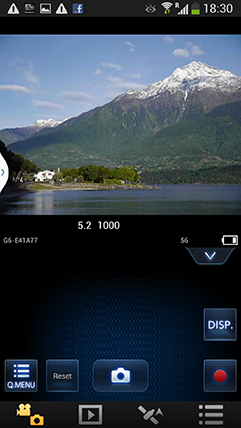 | 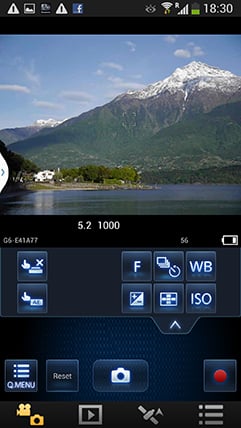 | 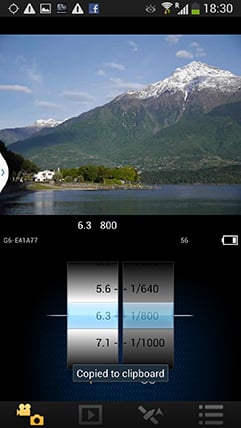 |
The remote control feature is really neat, showing a live image on your phone or tablet’s screen and allowing you to take a photo or start or stop a video. You can even tap anywhere on the live image to set the focus to that area or directly take the shot, as if you were tapping directly on the camera’s own screen. If the camera’s mode dial is set to Aperture or Shutter Priority, you can remotely adjust the aperture or shutter speed respectively, and in Manual you can change both.
You can also adjust the drive mode, white balance, ISO sensitivity, exposure compensation or focus area. There’s also a Q.Menu button which presents a list of additional options you can remotely change including the photo style, flash mode, aspect ratio, resolution, compression, focus mode, metering mode, movie quality or starting a stop motion animation sequence.
When previously testing the app with cameras sporting motorized zooms, such as the ZS30 / TZ40, or the GH3 equipped with a Power Zoom, I was also able to adjust the zoom using buttons on the phone, but I didn’t get the chance to confirm if this works on the G6 as I didn’t have a Power Zoom lens during the test period.
Moving on, you can also use a connected phone or tablet to quickly browse the images in your camera on their bigger screens without having to copy them over first. This is more useful than it sounds. I found myself really enjoying scanning through a day’s shoot on an iPad or NEXUS 7 without having to remove the card, physically connect the camera or copy any unnecessary files.
 | 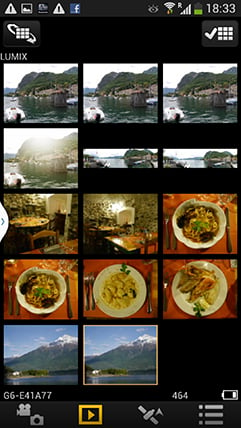 |  |
To maintain a responsive experience which feels like the images are stored locally on your phone or tablet, the camera sends a lower resolution version. So you can pinch to zoom-in a little, but not as much as if you were viewing the original. But when you see an image you like, just press and hold it on-screen for a second and the Lumix Image app will let you save the original to your device or start uploading it to one of the social, sharing or storage services installed on your device. You can configure the app to provide shortcuts to two or three of your most used services which could include Dropbox and Instagram in addition to the more usual suspects. Or of course once the image is copied into your device, you could just exit the Panasonic app and handle it direct from whichever sharing or storage app you like.
You can also choose whether to copy images in their original resolution, or in one of two smaller versions. It typically took about 25 seconds to copy an 8MB original JPEG from the camera to my Galaxy S4 from a distance of about 1m; it’s not possible to copy RAW files though. On some Wifi cameras we’ve noticed the JPEGs sent over Wifi can be modified (typically shrunk) even if ‘original’ is selected, but I checked the JPEG files wirelessly transferred from the G6 against the genuine originals and they were identical, meaning you really can use the Wifi to make transfers or backups.
Alternatively if you’re browsing your images on the camera and you see one you’d like to share, just tap the camera against your NFC phone or tablet and it will automatically establish a temporary network and copy the original over; the entire process again takes about 25 seconds. This is a brilliant feature and makes it easy to share or store your images. I regularly used it to publish G6 images via Instagram during my test period, and you can see examples in my stream @cameralabs and on Facebook.
It’s so much fun interacting with the camera using a smartphone or tablet that it’s easy to forget the Lumix G6 can also upload images directly to the internet by itself via a suitable Wifi connection. You can upload directly to Facebook, Twitter, Picasa, Youtube, Flickr, but there’s two gotchas. The first is the camera doesn’t have any kind of built-in browser to accept the terms and conditions of many public hotspots, so you’ll mostly be using home or office-based Wifi. To be fair though, the only Wifi-equipped cameras I can think of which do have a browser to accept terms and conditions are Sony’s NEX 5R and NEX 6.
The second problem is before letting you upload anything directly from the camera you’ll first need to register for Panasonic’s free Lumix Club. Again this is an approach shared by most manufacturers, although unlike many, your images aren’t actually sent via this service. So if the images are going direct, why do you need to sign-up to Lumix Club at all? Well on the upside it does offer you some cloud storage, albeit temporary, deleting your images 30 days after uploading them. But on the downside when you’re using Lumix Club to authorize the use of, say, Facebook or Twitter on your camera, it’ll also ask you to let it view your contacts and post on your behalf. You can untick the posting permissions on Facebook, but not for Twitter. Now this may be the perfectly innocent process of an app doing something helpful in the background, or it could be something more advertiser or commercial driven. Either way, when it’s technically possible to upload direct from the camera without any third party apps or services, I’d prefer not to have to sign up for or agree to anything thankyou very much.
Once you do upload any images direct from the camera, they wait in a private Lumixclub album to be shared with a description. Since this requires you to have access to a computer, tablet or phone, it makes more sense to just use NFC / Wifi to copy the image from the camera to that device first and upload from there. The process is faster and avoids having to go accept Lumix Club’s privacy settings.
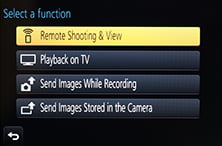 | 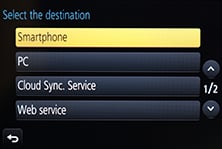 | 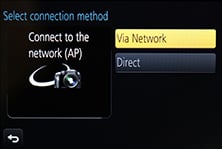 |
As mentioned earlier, you can also configure the Lumix G6 to automatically send images after they’re taken to a smartphone, tablet, or a computer, although as far as I understand it, you can only send images to a computer via a separate access point, such as a home or office network; I certainly couldn’t configure a direct peer-to-peer link between the Lumix G6 and my MacBook Air, although direct connections are of course possible to smartphones and tablets as discussed earlier. Either way, it’s nice to have images automatically sent to devices which can subsequently upload them to cloud storage and backup if desired. Sure it’s heavy on bandwidth, not to mention battery power, but if neither are significant issues for you, it’s a compelling proposition. Or of course you could simply have a client viewing images on a tablet as you’re taking them, inside or out.
Like the Lumix ZS30 / TZ40 before it, I was very fond of the Wifi capabilities of the Lumix G6. I enjoyed browsing through a day’s shoot on the larger screen of a tablet and once connected it was a doddle to select original images to copy over for closer examination or sharing. The remote control facility was also fun and genuinely useful, although the range could vary significantly depending on surroundings and interference.
The only thing that could have been better was uploading direct from the camera to online services, but to be honest the more I test connected cameras, the more I think this is a red herring and that the actual getting online part is best left to your phone, tablet or computer. Beyond remote control or backup, the job of a Wifi camera should simply be to get your photos onto the sharing device as quickly and easily as possible, and in that respect the G6 works very well. Indeed if you have a device with NFC it becomes much easier still and once you’ve used it to establish a connection you’ll never want to search for a Wifi network or enter security passwords ever again. It really gives the G6 a compelling edge over rivals. When I bought my Galaxy S3 and NEXUS 7 in 2012, NFC was a feature I didn’t give a second thought to, but now it’s become a must-have and I really hope Apple equip the next generation of iOS devices with it. At least Panasonic and Samsung are really driving it forward and we can look forward to many more NFC-equipped devices this year.
My only bugbear with the NFC implementation on the Lumix G6 is that it’s not quite a single step process. In my tests I always needed to launch the Lumix Image app on my phone or tablet before holding it against the camera. If I tapped before launching the app, the phone or tablet would attempt to connect to a Panasonic website instead with information about the app. Maybe I’m being lazy but I’d like the NFC negotiation to automatically launch the required app on my device. I’m sure it’s just an association which needs to be set, and to be fair it may have also been the fault of an early NFC implementation on my test camera or the app software, but it’s just so tantalizingly close to being a single-step operation.
If Panasonic manage to fix this and also let us adjust the alarmingly loud Ta-da! sound, then I’ll be delighted. As it stands though I’m still very happy and as the owner of several NFC-equipped devices it would certainly drive me towards the G6 and away from rival models.
Note I briefly tried the G6 with the Lumix app on the iPad. At the time of writing, this didn’t appear to fully support the G6, so in remote control mode only offered live view, power zooming and remote shutter with none of the exposure controls. I tried copying images across, but the iPad reported they weren’t compatible. The playback worked fine though and location logging was also present, although obviously it would require a device with an actual GPS receiver to work properly. I did however try all this before the G6 was broadly on sale, so hopefully the iPad version will receive an update soon and I’ll report back as soon as there’s any news.
Panasonic Lumix G6 GPS
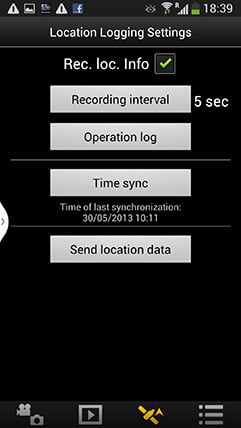 |
There’s no GPS built-into the Lumix G6, but the Lumix Image app can be set up to record a GPS log with your phone that can later be synced with the camera in the same way as the GH3. There’s several steps to this process. First you’ll need to start the Lumix Image app then connect the camera to your phone using Wifi. Next you should select the satellite icon and then click the button for Time Sync which ensures your camera and phone agree on the current time. The third step is to tick the box labeled ‘Rec Loc Info’, after which the phone will record its current position at pre-determined intervals, the default being every five seconds.
Now you can merrily snap away with the G6, safe in the knowledge that your phone should be recording your current position in preparation for a synchronization at a later point. The camera and phone don’t need to be in Wifi contact while you’re taking photos, only during the initial time sync and final data transfer. The only thing you need to remember is to take the phone with you and try to ensure it has a relatively clear view of the sky for successful GPS acquisition.
As with my Wifi tests earlier, I used my Samsung Galaxy S4 to try out the GPS syncing process. At first I kept the phone in the top of my backpack to maximize a clear view of the sky, but later became lazier and simply popped it in the pocket of my jeans. In either case the GS4 managed to keep track of sufficient satellites to maintain a fairly accurate position within a few meters even when strolling through urban environments. At first I was concerned the five second recording interval would hammer my phone’s battery life, but it didn’t seem to have a significant impact. Put it this way I could happily leave the logging running all day while also performing a number of camera, Wifi and internet tasks on a single charge.
At some point you’ll need to transfer the location data recorded by your phone into the G6, and this process again starts by connecting the camera to Lumix Image app running on the phone. Then from the satellite section, choose to ‘Send Location Data’. This normally takes a few seconds, during which time the G6 should display a message confirming that it’s receiving the data. This seems satisfyingly quick and simple, but the transfer is only one half of the process. The second is to have the camera actually apply the data to your images. To do this choose Location Logging from the Playback menu, then select ‘Add Location Data’. You’ll then be presented with a list of date ranges for the periods where location data is available.
Actually applying this data to images can however be quite time-consuming. It took about five minutes to append just over 400 of my images with location data, during which time the camera gives no indication of how far through the process you are; indeed the G6’s screen powered-off on me a couple of times. But the process did complete successfully and my images were subsequently tagged with location details which were reasonably accurate.
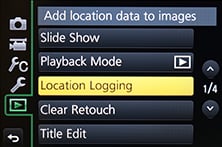 | 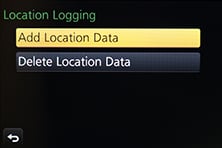 | 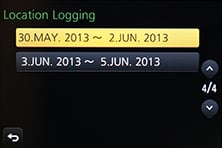 |
Ultimately the process isn’t that much different to making a log with a GPS device and syncing the data with your images once they’re on your computer using tagging software. The only benefits the G6 has over this traditional process is being able to sync the GPS and camera using Wifi, transfer the data wirelessly and then tag the images within the camera itself, so there’s no computer or additional software involved. While this sounds more convenient, the process remains quite involved and I can’t help but wish Panasonic had simply built a GPS receiver directly into the Lumix G6 as it had with its Lumix ZS30 / TZ40 super-zoom. It’s so much easier if the camera just handles it all itself and you only have to choose if the GPS is on or off. It would have also made this section of the review simpler: I’d have just written ‘if you enable the GPS option, it’ll record your position on images’. What’s not to like about that?
Panasonic Lumix G6 movies
The earlier Lumix G5 was a very capable camera when it came to movies, offering Full HD at up to 1080 / 50p / 60p for AVCHD, along with the chance to display and adjust audio levels. The new Lumix G6 extends this with a new 1080 / 24p mode, along with the addition of full manual exposure control, focus peaking and an input for an external microphone.
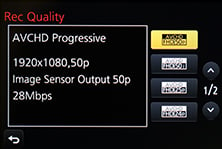 |
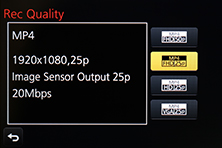 |
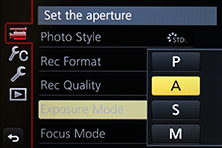 |
 |
 |
Set the Lumix G6 to AVCHD encoding and you can choose from 1080 at 60p, 30p or 24p (for NTSC regions) or 50p, 25p or 24p (for PAL regions), all of which are encoded with matching sensor outputs and a respectably high bit rate of 28Mbit/s. There’s also 1080 interlaced at 60i or 50i depending on region, or 720 progressive at 60p or 50p, again depending on region, and both of these options are encoded at 17Mbit/s.
Alternatively the Lumix G6 can encode videos in the MP4 format for easier editing, with the choice of 1080 / 60p / 50p at 28Mbit/s, 1080 / 30p / 25p at 20Mbit/s, 720 / 30p / 25p at 10Mbit/s, or VGA 30p / 25p at 4Mbit/s. Again those frame rates are region dependent; unlike Canon and Nikon’s DSLRs, you don’t get both 60 and 50 or 30 and 25.
Audio is recorded using built-in stereo microphones in front of the hotshoe, or as mentioned earlier, via a new 3.5mm external microphone input. As before it’s possible to set the recording levels manually if desired, and if you like, also display mini peak level meters in the corner of the screen.
Like earlier models, the Lumix G6 offers the choice of single or continuous AF modes, along with the option to pull-focus by simply tapping the subject on the touch-screen. New to the G6 over its predecessor is focus peaking, which surrounds subjects that are in focus with a blue fringe. This makes it much easier to manually focus as you’ll know exactly when to stop adjusting the focus as your subject becomes highlighted. It’s a fantastic feature to have, and the first time we’ve seen it on a Micro Four Thirds camera; indeed not even the flagship Lumix GH3, which has a strong video bias, offers focus peaking and Panasonic implied to me it may involve more than a firmware update to equip it in the future. You can see examples of the various focusing options in my samples below.
In a welcome, but necessary upgrade over the G5, the Lumix G6 gains a Movie Manual option on the mode dial, which lets you film in PASM modes, offering aperture, shutter or complete manual exposure control. You can also adjust the exposure while filming, and to avoid recording the sound of the control dial clicking, you can make the adjustments silently using on-screen sliders if preferred – literally a nice touch.
As before you can start and stop recording by pressing the dedicated red button near the shutter release. You can take photos while filming which share the same aspect ratio as the video, and with the choice of two quality options: if you don’t want the stills to interrupt the video, they can only be saved in a small size, but if you prefer a large version, it’ll temporarily blank the recording.
New to the Lumix G6 over the G5 and the GH3 is a Stop Motion mode, accessed through the main menus rather than the movie options. This can automatically assemble a movie from a sequence of still photos, either taken automatically by the camera at preset intervals, or manually as and when you’re ready. The auto mode is ideal for making time-lapse films, although the manual option allows you to create your own animated movies using drawings or models for example. Once you’ve finished capturing your photos, the camera can then encode them into an MP4 movie at your desired resolution and frame rate, although note it will inherit the original aspect ratio of the photos and won’t crop 4:3 to 16:9, so if you’re wanting a widescreen movie, don’t forget to set the photo aspect ratio to 16:9 first.
To put it to the test I mounted the camera on a tripod pointing down at a table in a pizza restaurant and set it to record a frame every two seconds. My plan was to then encode this into a movie at 25fps, effectively accelerating the process by 50 times. At first the sound of the shutter firing every two seconds proved obtrusive to other diners, so I restarted the sequence with the G6’s electronic shutter enabled, which operates in silence. I also took the opportunity to reduce the image quality from 16 Megapixel RAW+JPEG down to small JPEGs only, as I’d minimize the risk of running out of memory and this image size still has sufficient resolution to generate an HD video. What I forgot to do though was change the photo aspect ratio, so the resulting video inherited the 4:3 shape of my photos. After finishing the pizza I stopped the camera and it asked if I wanted to make a movie from the frames – it took a couple of minutes to assemble this from just over 600 frames, although this is of course dependent not just on the number of images in the sequence, but also their original file size. It’s also possible to create movies from previously taken sequences of stills from the playback menu.
I really enjoyed having the Stop Motion mode on the G6 as it saved me from having to manually assemble a bunch of images myself later. Obviously doing it manually will allow you to crop and resize, not to mention supporting higher resolutions and frame rates, and you’re welcome to do this with the images you’ve captured in the Stop Motion sequence instead of – or even as well as – having the camera do it for you. You could alternatively just use the Time Lapse Shot mode for more advanced interval timer options. Anyway, enough talk – let’s look at the pizza.
| |
|---|---|
| |
| |
Just before sharing more movie samples, it’s interesting to compare the G6’s video capabilities not just to the G5, but also to the earlier GH2 as a number of owners may be looking for a cheaper upgrade than the GH3. Both the GH2 and G6 offer PASM exposure modes, 1080 at 24p, adjustable audio levels, and a microphone input, but there are differences in those audio options.
The GH2 offers a 2.5mm external microphone input compared to a far more useful 3.5mm jack on the G6, and the G6 offers 19 audio levels compared to just four on the GH2. In terms of video encoding, the Lumix G6 also offers AVCHD at 50p and 60p encoded at 28Mbit/s, compared to 50i and 60i on the GH2 encoded at 17Mbit/s; it’s also interesting to note that while both models offer 1080 / 24p modes, the G6 encodes it at 28Mbit/s, compared to 24 on the GH2. The G6 also boasts focus peaking which is absent on the GH2, not to mention the GH3 – indeed this alone could be a reason to go for the G6 over the flagship model.
It’s not completely one sided though, the GH2, like the GH3, offers adjustable frame rates for minor speed changes, and its electronic viewfinder is a slightly wider 3:2 aspect ratio, although it lacks the crisper OLED panel of the G6. The only remaining question is the cleanliness of the HDMI output to drive external monitors and recorders. I can confirm the GH2’s feed was clean, but with my current test gear while traveling, I can’t confirm if that’s the case for the G6. But at least the G6’s bit rates are respectably higher to start with.
So the G6 offers GH2 owners the benefits of AVCHD at 1080 / 50p / 60p, a more useful 3.5mm external mic input, a higher quality (if less wide) viewfinder, higher bit rates for video, finer audio level increments and the joy of focus peaking.
What about the GH3? What can it do that the G6 cannot for video? Well, it offers much higher encoding bit rates up to 72Mbit/s in an ALL-I format, variable frame rates, optional timecode, plus the addition of a headphone jack along with the benefit of a weather-sealed body, although crucially it lacks the G6’s focus peaking and its Stop Motion option, although you can always capture a sequence with the interval timer and assemble them into a movie yourself later. The only thing I can’t confirm right now is whether the G6 enjoys the clean HDMI output of the GH3 and GH2, but I’ll update this page when I know. Either way, by adding 1080 / 24p, manual exposures, a microphone input and focus peaking, the Lumix G6 has become a much more respectable movie camera than its predecessor; indeed it’s surprising how basic the G5’s movie mode now looks.
With all that said, now it’s time for my Lumix G6 sample movies.
| |
|---|---|
| |
| |
| |
|---|---|
| |
| |
| |
|---|---|
| |
| |
| |
|---|---|
| |
| |
| |
|---|---|
| |
| |
Panasonic Lumix G6 continuous shooting
The Panasonic Lumix G6 offers four continuous shooting modes, quoted at the following speeds: Low at 2fps, Medium at 4fps, High at 7fps (up from 6fps on the G5) or Super High at 40fps (up from 20fps on the G5). Note the High mode slows to 5fps if the focusing is set to Continuous.
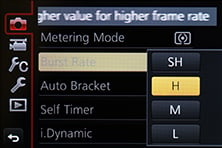 |
One of the problems with fast continuous shooting on mirrorless cameras is their ability – or lack of – to show a live image between frames, allowing you to follow subjects and keep them in the frame. The Lumix G6 only offers Live View when shooting at the Low and Medium speeds. Set the camera to High and you’ll be looking at the last image captured between frames, which makes it hard to follow fast or unpredictable action as you’re effectively looking at what’s just happened, not what’s happening right now. As for the Super High mode, it blanks the display during the capture, but only for a second before the buffer’s filled.
To put the continuous shooting capabilities to the test, I fitted the Lumix G6 with a freshly formatted SanDisk Extreme 16GB UHS Class 1 SD card, set the shutter speed to 1/500, the sensitivity to 400 ISO and fired-off a selection of bursts with different quality settings. Note for my tests I used the default processing settings.
I started with the Medium setting which offers Live View. I set the quality to Large Fine JPEG and fired-off a burst of 50 frames in 13.09 seconds, corresponding to a speed of 3.8fps, just below the quoted 4fps. The G6 seemed happy to keep shooting at this speed until you run out of memory, and the buffer flushed in a couple of seconds. I then set the G6 to RAW and captured six frames in 1.42 seconds, corresponding to a speed of 4.2fps; this time the buffer took four seconds to flush.
I then moved up to the High setting without Live View. With the quality set to Large Fine JPEG, I captured 28 frames in 4.35 seconds, corresponding to a speed of 6.4fps, slightly below the quoted 7fps. After 28 frames, the G6 kept shooting, but at a reduced speed of 2.5fps while memory remained. I then set the G6 to RAW, after which it captured seven frames in 1.1 seconds, corresponding to a speed of 6.3fps, essentially the same as the JPEG rate. As with the medium speed, it took about four seconds to flush the buffer.
Finally, I tried the Super High mode. This blanked the screen for a fraction under a second, during which time it captured 39 JPEGs, corresponding to a speed of 43fps, or a little higher than the quoted numbers. Note the image size in this mode is reduced to Small, which is roughly 4 Megapixels.
So in practice the Lumix G6 performed roughly as quoted, although in my tests didn’t quite attain 7fps in the High mode, instead delivering 6.4fps. Coincidentally in my tests with the earlier G5, it exceeded its quoted 6fps to deliver around 6.5fps. So I don’t believe Panasonic has actually improved the camera in this regard, it’s just adjusted the quoted speed to be more realistic. At least the Super High speed mode genuinely delivered double the speed of its predecessor, albeit now at a reduced resolution of 4 Megapixels.
It’s interesting to compare these numbers to a DSLR like the Canon EOS SL1 / 100D, which in my tests delivered just over 4fps. This would suggest the Lumix G5 and G6 are more capable at shooting action, but remember if you want either continuous AF or live view between frames on the Panasonics, they will slow down to roughly the same speed as the Canon, or a tad slower. And even in the modes with Live View, the tracking experience with an electronic viewfinder remains inferior to the instant feedback of an optical viewfinder on a DSLR. Indeed if you regularly shoot action where you need to follow the subject in the viewfinder, I still believe a DSLR is a better bet. But if the action is more predictable, like a stunt which takes place in a fixed spot, or where the subject is approaching or receding, then the G6 will have a good stab at capturing it.
 |  |  |
 |  |  |
My trip around Europe testing the Lumix G6 happily coincided with one of the final mountain stages of the Giro D’Italia cycling race. I set the G6 to Medium speed with Live View and continuous AF and to really push it, fitted it with the Olympus 45mm f1.8 lens wide open and tried to shoot riders face-on as they rode around a steep corner. My success rate was about 50%, meaning I got some good shots, but missed out on others. It certainly wasn’t as fruitful an experience as using the optical viewfinder of a good DSLR with its 100% phase-detect AF system, and if you’re really into tracking fast action shots, I’d still recommend a mid range to semi-pro DSLR for the job over any mirrorless camera. But I would say the G6’s continuous shooting experience was no worse than the hybrid AF systems of rivals for still photos; they only seem to offer a noticeable benefit in reducing focus hunting on videos.
Panasonic Lumix G6 sensor
The Panasonic Lumix G6 is based on the Micro Four Thirds standard, which means it has an active sensor area of 17.3x13mm, effectively reducing the field of view of all lenses by two times and delivering images with a 4:3 aspect ratio. The G6 employs the same sensor as the G5 and the GH2 before it, which means it actually sports 18.31 Megapixels across a slightly larger area. This allowed the earlier GH2 to maintain the field of view when the aspect ratio was adjusted between 4:3, 3:2 and 16:9, but interestingly the G6 and G5 simply ignore these extra pixels and just crop the 16 active Megapixels to deliver the wider aspect ratios like other cameras.
For sensor enthusiasts, I can confirm that the G6 / G5 / GH2 sensor is different to the one in the GF6 and the GH3, but like all those models shares an effective resolution of 16 Megapixels. With Olympus also deploying 16 Megapixel sensors, it looks like Micro Four Thirds has stalled at this resolution, and neither company seems interested in removing low pass filters for crisper results or integrating phase detect AF sensors for more confident tracking.
In these respects, Panasonic, Olympus and Micro Four Thirds as a whole looks to be standing still in sensor technology. Yes the latest image processors are gradually refining the output, but we’re not seeing any significant jumps in image quality from the format. Indeed as you’ll see in my results pages, the Lumix G6 delivers roughly the same quality as the G5 and even the G3 before it.
This is a real stumbling block for many potential owners, but it’s important to put it into perspective. As you’ll discover in my four results pages, the Lumix G6 essentially matches the resolution and noise levels of Canon’s 18 Megapixel APS-C models, which lest we forget, have larger sensor areas. But what about dynamic range? I took the following photo with the Lumix G6 and Canon EOS SL1 / 100D moments apart using exactly the same exposures. Both show saturated highlight areas in the strongly backlit windows, but how much can be retrieved from the RAW files? I opened both files in Adobe Camera RAW and reduced the exposures until there was no more highlight detail left. Revealingly both files contained about two extra stops of highlight detail that was missing in the JPEG files and I’ve presented crops from these below. I think you’ll agree both cameras shared similar degrees of highlight retrieval.
Panasonic Lumix G6 Complete image | Panasonic Lumix G6 Crop from image, left, marked by red square | |
 | 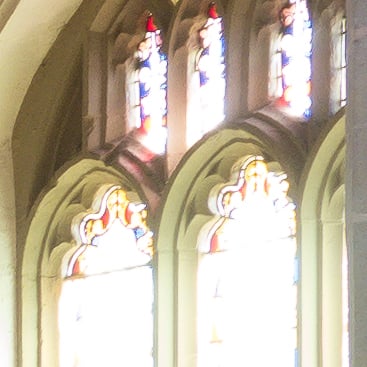 | |
0.3 secs, f5.6, 160 ISO | 0.3 secs, f5.6, 160 ISO | |
Panasonic Lumix G6 Highlight recovery from RAW file at -2EV | Canon EOS SL1 / 100D Highlight recovery from RAW file at -2EV | |
 |  | |
So ultimately while Panasonic hasn’t significantly improved the image quality of the G6 over earlier generations, it remains as good as Canon’s 18 Megapixel APS-C models, and since they’re the best-selling cameras around, it’s no bad thing. But if you were hoping for the ultimate crispness of, say, Fujifilm’s X-Trans sensor, you’ll be better off going for an X-mount camera instead.
Just briefly mentioning the quality options, the Lumix G6 lets you record at three different image sizes with the choice of two JPEG compression levels or RAW files recorded with or without a Large Fine JPEG. You can also switch the aspect ratio between 1:1, 4:3, 3:2 and 16:9, although as noted above, all involve cropping the native 4:3 shape with a reduction in resolution and field of view. In my tests, Large Fine JPEGs typically measured around 6-9MB each, while RAW files weighed-in at 19.8MB.
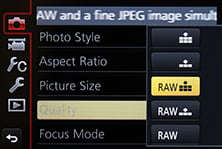 | 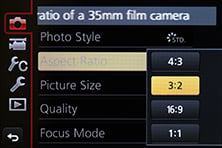 | 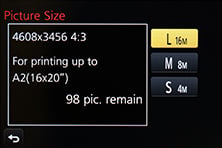 |
The sensitivity ranges from 160 to 25600 ISO and from the Photo Styles menu you can adjust the noise reduction, along with contrast, sharpness and saturation on a scale of +/-5 steps. On previous Lumix G models I’ve sometimes found the default style could benefit from a little more sharpening and a little less noise reduction, but on the G6 I was satisfied by the output at the default settings.
There’s the usual selection of White Balance presets, along with two custom readings and the opportunity to manually enter a colour temperature from 2500 to 10000K.
The Lumix G6 offers Panasonic’s iResolution and iDynamic options to enhance images with either additional sharpness or contrast. These can certainly deliver punchier results and are deployed in the Intelligent Auto mode, but I prefer to keep things flatter for possible adjustment later. In PASM modes, both are set to off by default, so that’s what you’ll see in my results and sample images pages.
The only thing which remains now is to present my results pages so you can see how the Lumix G6 measures-up against Canon’s EOS SL1 / 100D in practice. So take a look at my Panasonic Lumix G6 quality and Panasonic Lumix G6 noise results pages, browse my Panasonic Lumix G6 sample images, or skip to the chase and head straight for my verdict.
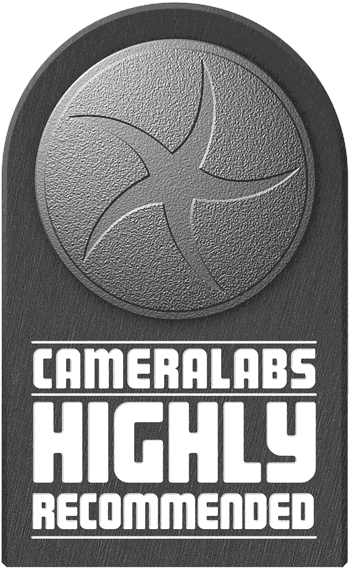 I'll cut to the chase and say the Panasonic Lumix G6 is one of the most enjoyable and satisfying cameras I've used, sporting a powerful feature-set that's the envy of rivals and great image quality that's essentially as good as any of Canon's 18 Megapixel APS-C models. I used this camera extensively during a driving trip around Europe and there's little if anything more I could ask from it. Indeed I'd say it's one of the best cameras at this price point whether you're shopping for mirrorless or DSLR.
I'll cut to the chase and say the Panasonic Lumix G6 is one of the most enjoyable and satisfying cameras I've used, sporting a powerful feature-set that's the envy of rivals and great image quality that's essentially as good as any of Canon's 18 Megapixel APS-C models. I used this camera extensively during a driving trip around Europe and there's little if anything more I could ask from it. Indeed I'd say it's one of the best cameras at this price point whether you're shopping for mirrorless or DSLR.



