QNAP TVS-472XT NAS review
-
-
Written by Gordon Laing
The QNAP TVS-472XT is a network attached storage device, or NAS for short, designed to store and share your data with very fast access whether connected over a network or directly to your computer. Launched in September 2018 in four, six, or eight drive bay versions, it features 10 Gigabit ethernet as well as dual Thunderbolt 3 USB-C ports, allowing not only quicker network connections than most NAS units but also supporting direct access that’s fast enough for video editing – something still fairly unique in the NAS market. In this review I tested the four-bay TVS-472XT version, costing around 1100 dollars or pounds for the enclosure – like most NAS units you’ll need to buy your drives separately and I’ll talk about the ones I used in a moment.
The combination of ethernet and Thunderbolt ports allow the TVS-472XT to work as network or directly-attached storage, or even both simultaneously, with potential speeds that can match or even exceed many external drives. This speed means it can be used by photographers and video creators as fast production or library storage, but with the traditional NAS benefits of shared content, multiple users, online access, media streaming, cloud backup, and RAID configurations to better-protect from drive failure. I’ve been using the four-bay TVS-472XT for six months and in this review will show you how it’s become an invaluable part of my workflow for photo and video, as well as general storage and backup. My complete review is in the video below, but if you prefer a written approach, keep scrolling for excerpts and results.
What is a NAS and what makes the TVS-472XT different?
If you’re new to network storage, a NAS simply allows you to share a drive over a network between multiple users or devices. Two or more people can access the same drive at the same time, while other devices like media streamers could be playing music, photos or videos stored on it too. Since the drive is connected to a network, it can also be configured for external access over the internet for remotely retrieving files when you’re out, or automatically backing-up to cloud-based services. Most NAS devices also support multiple drives working together in a pool to deliver larger total capacities, often with faster speeds and some degree of redundancy to better-protect your data from disk failure. So in theory if one disk breaks, you won’t lose your data and can keep working while you replace it with a new disk.
A NAS can be enormously flexible, but is generally limited in speed by the local network connection, typically operating at 1 Gibabit. While the QNAP TVS-472XT is equipped with a pair of RJ45 Gigabit ethernet ports for compatibility with popular and cheap network gear, it additionally boasts a much faster 10 Gigabit ethernet port as well as a pair of Thunderbolt 3 USB C ports. The 10 Gigabit port can be connected to a compatible switch or directly to a computer that’s lucky enough to be equipped with one, like an iMac Pro, but it’s the Thunderbolt 3 ports that make the 472XT really special and more flexible than most NAS units. These allow you to directly connect the NAS to a suitably-equipped computer, like a MacBook Pro laptop, and effectively use it as a fast external drive, while still allowing other users or devices to access it at the same time over a traditional network. This best-of-both-Worlds approach of combining network and direct-attached storage was pioneered by QNAP and while it’s already produced a number of Thunderbolt-equipped NAS units, the TVS-472XT takes everything its learned so far and delivers the functionality in an affordable package with decent future-proofing. Right, now let’s get into the review and the benchmarks!

Above: Externally the TVS-472XT is a fairly compact roughly cube-shaped box measuring 200mm wide, 188mm tall and 280mm deep, allowing it to sit on a desk or squeeze onto most shelves. It weighs around 5.5kg, but you’ll need to factor in the drives too. It looks more like a computer peripheral than the earlier, more consumer-focused TS-453BT3, but I like the functional design and prefer the all-metal construction to that model.

Above: The front panel is dominated by the four drive bays which I’ll show you in a moment, but differentiating it from most NAS units is the additional LCD display which shows the current status along with any warnings at a glance; there’s even the option to hear status reports by voice over a small built-in speaker. The display is joined by a two control buttons, a selection of status lights including one for each drive, and an IR sensor for use with an optional remote control – remember you can use it as a media server connected directly to a TV or hifi over HDMI.

Above: In the lower right corner is a single USB 3.1 Gen 2 port surrounded by a chunky backup button. You can connect an external drive or perhaps a memory card via an adapter here, and configure the NAS to automatically backup its contents or make a backup onto it. I use it for the latter, connecting a portable drive for an automated backup of my most important folders, before then taking the drive off-site. Front-mounted USB ports aren’t uncommon on NAS units, but many run at slower speeds which can make external backups a drag, so I’m pleased this one operates at 3.1 Gen 2 speeds up to 10Gbps.

Above: The rear panel is where you’ll find the bulk of the ports, starting with a block of two RJ-45s running at Gigabit ethernet speed alongside a pair of USB-C and a pair of USB-A ports. All but one of these USB ports run at 3.1 Gen 2 speeds, leaving the upper blue coloured USB port running at 3.0 speed as the other higher speed port is on the front.

Above: Below this block are a microphone input and line output, while above is a single HDMI port, again all for media use as the unit can be connected directly to a TV. The HDMI supports 2.0 speeds, allowing it to deliver 4k up to 60p.

Above: In terms of the fast connectivity, you’ll find the single 10 Gigabit ethernet port above the main block, while the dual Thunderbolt 3 ports are delivered via a PCI express card at the top, leaving a single 4-lane PCI express slot underneath for future expansion. Note the earlier TS-453BT3 had on-board Thunderbolt, allowing more convenient front-mounted ports, but its 10 Gigabit ethernet was delivered on a card, occupying its only PCI express slot. And while the TS-453BT3 sported two HDMI ports, they ran at slower 1.4 speeds, so could only deliver 4k up to 30p. The USB ports on that model also run at slower 3.0 speeds versus 3.1 Gen 2 on all but one of the ports on the 472XT. For me, the faster connectivity coupled with the spare expansion slot make the 472XT more desirable.

Above: The system itself is cooled by one large 120mm fan, while the power supply in the corner has its own smaller fan, and the CPU inside employs a pair of 60mm fans. When configured to run quietly, the TVS-472XT is fairly discreet in desktop computer terms and acceptable on a work table but probably not something you’d want in a living room, at least not sat next to you; QNAP quotes the noise levels as 28.1db from a meter away. The previous TS-453BT3 can run more quietly thanks to its external power brick that allows it to avoid a power supply fan, so it’s better-suited for quieter locations. I keep my NAS in a separate utility room, so it’s not an issue.

Above: The TVS-472XT supports four drives, while the 672XT and 872XT support six and eight drives respectively. QNAP makes it easy to install the drives: just push down the locking clip at the bottom and lever up the taller panel to slide-out the tray. If you’re using 3.5in drives, the installation is tool-less – just line-up the holes on the sides and clip-on the fastening panels; you can add screws to further secure the drive if desired, but I was fine with the tool-less installation. Then slide the drive tray back into the NAS and clip the lock down to secure it. QNAP has a list of recommended drives – I used a set of four 6TB Western Digital RED 5400 RPM drives, designed for NAS use which cost around $180 each at the time I made the video. 2.5in drives and SSDs can also be accommodated.

Above: You can now power-up the NAS to get started on the software-side, but as a former PC builder and all-round geek, I had to take a look inside. Removing three screws on the back allows you to lift the lid and reveal the tidy interior.

Above: Behind a substantial heatsink is the Pentium G5400T 2-core processor running at 3.1GHz that powers the system, and allows it to better handle high speeds and loads compared to the Celeron in the TS-453BT; the fans on the heatsink also improve airflow across this side of the motherboard which includes the 10 GBe chip.

Above: The motherboard is equipped with two PCI Express slots: at the top, a 16 lane slot with direct CPU access, and below it a four lane slot with PCH access; by default the supplied Thunderbolt 3 card occupies the top slot for the fastest speeds, leaving the lower slot free for, say, an optional GPU card, faster ethernet or wireless access.

Above: Alongside the PCI Express slots are a pair of M.2 ports for connecting optional NVMe SSD cards for caching. If you’re regularly accessing the same files or applications, SSD caching can accelerate the overall performance. It’s great for databases for example, but if, like me, you’re mostly randomly accessing large photo and video files, you’ll probably be better off installing faster main drives if you want a boost in speed.

Above: And finally the main system memory is accessed through a cutout revealed by removing the drive trays. There’s two DDR4 SODIMM slots, supporting up to 32GB of RAM. QNAP supplies a pair of 2GB cards as standard for 4GB of RAM total, which doesn’t sound like much but should be sufficient for a small number of users – for me it’s mostly just one or two at a time.

Above: The initial configuration is very simple. Just connect the NAS to your network, power it up – my configuration took about 4 minutes to boot up, but you generally leave it running afterwards – then use a web browser to set the initial options. From the QNAP control panel you can then configure the disks as desired. To get you started, QNAP supplies an AC power cord and three network cables, two for Gigabit ethernet and one for 10 Gigabit connections. Sadly you’ll need to buy your own Thunderbolt cable, sad because if you want the top 40Gbit/s speeds from it, they don’t come cheap; you’re looking at about $60 or pounds for a 2m / 6 foot cable; I went for a Belkin Thunderbolt 3 cable which runs through a wall from my utility room to my work area.
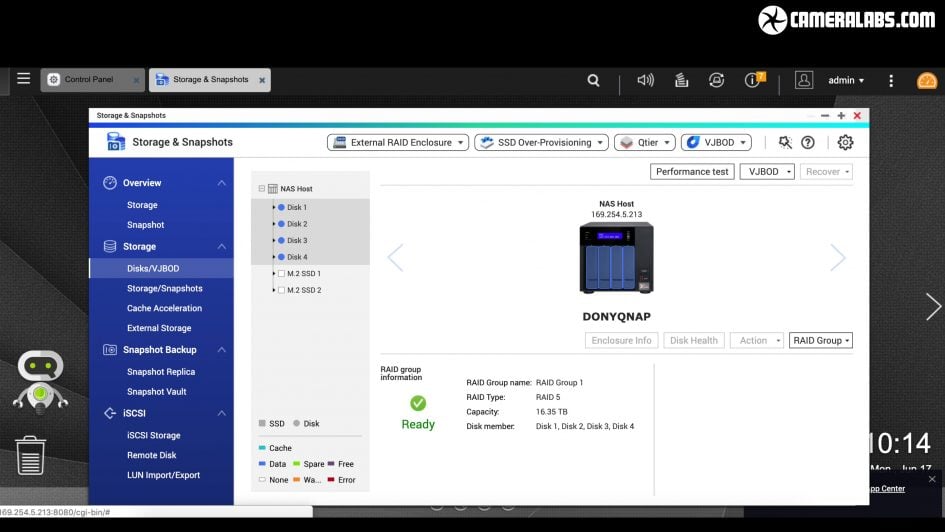
Above: Once the NAS is running, you’ll need to configure your drive pool into usable storage; there’s loads of options but most owners will probably choose to group them into one large volume for improved performance and some protection against disk failure. With a four-drive NAS, the main options are RAID 5, 6 or 10, with RAID 5 giving the greatest capacity and speed, but protection against only one drive failing, while RAID 6 and 10 offer protection against two failures but with a lower total capacity. There’s loads of articles and videos explaining the pros and cons of different RAID levels, but I generally opt for RAID 5 on smaller arrays to maximise capacity and performance.
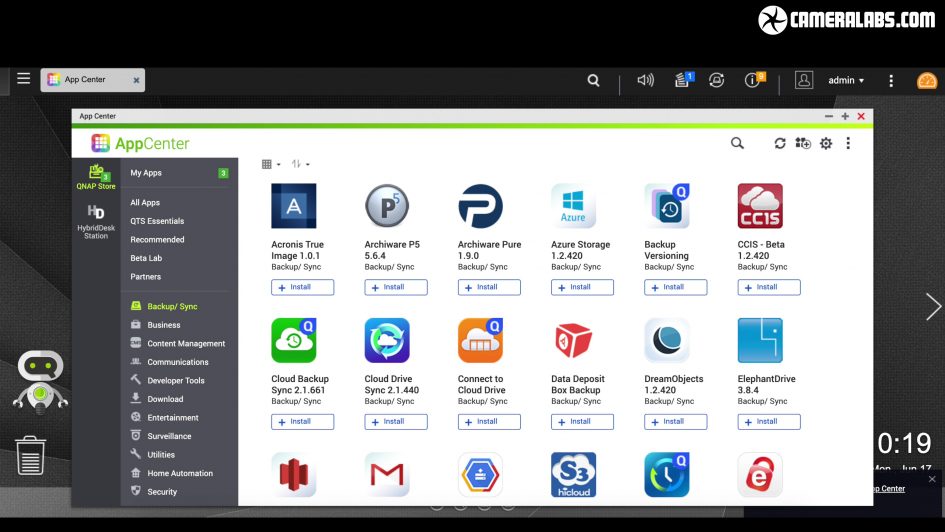
Above: Do remember though RAID is not backup and you may also experience unrecoverable read errors when rebuilding an array, so always setup a second line of defence, using apps to backup to an external drive or cloud storage. I do both, backing up to portable USB drives I can transport off-site as well as trickling updates to online services including Dropbox, Google Drive, One Drive, Amazon S3 or Backblaze. Like most modern NAS units, QNAP provides a bunch of apps that easily let you set up backups, so explore them sooner rather than later.
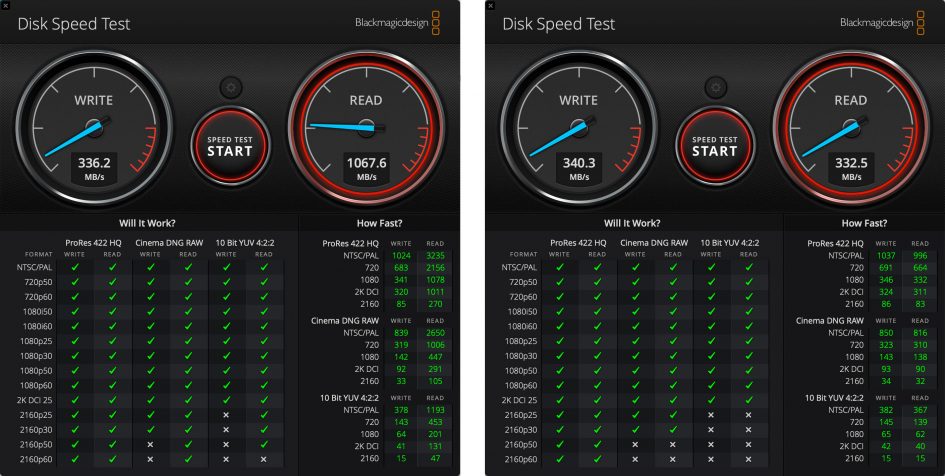
Above: To test the performance of the NAS, I ran a series of benchmarks over different connections, first with my four drives configured as RAID 10, then as RAID 5. I’ll start with the Blackmagic Disk Speed Test utility running on my 2018 13in MacBook Pro over a Thunderbolt connection for the fastest potential speed, first with the NAS configured as RAID 10, with the 1Gbyte stress load result on the left and the 5Gbyte stress result on the right. The 5Gbyte stress is the more common one you’ll see and as expected for an array which effectively allows two disks to be read simultaneously, you’re looking at read and write speeds of around 330 to 340Mbyte/s.
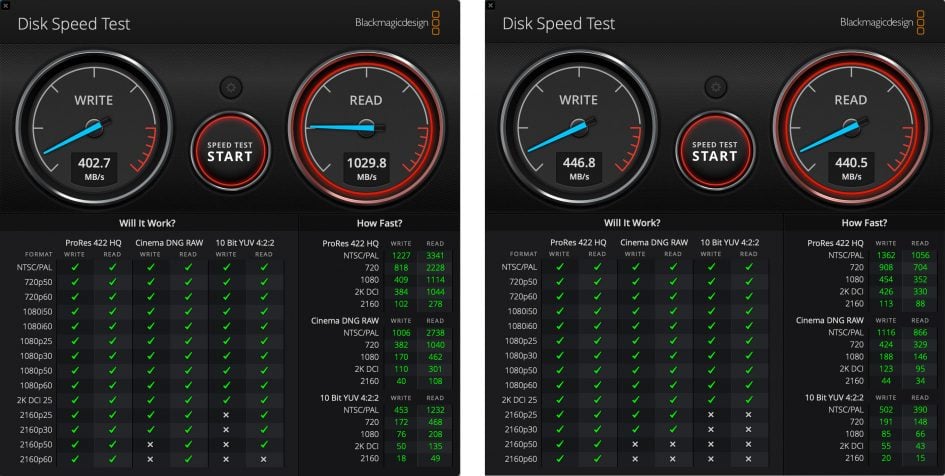
Above: Re-running the tests with the NAS configured as RAID 5 allows three disks to be read simultaneously, boosting my read and write speeds over a direct Thunderbolt connection to 440Mbyte/s in the 5GB stress test. That’s pretty impressive stuff, far exceeding what you can achieve over a traditional 1Gb network connection.
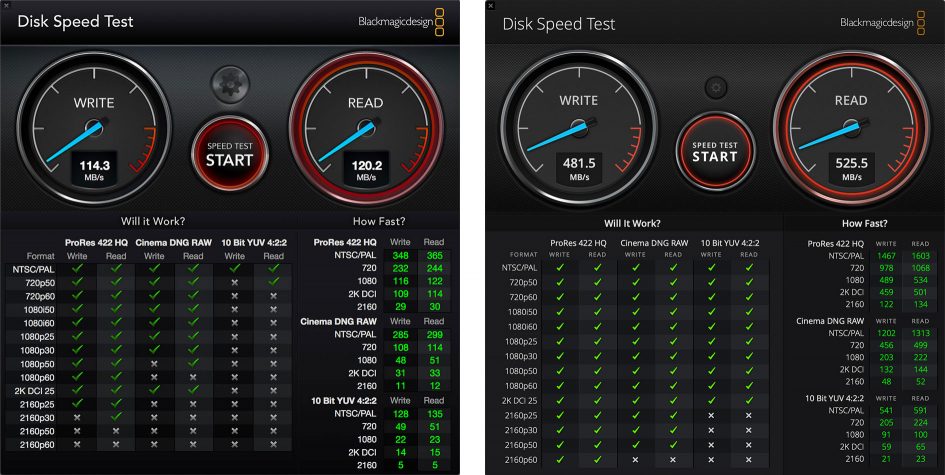
Above: In fact it’s not far off what I measured for the SanDisk Extreme Portable SSD, a fast external drive connected to the same USB C port on my Mac. You can see the result for the SanDisk on the right here where it scored over 480Mbyte/s for writes and over 525Mbyte/s for reads, while on the left side is the WD My Passport 4TB Ultra, a mechanical 2.5in drive which ran roughly four times slower still. Remember both the SanDisk and WD here are directly-connected portable drives for single-user access, whereas the QNAP presents a sharable NAS volume with a much larger capacity and protection against disk failure, so it’s giving you speed and versatility.
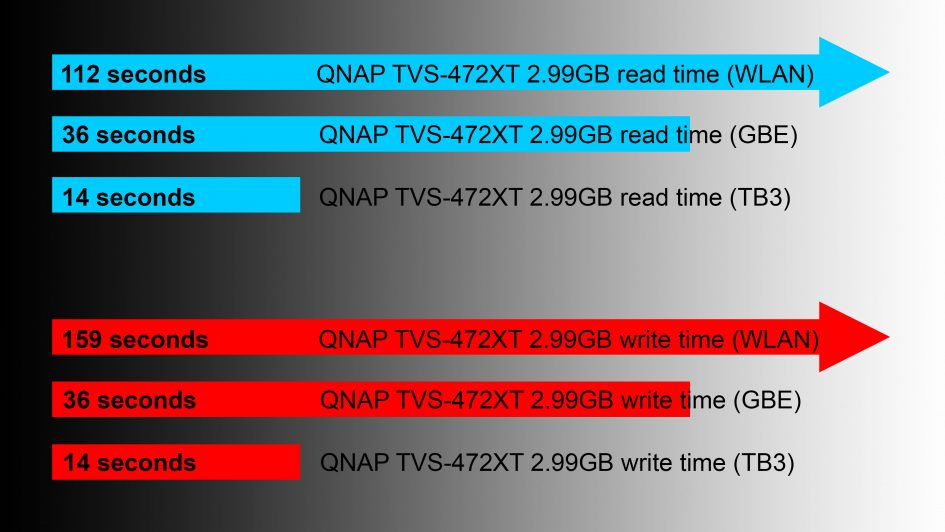
Above: The speed was also confirmed in real-life tests, where I timed the transfer of a 2.99GB folder of 177 JPEG and RAW images to and from the NAS, this time using three different connections:a wireless LAN over Wifi, traditional cabled Gigabit ethernet, and direct Thunderbolt 3. Starting with the RAID 10 configuration, the folder took 112 seconds to read from the NAS and 159 seconds to write back to the NAS over Wifi. Switching to a wired Gigabit ethernet network saw the read and write speeds greatly accelerate to 36 seconds each, clearly illustrating the speed benefit over wireless, or at least my wireless. But switching to direct Thunderbolt allowed me to read or write the folder in just 14 seconds, almost three times quicker still.
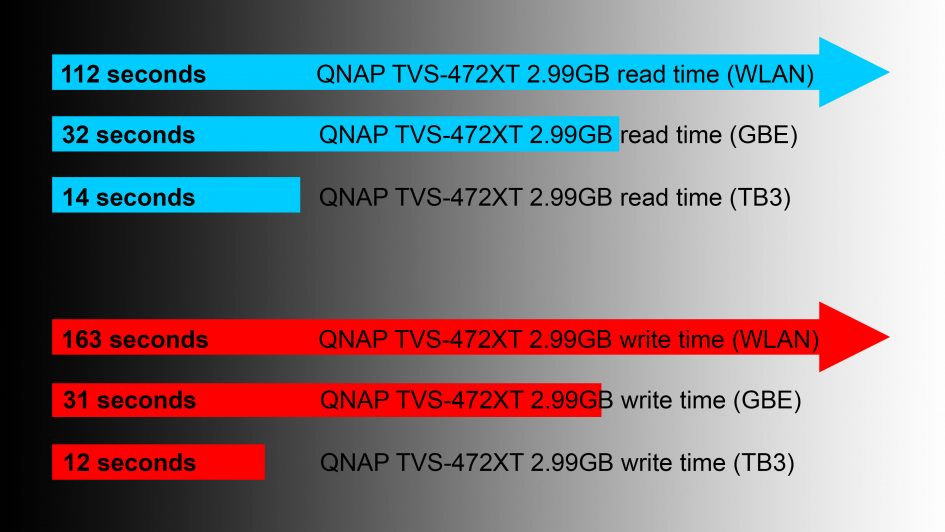
Above: I then retested with the NAS configured as RAID 5 and measured a similar speed for the wireless – identifying the connection as the bottleneck, but shaved around four seconds from the Gigabit ethernet speeds and a couple of seconds from the write time of the Thunderbolt 3 connection. The Gigabit speeds were now being limited by the connection, although the Thunderbolt looked like it had bandwidth to spare and could hopefully benefit from fitting faster SSDs to the NAS rather than mechanical disks.
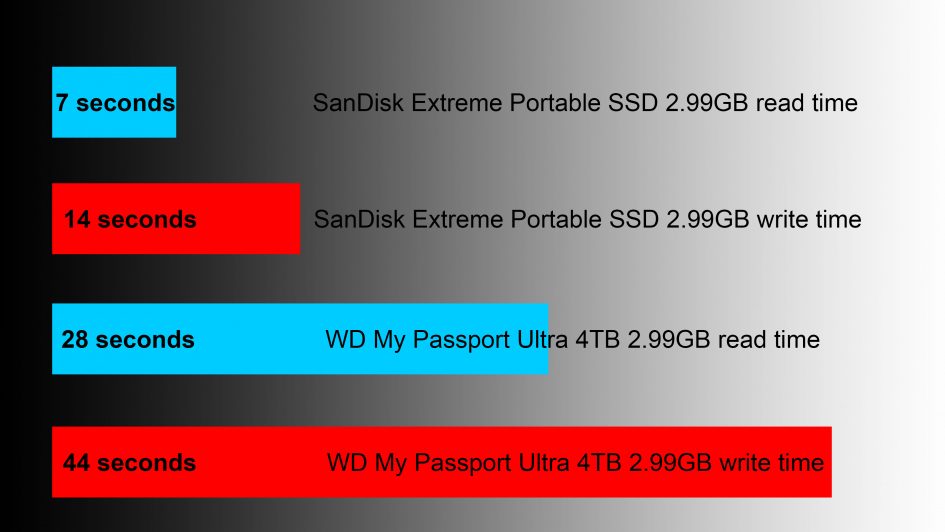
Above: But again compare the speeds I measured for the same folder test on the SanDisk Extreme Portable SSD and the WD My Passport Ultra. The portable SSD managed an impressive read speed of just seven seconds, but matched the NAS for the write at 14. What these results prove is the QNAP NAS over a Thunderbolt connection can roughly match the speeds of a directly connected SSD drive while again sporting the benefits of sharable storage, large capacities, protection against disk failure and online backup.
QNAP TVS-472XT verdict
QNAP really has delivered the best of both Worlds with its Thunderbolt-NAS drives: you get the potential speed of a directly-connected SSD drive that’s quick enough to actually edit video from, but coupled with the benefits of a traditional NAS, including large shared storage pools, protection against disk failure and automated online backup. The TVS-472XT hits a sweet-spot too, with a compact four-bay enclosure that cherry-picks the best of the connectivity of the higher-end models without being excessive for most smaller operations. You get a single 10 Gigabit ethernet port and twin Thunderbolt 3 ports, allowing you to directly connect three devices for very fast access, and if you’re lucky enough to have a 10Gbe network switch, the Thunderbolt ports also act as bridges, allowing suitably-equipped Macs or PCs to connect at maximum speed without splashing out on expensive 10Gbe adapters. Twin NVMe M.2 ports and upgradable RAM also provide easy routes for increasing performance for certain applications. Meanwhile a wealth of USB 3.1 ports allow quick connection to external drives – including a handy front-mounted port for easy backup – while an HDMI 2.0 port lets you connect the unit directly to a TV for media streaming in 4k up to 60p. QNAP rounds it all off with a powerful software suite that makes it easy to run media servers, security cameras or automated backups to cloud services. As someone who’s used traditional NAS units for years, I was already won-over by the traditional network aspects, but the direct Thunderbolt connection transforms its flexibility. Here’s a drive I can use for both traditional network storage and sharing as well as super-fast direct access similar in speed to a quick external drive. I can highly recommend it to any photographer or video creator, where the only real questions remaining are whether to go for the four, six or eight bay model and what drives to populate it with.
Check prices on the QNAP TVS-472XT at Amazon, B&H or Adorama. PS - Treat yourself to a copy of my In Camera book or treat me to a coffee! Thanks!
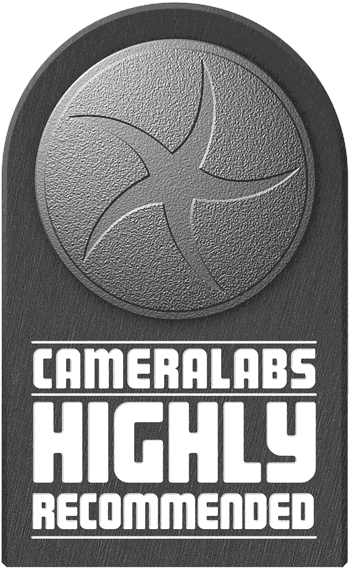 QNAP really has delivered the best of both Worlds with its Thunderbolt-NAS drives: you get the potential speed of a directly-connected SSD drive that’s quick enough to actually edit video from, but coupled with the benefits of a traditional NAS, including large shared storage pools, protection against disk failure and automated online backup. The TVS-472XT hits a sweet-spot too, with a compact four-bay enclosure that cherry-picks the best of the connectivity of the higher-end models without being excessive for most smaller operations. You get a single 10 Gigabit ethernet port and twin Thunderbolt 3 ports, allowing you to directly connect three devices for very fast access, and if you’re lucky enough to have a 10Gbe network switch, the Thunderbolt ports also act as bridges, allowing suitably-equipped Macs or PCs to connect at maximum speed without splashing out on expensive 10Gbe adapters. Twin NVMe M.2 ports and upgradable RAM also provide easy routes for increasing performance for certain applications. Meanwhile a wealth of USB 3.1 ports allow quick connection to external drives - including a handy front-mounted port for easy backup - while an HDMI 2.0 port lets you connect the unit directly to a TV for media streaming in 4k up to 60p. QNAP rounds it all off with a powerful software suite that makes it easy to run media servers, security cameras or automated backups to cloud services. As someone who’s used traditional NAS units for years, I was already won-over by the traditional network aspects, but the direct Thunderbolt connection transforms its flexibility. Here’s a drive I can use for both traditional network storage and sharing as well as super-fast direct access similar in speed to a quick external drive. I can highly recommend it to any photographer or video creator, where the only real questions remaining are whether to go for the four, six or eight bay model and what drives to populate it with.
QNAP really has delivered the best of both Worlds with its Thunderbolt-NAS drives: you get the potential speed of a directly-connected SSD drive that’s quick enough to actually edit video from, but coupled with the benefits of a traditional NAS, including large shared storage pools, protection against disk failure and automated online backup. The TVS-472XT hits a sweet-spot too, with a compact four-bay enclosure that cherry-picks the best of the connectivity of the higher-end models without being excessive for most smaller operations. You get a single 10 Gigabit ethernet port and twin Thunderbolt 3 ports, allowing you to directly connect three devices for very fast access, and if you’re lucky enough to have a 10Gbe network switch, the Thunderbolt ports also act as bridges, allowing suitably-equipped Macs or PCs to connect at maximum speed without splashing out on expensive 10Gbe adapters. Twin NVMe M.2 ports and upgradable RAM also provide easy routes for increasing performance for certain applications. Meanwhile a wealth of USB 3.1 ports allow quick connection to external drives - including a handy front-mounted port for easy backup - while an HDMI 2.0 port lets you connect the unit directly to a TV for media streaming in 4k up to 60p. QNAP rounds it all off with a powerful software suite that makes it easy to run media servers, security cameras or automated backups to cloud services. As someone who’s used traditional NAS units for years, I was already won-over by the traditional network aspects, but the direct Thunderbolt connection transforms its flexibility. Here’s a drive I can use for both traditional network storage and sharing as well as super-fast direct access similar in speed to a quick external drive. I can highly recommend it to any photographer or video creator, where the only real questions remaining are whether to go for the four, six or eight bay model and what drives to populate it with.



