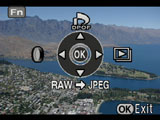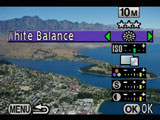Pentax K10D
-
-
Written by Gordon Laing
|
Pentax K10D features continued…
Lenses and viewfinder / Screen and menus / Sensor and processing / Anti shake and anti dust
Pentax K10D screen
 |
The Pentax K10D is equipped with a bright and detailed 2.5in colour monitor with 210K pixels and a 140 degree viewing angle.
Upon first powering-up, the screen briefly shows the shooting mode along with handy guidance on what the main controls will do – for example indicating the rear thumb dial will adjust the f-number in Aperture Priority mode; see below right.
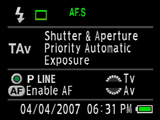 | |
Like most mid-range DSLRs, the K10D uses its upper LCD status screen for showing shooting details, while pressing the INFO button briefly presents a summary of all the settings on the main colour monitor; unusually this also includes the metered aperture and shutter speed at the moment you pressed the INFO button, although it’s a snapshot and not updated in real-time; see below left.
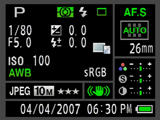 |
Pressing the MENU button takes you straight to the K10D’s Recording Mode options which include adjustments to the resolution, compression and image parameters, details of which are on the next page. Pushing the right arrow button toggles between the K10D’s other three menu tabs, covering Playback, Setup and Custom Settings.
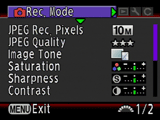 |
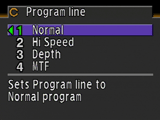 |
One of the more unusual options found under the Custom Settings menu allows you to choose between four different exposure lines for the K10D’s Program mode. In addition to Normal there are lines biased toward faster shutter speeds or larger apertures, along with a neat MTF option which reads data from compatible lenses to bias the aperture to the optimum quality setting. This is one of the many advanced features of the K10D which takes it beyond normal DSLRs.
Pressing the INFO button in Playback mode cycles between a clean view of the image, one with basic shooting info, RGB or brightness histograms, and finally one showing a thumbnail of the image accompanied by a broad array of shooting details.
 |
 |
 |