Panasonic Lumix DMC-FZ8
-
-
Written by Gordon Laing
Panasonic Lumix DMC-FZ8 screen
Panasonic Lumix FZ8 features
Lenses / Screen and menus / Sensor and processing / anti-shake
Like its predecessor, the Panasonic Lumix FZ8 is equipped with a 2.5in screen, which at first glance seems a little disappointing. After all, Panasonic hasn’t used the opportunity to upgrade to a physically larger display or one which flips out. But to be fair neither would be practical on the FZ8’s diminutive body, and you only have to power-up the camera to notice it really has been upgraded: the FZ8’s screen now features 207K pixels compared to its predecessor’s 114K, and in use it looks superb. Bright, vibrant and detailed, it’s one of the best around.
Like most super-zooms, there’s also an electronic viewfinder to use as an alternative, and this too has been upgraded both in size and resolution. So the FZ8 may not feature a bigger or more flexible screen, but both its means of composition have been significantly upgraded.
Like other Panasonic compacts, a dedicated Display / LCD mode button on the back of the FZ8 cycles between five display modes: the first shows the composition overlaid with exposure and shooting details, the second adds a live histogram, the third shrinks the frame to show exposure details around the side like a DSLR viewfinder, the fourth overlays a three-by-three grid to aid composition and lining up, while the last removes all information to present an uninterrupted view of the composition. An option in the Setup menus allows you to switch the grid for an alternative pattern and also display a live histogram at the same time as the grid if desired.
 |
 |
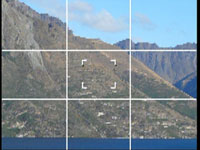 |
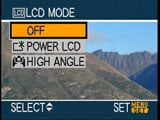 |
Again like other Panasonics, holding the Display / LCD Mode button for a second presents two options for brightening the screen. The second option, called High Angle, is designed for use with the camera held high above your head. Viewed face-on, it simply appears to increase the screen brightness, but with the camera held high above you as intended, it certainly makes viewing the screen much easier; not as easy as a flip-out screen, but it’s still surprisingly effective.
Panasonic Lumix DMC-FZ8 menus
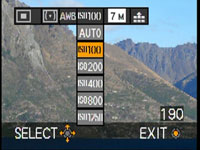 |
The Lumix FZ8 inherits one of the best aspects of its predecessor and other higher-end Panasonic compacts: a super-imposed drop-down menu which appears on-screen when you push in the tiny joystick on the back of the body.
With the FZ8 set to Normal record mode, this menu offers instant access to the AF and Metering modes, White Balance, ISO sensitivity, Image Resolution and Image Quality settings. You can then use the joystick to pick the required setting and adjust it as desired. In use it’s a very quick and easy way of adjusting a number of common settings without delving into the main menu system – although you can also do that if you prefer. Our only complaint is the joystick really is very small and it could be hard for some to control. If you’re concerned, try it in person. We have a full demonstration in our FZ8 video review and will detail the options on the next features page.
Pressing the middle ‘Menu / Set’ button on the back of the camera presents the relevant menu options for the mode you’re currently using. These are all attractive and well designed with smooth fonts and clear icons.
In Normal recording mode, the menus are divided into Recording and Setup sections, selected using tabs on the left side; these sections have four and five pages of options respectively.
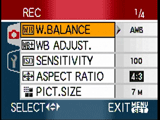 |
The first Recording menu page allows you to choose the White Balance, WB Adjust, ISO sensitivity, Image Aspect Ratio and Picture resolution. The second Recording page allows you to adjust the image compression, enable Audio recording, change the metering, AF mode and continuous AF options. The third page covers the AF assist lamp, digital zoom, colour effect, Pict Adj settings and the Flip Anim option which can create a stop motion animation up to 20 seconds long using a sequence of images. The fourth Recording menu page sets the conversion lens options and the clock. See our next Features page for further details on these options.
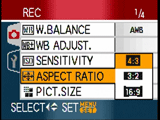 |
Options across the five Setup menu pages include switching the aspect ratio of your TV from 4:3 to widescreen 16:9 – this generates a squashed anamorphic output, ready to be stretched horizontally to fit a widescreen TV in the same way as a DVD movie. You can also record images in 4:3, 3:2 or 16:9 formats; see the following Features page for more details.
The Setup menus also feature a world clock function which allows you to choose between home and destination time zones to store the local time on images. You can also program the length of a holiday period and display the number of days since your departure – although of course you may not want to be reminded of how few days you have remaining.
Switching the FZ8 to Simple mode (indicated by a heart on the mode dial) limits the menu to just four basic options, allowing you to choose overall image quality by size, whether to enable auto review or audio beeps, and to set the clock.
 |
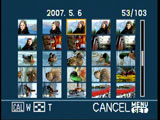 |
In playback mode you can press the Display button to show a histogram if desired, and you can of course also zoom-out to show increasing numbers of thumbnails.



