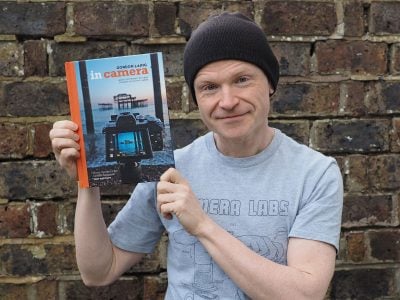Olympus SP 550 Ultra Zoom
-
-
Written by Gordon Laing
Olympus SP-550UZ screen
Lenses and image stabilisation / Screen and menus / Sensor and processing
Olympus SP-550UZ features continued…
Lenses and image stabilisation / Screen and menus / Sensor and processing
 |
The Olympus SP-550UZ is equipped with a 2.5in colour monitor with 230K pixels. In use it looks big, bright and sharp, although sadly it’s a fixed design which doesn’t flip out and twist. We say sadly because a flip-out screen could have taken the SP-550UZ to a completely different level of flexibility. As it was we found many situations where we held the camera at low or high angles and struggled to see what was on the screen. The viewing angle’s certainly no worse than other fixed-screen models, but they’re just no substitute for a fully flip-out screen.
Olympus SP-550UZ shooting display
 |
 |
Like most compacts, the Olympus SP-550UZ offers a choice of on-screen shooting information and guides. Pressing the ‘DISP’ button cycles between a clean image, one with a choice of two different guidelines for framing, a live histogram, or just the main exposure and shooting details. It’s possible to disable the guides and or the histogram in the menus so the DISP button cycles through fewer options. The histogram can also be switched to constantly show clipped highlights and shadows on the live image in red and blue respectively.
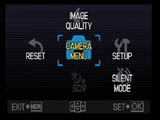 |
As mentioned in the Design section, pressing the OK / FUNC button presents instant access to White Balance, ISO, drive and metering options which we’ll detail on the next page. Pressing the Menu button presents six labelled icons to access further option pages; depending on the shooting mode, some of these may be greyed-out and inaccessible.
Along with the usual setup and image quality menus, one of the more unique icons sets the SP-550UZ’s into silent mode. In practice this works just like a TV mute button, silencing the various startup sounds, beeps and shutter clicks. It’s a clever idea to offer this with a single press, although if you prefer you can individually enable or vary the volume of the different system sounds.
 |
Olympus SP-550UZ playback display
Playback mode on the SP-550UZ can either be entered by pressing the Play button on the back of the camera, or turning the command dial to Play; the latter allows you to power-up the camera in Play mode without extending the lens. Pressing the DISP button cycles between full screen views of the image with or without shooting details, or a thumbnail view accompanied by a brightness histogram and basic shooting information.
 |
 |
Twisting the zoom ring clockwise allows you to zoom-in on an image and scroll around, while twisting it the other way presents a series of ever-decreasing thumbnails: first four, then nine, 16, 25 and finally a calendar view which shows you what days you’ve been taking photos on.
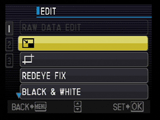 |
Once again pressing the Menu button presents a screen of icons to access further option pages – there’s nine in Playback mode, although two take you straight to the thumbnails or calendar views, and two more enter the Silent or Setup modes also seen when shooting. An Edit section allows you to perform basic manipulations on your images, including crops, resizing, red-eye fix and a variety of frames, labels and colour or tonal options.