Nikon D40 with AF-S Nikkor 18-55mm 1:3.5-5.6 G II ED
-
-
Written by Gordon Laing
Nikon D40 screen
Lenses and viewfinder / Screen and menus / Sensor and processing
Nikon D40 features continued…
Lenses and viewfinder / Screen and menus / Sensor and processing
 |
The Nikon D40 is equipped with a 2.5in screen with 230K pixels. It’s bright and detailed, and unlike most Nikon DSLRs, doesn’t come with a clip-on protective cover. Like most budget DSLRs, the D40 uses its main colour screen to display all shooting information, although unlike most which keep the information on while the camera’s actively metering, the D40’s information only appears briefly during power-up or if you press a specific button.
By default the screen switches itself off quite quickly, which has the benefit of saving power and rarely distracting you when composing through the viewfinder; it also saved Nikon the expense of fitting proximity detectors like Canon did with the 400D / XTi. On the downside though we felt the display often switched off before you had a chance to really read everything you wanted. If you’re anything like us, you’ll adjust the custom option to leave it on a little longer; a half press of the shutter release will switch it off again if required.
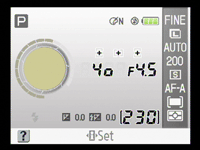 |
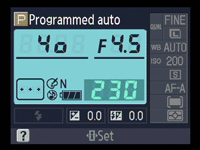 |
 |
|
The D40 offers the choice of two main presentation styles for the exposure details: the default Graphic format accompanies the figures with a graphical representation of the aperture iris surrounded by marks for the shutter speed, while the optional Classic format emulates the LCD status screens which adorn the top panels of higher-end DSLRs.
It’s nice to have the choice of styles and even the option to use your own image as wallpaper, although we found there was a slight delay in the default Graphic format updating the iris image as you adjusted the aperture – if you spun the thumb dial the graphical representation caught up a short moment later. This wouldn’t bother anyone making adjustments at a more leisurely pace though, and there’s always the option to go for the Classic format which updated the figures immediately.
Like all DSLRs which use their main colour screens to show information, there’s a wealth of details. The shutter speed and aperture sensibly take centre stage with shooting mode, optimise image setting and battery life running along the top, and flash, exposure compensation and shots remaining along the bottom.
Running down the right side of the screen are the current quality, white balance, ISO, AF and metering mode settings and to adjust any of them simply press the ‘i’ button in the bottom left corner, use the four-way controller to highlight the desired option and click OK. You’ll then be presented with a screen of relevant options and in most cases an example image of where or how you might use each setting.
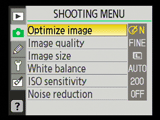 |
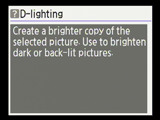 |
The thumbnails are certainly helpful, but we found the required number of button presses to access each setting page a little laborious. We know the D40’s targeted at first-time DSLR owners, but direct access to some of the more common settings like ISO and white balance would be preferred. As mentioned on the design page you can configure a Function button to jump straight to your most used settings page, but that’s only for one.
We’re pleased to report the D40’s inherited the classy menus of the D80 and D200, which are arguably the best-looking on the DSLR market today. Nikon’s also sensibly kept the D80’s handy facility of delivering context-sensitive help whenever you press the question mark button – this is great if you’re in a mode or setting page and want some guidance on what it does. Sometimes you’ll see the question mark blinking in the corner of the screen, in which case the D40 believes something’s wrong and wants to make a suggestion, such as to use the flash. If only all cameras were this friendly.
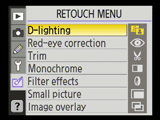 |
Also inherited from the D80 is the Retouch menu which offers a variety of in-camera adjustments. These include filter simulations, red-eye corrections, cropping and tonal enhancement. Like the D80, these are good fun, and arguably better suited to the D40’s target market, but they’re only useful if you’re truly computer-phobic or need to perform a quick edit before printing direct from the camera or memory card.
 |
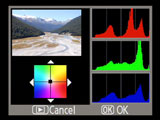 |
During playback you can cycle through a number of pages showing shooting information and a brightness histogram. There’s no option to view RGB histograms instead, but again the D40’s target market are unlikely miss them. That said, by selecting the Colour Balance Filter option from the Retouch menu, you are presented with RGB histograms to show your adjustments. So if needs be, you could always select this option just to view the RGB histograms even if you had no intention of adjusting the colour balance.
Interestingly, or perhaps mercifully, Nikon’s not bothered with the D80’s musical slideshow options on the D40, even though again they’re better suited to the target market.






