Nikon D300
-
-
Written by Gordon Laing
Nikon D300 screen, menus and Live View
Nikon D300 features continued…
Lenses and viewfinder / Screen and menus / Sensor and processing / Anti dust
One of the Nikon D300’s physical highlights is its 3in monitor with VGA resolution. This ‘920k’ screen boasts 640×480 full colour pixels unlike the 320×240 pixel resolution of typical ‘230k’ screens. Like the monitor on the Sony A700, this allows the Nikon to display very fine details when playing images along with crisp-looking fonts and menus. It’s a real step-up from models like the Canon EOS 40D.
Like most Nikon DSLRs, the D300’s monitor is protected by a clip-on transparent plastic shield: the BM-8 shield is supplied with the D300. The screen looks better without, but the cover doesn’t greatly compromise the quality if you’d prefer to have the protection. The D300 also exploits the high resolution screen in Live View mode and in use it looks great, although it could become hard to see at high or low angles, or with direct sunlight. As such Live View on the D300 is better-suited to tripod-based work than handheld shooting – see below for more details.
 |
Pressing the Info button on the back of the camera displays the shooting information on-screen which can be handy when the camera’s mounted on a tripod. You can also choose whether to have dark characters on a bright background or vice versa for use in darker conditions.
Pressing the Menu button fires-up Nikon’s familiar user-interface, now looking better than ever thanks to the higher resolution screen. The main sections are indicated by tabs running down the left side, for Playback, Shooting, Custom Settings, Setup, Retouch and the customisable My Menu. Pressing the Question mark button at any time will popup helpful advice.
Customisation is a big aspect of the D300 with ten settings for AF, six for metering and exposure, four for timers and AE lock, 11 for shooting and display, seven for bracketing and flash, and ten for controls. That’s 48 in all, allowing you to tweak every aspect of the camera; we’ll mention several during this review.
 |
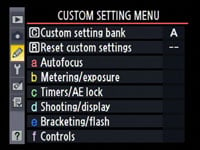 |
 |
In playback the screen really comes into its own with images looking highly detailed compared to average 230k monitors; even the thumbnail views look detailed. Depending on the options selected in the menus, you can cycle through a great deal of information when replaying images. With every option selected, pressing the circular rocker up and down cycles between a full view showing the active focus points, a thumbnail with RGB and brightness histograms, three different pages of shooting information, and another page with a thumbnail, brightness histogram and basic shooting info. And while both the Nikon D300 and Sony A700 share the same sensor resolution and VGA screen, the D300 scan scroll around magnified images in playback much faster.
 |
 |
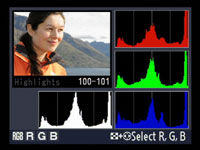 |
 | ||
Nikon D300 Live View
Turning the D300’s Release dial to LV sets the camera to Live View mode, which starts when you subsequently press the shutter release button. Like all DSLRs with Live View, there’s a slight pause as the camera flips its mirror up and the shutter open.
 |
Nikon offers two different Live View modes: Handheld and Tripod. The default Handheld mode works like most existing Live View systems with a traditional phase change focusing technique which has to temporarily flip the mirror down to take a reading. You do this by either half-pressing the shutter release or pressing the AF-ON button. The lens will then auto-focus, but the Live View won’t return until you let go of either button. Then you can press the shutter release all the way down to take the photo.
In Handheld mode, the viewfinder is pretty much replicated on-screen, with the same information running along the bottom, and an alignment grid if the option has been enabled for the viewfinder; see screen above. Interestingly the active AF points are not shown on-screen though.
In Tripod mode, the view changes slightly, with the grid lines – if enabled – crossing the view uninterrupted. The big difference here though is the focusing system, which being contrast-based, allows the camera to auto-focus without interrupting the view just like a compact. To do this you press and hold the AF-ON button, then wait for a few seconds as the system figures it out – you’re typically looking at about three seconds before the focusing square turns green, confirming sharp focus. It’s slow, but it works. Then once again press the shutter release button all the way to take the shot.
 |
 |
 |
|
One benefit of the Tripod mode is using the circular rocker to position the focusing square to wherever you’d like the camera to focus. You can also press the magnify button to enlarge the view through several steps until it’s shown at 1:1. This allows you to precisely confirm focus, whether auto or manual.
Since you need to turn the Release dial to set the camera into Live View mode though, you bypass the traditional means to select continuous shooting or the self timer. Luckily Nikon has included continuous shooting options in a special Release menu for Live View mode, but unforgivably does not include a self timer on the list.
So if you’re doing precision macro or astro-photographic work in, say, Tripod mode, you’ll either need to risk wobbling the camera by manually pressing the shutter release button, or invest in a cable release. This could have been solved by equipping the D300 with a dedicated Live View button, but as it stands, we’ll keep our fingers crossed for a firmware update to include self-timer on the release menu. Note: there is a custom option which can insert a small delay when shooting in Tripod Live View mode, but it’s only around one second which may not be long enough for high magnification setups to settle down.
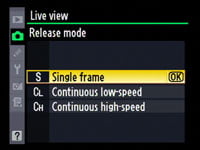 |
Another annoyance in Live View mode is the absence of a live histogram. Nikon told us it was not implemented due to the amount of data required to be processed and its affect on operational speed. This is a real shame, especially as live histograms are standard features on other DSLRs with Live View. Interestingly the D300’s frame rate during Live View is also 15fps, compared to 30fps on the Canon EOS 40D. This slower refresh is only really noticeable when panning quickly in Live View though, but once again confirms it more as a tripod-based activity on the D300.




