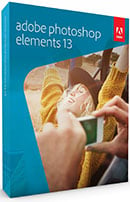Canon PowerShot G11
-
-
Written by Gordon Laing
Canon PowerShot G11 design and controls
The Canon PowerShot G11’s exterior design is essentially the same as the earlier G10, other than the accommodation of the new articulated screen. So like its predecessor, the new G11 is a solid block of a camera which borrows design cues from classic rangefinders to greatly appeal to photographic enthusiasts. We’ve pictured it below alongside Canon’s EOS 1000D / XS to illustrate the difference in size between it and a typical entry-level DSLR, which coincidentally could be bought for much the same price.
 |
|
Measuring 112x76x48mm, the G11 is a couple of mm larger than its predecessor in every dimension, but only a few grams heavier at 402g including battery. This makes it chunkier than most compacts, but considerably more pocketable than any DSLR. Another interesting comparison to make though involves the Olympus E-P1 and Panasonic GF1 which exploit the Micro Four Thirds standard to squeeze a DSLR-sized sensor into a compact body. Both bodies are actually quite similar in size to the G11, but attach a lens (especially a zoom) and they become noticeably larger.
 |
Like its predecessor, the G11’s solidity lends it a great air of confidence, and while the front grip remains little more than a raised plateau, it actually provides a reasonable degree of purchase.
In terms of controls, the G11 is essentially unchanged from the G10. As such the G11 features no fewer than three dials on its upper surface: a recessed dial on the upper left to adjust exposure compensation, and a two-tiered dial on the right with sensitivity on the lower dial and the exposure mode on the top. These dials give the G11 satisfyingly tactile operation, and they’re sufficiently stiff to avoid accidental movement in a pocket.
 |
The two-tiered Command mode and ISO dials are also easy to turn independently without one affecting the other, even when gloved. Owners of older analogue film cameras may wonder why Canon chose to perch the Command dial on top of the ISO dial rather than the traditional compensation control, but that’s being a little pedantic.
 |
A second glance at these dials does however reveal a few differences from the earlier G10: the main sensitivity dial now goes up to 3200 ISO, while the Command dial swaps the Panoramic stitch mode for Low Light and Quick Shooting options we’ll describe below. Like its predecessor, the G11 employs an unusual narrow shutter release button which feels a little odd at first, but it’s something you get used to pretty quickly.
The rear controls are identical to the G10, dominated by a thumb wheel with tactile feedback as you turn it. By spinning the wheel in various modes, it’ll adjust the aperture, shutter speed or manual focus distance, along with quickly navigating menus or scrolling through images in playback. Like its bigger EOS brothers, it provides a very tactile and satisfying experience, and one which will be familiar to owners of Canon’s better DSLRs.
Unlike Canon’s DSLRs though which feature a single large SET button in the centre of the wheel, the G11 uses this space to accommodate the traditional cross keys with the FUNC / SET button in the middle.
Pushing up, down, left or right will set the G11’s manual focus, drive mode, macro mode and flash modes respectively, while pressing the FUNC / SET button either confirms an action or fires-up the superimposed Function menu for quick access to various settings – see further details below.
Finally if you want to make a splash with the G11, it’s compatible with the optional WP-DC34 underwater housing, rated to depths up to 40m; note this is a different model to the DC28 which was designed for the G10.
Canon PowerShot G11 exposures and metering
The Canon PowerShot G11 offers shutter speeds from 1/4000 to 15 seconds, along with 10 apertures from f2.8 to f8 (when zoomed-out), and you have complete control over both settings in its Manual, Aperture or Shutter Priority modes.
 |  |
Like many compacts, there’s some restrictions concerning the faster shutter speeds with certain apertures. With the lens zoomed-out, the fastest shutter speed of 1/4000 is only available between f5.6 and f8. Between f4 and f5, the fastest speed drops to 1/2500, while at f3.5 to wide open at f2.8, the maximum is 1/2000. With the lens fully zoomed-in, the maximum shutter speed is 1/2500, and then only between f6.3 and f8.
If you prefer an easier life for exposure, the G11 has Program AE and Full Auto modes, while the SCN position allows you to access 14 scene presets, panoramic assistance and Canon’s Colour Accent and Colour Swap modes; like other Canon compacts, the Colour modes allow you to select a colour and either change it to something different (such as turning a red London bus green) or make it the only colour in an otherwise black and white image (like the girl with the red balloon in Schindler’s List). New to the G11 over its predecessor are additional Low Light and Quick Shot modes on the dial which we’ll explain more about in a moment.
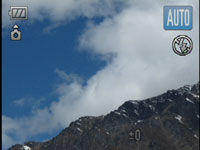 |
Also new to the G11 over the G10 is scene detection in Auto, and the implementation is the same as the recent SX20 IS. As such, it doesn’t just recognise people or close-up shots, but also the lighting conditions for each, differentiating between bright conditions, blue skies or night-time, and whether the subject is backlit or even if it is in motion. In each instance, the exposure and flash are adjusted accordingly, and the camera will even attempt to recognise a Sunset and boost the colours. Like the SX20 IS, this works very well in practice, successfully switching between modes like macro and face detection depending on the subject.
The two new shooting modes, Low Light and Quick Shot, offer some interesting features. Low Light mode drops the resolution to just 2.5 Megapixels, but allows the G11 to shoot at extended sensitivities up to 12,800 ISO (automatically selected); this really does allow you to shoot without the flash in very low light, although with a significant reduction in quality – you can see an example in the Gallery.
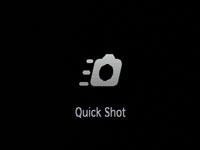 | 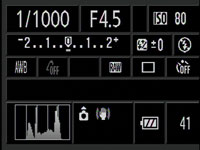 |
Quick Shot is inherited from the Digital IXUS 980 IS / PowerShot SD990 IS, which switches composition to the optical viewfinder only, fills the screen with shooting information and sets the AF to continuous for faster response than normal – great for spontaneous shots, although you’ll obviously need to remember to switch the dial to Quick Shot first.
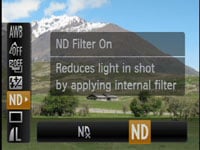 |
As before, an interesting and fairly unique option on the G11 is its built-in Neutral Density filter, selected from the Function menu – this effectively reduces the sensitivity by three stops, allowing you to select long exposures or large apertures under very bright conditions. It’s a handy feature which eliminates the need to buy and attach a filter, let alone a filter mounting accessory. It’s especially useful when attempting to blur water under bright conditions and you can learn more about the technique in our waterfall tutorial at DSLR Tips. It’s also recommended when mounting an optional ring-flash.
Finally, the G11 offers three main metering modes: Evaluative, Centre Weighted and Spot; the latter can be locked to either the central AE point or a selected AF frame in FlexiZone mode. We used Evaluative for all our test shots in Program mode and found few occasions when we wanted or needed to intervene with compensation. Exposure bracketing is also available, but fairly basic with three frames up to 2EV apart.
Canon PowerShot G11 flash
|
 |
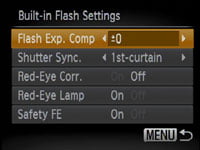 |
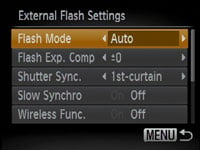 |
The Canon PowerShot G11 is equipped with a built-in (non popup) flash that can be set to On, Off, Slow Synchro or Auto. A dedicated flash control menu offers flash compensation between +/-2EV, rear curtain and red-eye correction. If face detection AF is enabled, the face brightness is also evaluated before firing the flash.
Like its predecessors, one of the G11’s highlights is a fully-functional flash hotshoe which can be used to mount an external Speedlite flashgun. With the 220EX, 270EX, 430EX II or 580EX II mounted, the flash control menu switches to external control, offering similar options to Canon’s latest DSLRs.
These allow you to again adjust flash compensation (albeit with a broader +/-3EV range), set rear curtain and slow sync options along with red-eye correction and wireless control. The maximum sync speed is 1/250. If you’d prefer something smaller, there’s also an optional HF-DC1 High Power flash unit which attaches to the side of the camera using a tripod bracket and supplements the built-in flash.
Support for external flashguns, especially proper Speedlite units, was always one of the aspects which took the G-Series beyond normal compacts and we’re pleased to find it the on the G11 along with similar built-in control to the company’s DSLRs.
The only caveat is the G11’s relatively modest grip can make it a bit of challenge to hold comfortably with large guns like the 580EX II mounted, although you can alternatively fit the flashgun on a bracket instead.
Canon PowerShot G11 Viewfinder
 |
With essentially the same body as its predecessor, the G11 also inherits the optical viewfinder. Like most (non-SLR) optical viewfinders, the view is pretty small and the coverage not particularly accurate. On the G11, the viewfinder coverage is actually only 77%, so you’ll be capturing a fairly wide border around the image, and you’ll also see the end of the lens barrel in the corner when zoomed-out.
But there’s two big advantages: first is the viewfinder is much easier to use for composing when the screen becomes hard to view under harsh direct sunlight. Secondly, when using the viewfinder alone, the battery life more than doubles.
Now we wouldn’t suggest that anyone uses the G11’s viewfinder exclusively, especially not when there’s a such a lovely screen (see below), but at times when your battery is effectively depleted for normal use, switching to the viewfinder may let you squeeze out a few extra shots. As such it’s a great backup option.
Canon PowerShot G11 Screen and menus
 |
Round the back of the G11 you’ll find the biggest physical change over its predecessor: a slightly smaller, but fully-articulated screen. This is the first time there’s been a flip-put screen on the G-series since the G6 back in 2004.
Canon removed it, not to mention a number of other high-end features including RAW, on the G7 in 2006 and enthusiasts have been campaigning for their reinstatement ever since. RAW recording was reunited with the G9 and now with the G11, the flip-out screen has finally returned. Who knows, we may even get an f2.0 lens next year…
But back to the G11’s screen, which at 2.8in is slightly smaller than the 3in of the G10, although both share the same 460k resolution to deliver an image which looks much more detailed than average 230k monitors. Most would be happy to trade the slight decrease in size for the G11’s full articulation, which allows you to tilt the screen for easier composition at high or low angles, not to mention flipping it around to face the subject or back on itself for protection.
It is however worth noting the hinge doesn’t quite flip the screen out by a full 180 degrees, which introduces a minor but slightly annoying angle when composing, especially looking down at the image from above. It’s a minor caveat though and overall the articulation is a very welcome upgrade.
The screen panel itself also delivers a good quality image that’s easily visible in all but the most extreme conditions, especially if you exploit the articulation to angle it away from harsh light. But as described above, the G11 is also equipped with an optical viewfinder as an alternative means of composition.
Pressing the DISP button while shooting cycles between two viewing modes and switching the screen off altogether. Like the G10, you can choose which options you’d like to see in the two viewing modes, customising them with shooting information, a live (semi-transparent) histogram, a three-by-three alignment grid and 3:2 shooting guides.
 |
 |
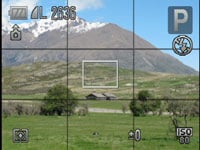 |
Like its predecessor, the PowerShot G11 employs a smart piece of graphic design where the current aperture or shutter are not just shown numerically, but additionally on a scrolling scale which reveals the settings on either side. For example in aperture priority mode, if you select f5.6, you’ll see f4.0 to the left and f8.0 on the right in the graphical scale, with marks for the third-stop increments between them.
 |  |
This is used to particularly good effect during auto-exposure AE lock, where scales are shown for both the aperture and shutter speed. As you turn the thumb wheel, the scales indicate what alternative shutter and aperture combinations could maintain the desired exposure.
So if you locked the exposure with the camera reading, say, f5.6 and 1/60, the scales would show you could alternatively head in one direction for f8 matched with 1/30, or go the other way for f4 matched with 1/120. In practice it’s a very quick and intuitive way to see what exposure options are available.
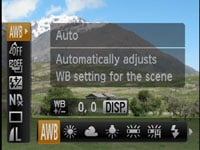 |
The PowerShot G11 has also inherited the useful Function menu system of its predecessor and other Canon compacts, providing quick and easy access to common settings. Pressing the FUNC SET button overlays a list of options running vertically down the left side of the screen which you can select using the up and down buttons. The currently selected item reveals its available settings in a horizontal line at the bottom of the screen and you can use the left and right buttons or the thumb wheel to adjust them.
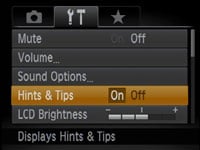 |
In PASM Modes for example, the options running vertically consist of White Balance, ‘My Colours’ options, Bracketing (for both exposure and focus), Flash Compensation, options for the built-in Neutral Density filter, Drive Mode and Resolution. Pressing DISP while White Balance or Resolution are highlighted presents further options of WB tuning or JPEG Compression respectively. It’s a really quick and easy way to make adjustments to these settings.
New to the G11 are Hints and Tips, which display a brief description of what a highlighted setting will do. Pressing the MENU button presents three tabs for recording options, settings and the configurable My Menu, again all with descriptions if Hints and Tips are enabled.
During Playback, pressing the DISP button cycles between a clean full view, a full view with basic file information, a thumbnail view accompanied by a brightness histogram and full exposure details, and finally a focus confirmation option which shows two thumbnails, one of the entire frame, and a second showing the active focus area enlarged.
 |
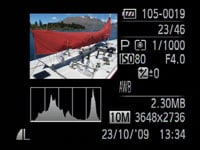 |
 |
This last option comes into its own when you’re viewing photos taken with the G11’s face detection as it allows you to quickly cycle-through close-ups of people’s faces to check for focus, red eyes or blinking.
Pressing the G11’s Menu while in playback presents a number of options for adjusting images including a red-eye correction mode. This uses face detection to frame the eyes of the subjects on your photos. You can then choose which frames to apply correction to and also whether you’d like the result to overwrite the original or create a new file.
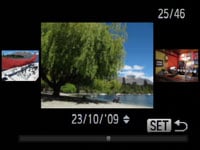 |
The G11 also uses its orientation sensor to flip images by 90 degrees during playback if you physically turn the camera. This can be handy for viewing portrait aspect images full-screen. The thumb wheel on the back of the camera can also be used to quickly scroll through thumbnails, using a redesigned interface which optionally varies the thumbnail size depending on the speed at which you turn the wheel. Turn it slowly and the thumbnails pass by one at a time, automatically expanding to fill the screen. Turn it quickly and you’ll see a line of smaller thumbnails, and pressing Set will fill the screen with the one you settle-on. If preferred though you can turn this animated thumbnail view off.
Sadly the sound recorder from the earlier G10 is no longer present. This was an often over-looked, but useful feature which allowed you to record up to two hours of high quality audio – very handy for conducting an interview for example. Admittedly it may only be journalists who miss it, but it remains a sad and slightly curious omission. Coincidentally, Canon’s latest SX20 IS super-zoom also lacks the same feature which was present on its predecessor, the SX10 IS.
Making up for it for some owners though will be the new Date Stamp feature. Like some other recent Canon compacts, this permanently writes the date and or time in the corner of the image. Such digital mutilation may horrify many photographers, especially considering the date and time are always present in the EXIF data of the file itself, but we’ve heard from sufficient numbers of people who want the feature to know it’s something of value; note it’s greyed-out in PASM modes.
Canon PowerShot G11 Battery and connectivity
With the same body, it’s not surprising to find the G11 powered by the same NB-7L rechargeable Lithium Ion battery pack as its predecessor, which Canon estimates is good for 390 shots with the screen or 1000 when exclusively using the viewfinder – roughly the same as the G10.
 |
The battery compartment is also home to the SD memory card slot; we used a Lexar Professional 133x 8GB SDHC card during our tests. Both the card and battery become blocked when the G11 is mounted on a tripod.
As before the ports can be found behind a small door on the right side of the body, although there’s been some changes: the standard analogue TV output is now integrated with the USB port and in its place is a new mini HDMI port.
A socket for the optional RS60-E3 remote switch is still present in-between the two ports. HDMI is a welcome inclusion over the earlier G10, but it’s a bitter-sweet update as the G11 sadly still doesn’t offer HD or even widescreen movie facilities.
Now let’s check out the Canon PowerShot G11 Features section which includes details on the lens, stabilisation, sensor, continuous shooting and video recording.