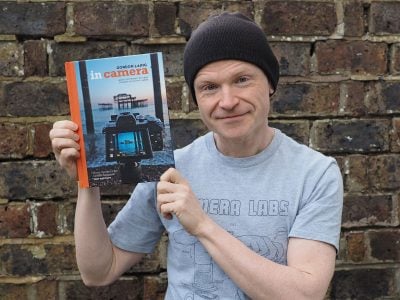Canon EOS 7D
-
-
Written by Gordon Laing
Canon EOS 7D Movie Mode
Click here to find out about the EOS 7D’s Lens, AF, sensor and drive modes
The EOS 7D becomes Canon’s third DSLR to offer HD video recording, and the company has clearly been listening to feedback on the earlier EOS 500D / T1i and 5D Mark II.
As such the EOS 7D boasts full manual control over exposures from day-one, along with the choice of filming resolutions and, for the first time, a choice of frame rates too. Nice one, Canon, thanks.
This all represents significant evolution during the last twelve months compared to Nikon, which has only made relatively minor improvements to the movie mode which first made its debut on the D90 before then being inherited by the D5000 and D300s.
 | 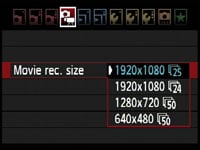 |
The EOS 7D allows you to film at 1920×1080, 1280×720 or 640×480 pixels. The Full HD 1920×1080 mode can be set to record at either 30fps (29.97 actual) or 24fps when the Video System is set to NTSC, and 25 or 24fps when set to PAL. The 1280×720 and 640×480 modes record at a higher frame rate of either 60fps (59.94 actual) when set to NTSC or 50fps when set to PAL. The screen-grabs here show the quality page when the video system is set to NTSC or PAL.
The inclusion of a 24fps option at 1920×1080 pixels will delight independent film makers who were frustrated with the fixed 30fps speed of the EOS 5D Mark II. Anyone wanting to integrate footage into PAL projects will also be pleased to find a 25fps option which matches their video standards. Note: Canon has announced it plans to release a new firmware update for the 5D Mark II during 2010 which will also equip it with 24 and 25fps options for its 1080p video mode, although there’s no mention of any 720 options yet.
Here’s a sample clip filmed with the EOS 7D under bright conditions in its Auto mode at 1080 / 30fps. We used the EF 24-105mm f4.0L lens with IS disabled and the camera mounted on a tripod.
Immediately following this clip we filmed the same sequence using the 25 and 24fps modes, along with the 720 options at both 60 and 50 fps for comparison.
Registered members of Vimeo can download the original files for evaluation on their own computers. Click each link to download 1080p at 30fps / 1080p at 25fps / 1080p at 24fps / 720p at 60fps / 720p at 50fps.
Note if you’re downloading the files from Vimeo using Internet Explorer 8, you may find the file extension is MP4 rather than the original MOV. Don’t worry, the file is otherwise identical, and you can rename the extension to MOV if necessary. As with other Canon cameras employing the same encoding system, the playback may be jerky under QuickTime for Windows; we recommend playing the files under Windows using VLC Player, but even then you’ll also need relatively quick hardware for smooth results.
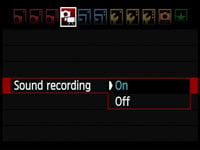 |
| |||||
 | |||||
Like the EOS 5D Mark II and Nikon D300s, there’s a built-in microphone and a stereo mini jack for an external microphone. The use of an external microphone, like the Rode stereo model, can transform the audio quality and is highly recommended over the internal microphone. As before, video is encoded using H.264 with uncompressed PCM audio, stored in a QuickTime MOV wrapper – and as before, while the mild video compression ensures great quality, the encoding format remains a challenge to edit (or even play) smoothly on many computers.
The maximum recording time per file remains 29 minutes and 59 seconds or 4GB, whichever happens first. You’re looking at about 330MB per minute in any of the HD movie modes, with the 720 option consuming the same as the 1080 due to its higher frame rates. So that 4GB file limit will actually be reached after approximately 12 minutes, regardless of the HD quality setting.
This is a bitter-sweet result as on the one hand it’s nice to have a 720 file at 60 / 50fps for capturing fast action or grabbing still frames from the footage, but on the other hand anyone who’s struggled to edit the hefty 1080 files of the 5D Mark II would have welcomed a lighter 720 option. So it seems churlish to complain after Canon’s gone from one to five different HD modes between the 5D Mark II and 7D, but it’d be wonderful if we could also either have a 720 mode at 30 / 25fps or some higher compression options for more manageable output.
At this point it’s worth comparing the facilities of the Nikon D300s. It only offers a single HD movie mode at 1280×720 pixels and 24fps, with audio captured by a built-in microphone, or an external model connected to its stereo input. The D300s’ files are encoded using the Motion JPEG format and stored in an AVI wrapper. The maximum file size is 2GB, although additional restrictions limit the HD mode to five minutes. So the Canon EOS 7D not only offers higher resolution 1080p video, but the choice of frame rates and longer maximum recording time per file. The only thing in the D300s’s favour at this point is the Motion JPEG format, which may seem old fashioned compared to the H.264 of Canon, but it’s considerably easier to work with on your computer.
Moving back to the EOS 7D, Canon’s greatly improved the way you enter and operate its movie mode. On the EOS 5D Mark II, you almost got the feeling the company was either uncomfortable promoting the movie mode, or implemented it after the design team had already finished the physical controls. The resulting operation was unsurprisingly unintuitive and left most owners reaching for the manual.
 |
In stark contrast, the EOS 7D now features a brand new circular switch to the right of its viewfinder with a Start / Stop button in the middle. The switch has two positions: Live View and Movie mode. When set to Live View, pressing the button in the middle flips open the mirror and shutter to deliver a live feed to the screen, and pressing it again exits live view. When switched to Movie mode, the mirror and shutter open straightaway to allow you to frame with the screen, while the button starts and stops recording.
This is so much more intuitive than previous Movie mode implementations on Canon DSLRs and a very welcome improvement. Conflicting menus are also avoided by simply only showing the movie options when the camera’s set to Movie mode. This is why you won’t see any video quality settings when casually browsing through the menus with the camera set to Live View rather than Movie mode.
 |
With the EOS 7D set to any exposure mode other than Manual, the movie mode operates in full auto, with automatic aperture, shutter and sensitivity. Videophiles will however be relieved to hear the 7D also inherits the manual exposure options of the firmware-updated 5D Mark II. To use these you’ll need to set the Command dial to Manual, after which you can dial-in the aperture, shutter and sensitivity of your choice. Shutter speeds from 1/4000 to 1/60 (in 720 modes) or 1/30 (in 1080 modes) are available, as are sensitivities from 100-6400 ISO, while any aperture offered by the lens can be selected.
It’s wonderful to have manual control over exposures from day-one, as the automatic mode often chooses very small apertures and thereby eliminates any chance of enjoying a nice shallow depth-of-field – one of the major benefits of using a DSLR for video in the first place.
The clip opposite illustrates the kind of effect that’s possible with the EOS 7D, at least when equipped with the right lens. We filmed it using the 7D fitted with an EF 50mm f1.2 lens in full Manual with the maximum aperture selected.
We then simply turned the manual focusing ring to selectively focus between the foreground and background and back again. The EF 50mm f1.2 lens is obviously a fairly exotic model, but you can achieve very similar effects with the much more affordable EF 50mm f1.4. Lenses like these can really deliver a very shallow depth-of-field, which is virtually impossible to achieve with a typical camcorder.
Like the EOS 5D Mark II, the EOS 7D offers auto-focusing while filming, but before you get too excited, it’s farily useless. First of all, it doesn’t operate continuously like a camcorder (or the Panasonic GH1). Instead it only refocuses when you half-press the shutter release (or press the AF-ON button), and worse, takes several seconds to do so using the contrast-based Live mode. So while you can refocus while filming, you’ll just end up recording the leisurely adjustment process. To be fair, it’s occassionally handy for ensuring the subject is in focus without manually adjusting the lens or exiting to make an automatic reading, but it’s a process you’ll definitely want to edit out later.
This is exactly the same situation as the auto-focus capabilities of the Nikon D300s in its movie mode, and as such, any adjustments you need to make while filming with either camera will be done manually for the best results.
New to the EOS 7D over previous Canon models is the ability to trim clips at either end during playback. The shorter file can then overwrite the original or be saved as a new movie.
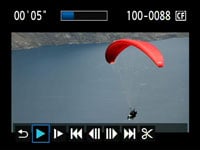 |
 |
 |
So that’s the theory, how about the practice? In use the EOS 7D is capable of delivering superb-looking results in both bright and low light. The new control dial makes it easy to start and stop filming, the choice of resolutions and frame rates allows you to integrate footage into almost any project, while the manual exposure control gives you the creative freedom which typical camcorders can only dream of.
Set to 1080 mode, the quality is very good and under general conditions essentially the same as that from the EOS 5D Mark II. The Mark II’s bigger full-frame sensor gives it a number of additional advantages though, including potentially lower noise in dim light, potentially shallower depth of field, and of course a lack of field-reduction with lenses.
Ultimately for videographers who shoot under demanding conditions, the EOS 5D Mark II has the potential to out-perform the 7D, and once its selectable frame rate update arrives in 2010, it’ll be the preferred model for quality and integration.
But the EOS 7D boasts more intuitive controls, adjustable frame rates right now, and while its sensor is smaller than the Mark II, it’s still considerably bigger than a consumer camcorder, allowing it to deliver much lower noise levels and shallower depth-of-field effects. Most videographers will be very happy with it.
Of course despite Canon’s improvements in controls, there’s still a number of serious caveats in using a DSLR for video. First of all, the dreaded jello effect can still rear its head under certain conditions. Without optional mountings, the DSLR form factor also isn’t particularly comfortable to handle for filming, and it’s tricky to pull focus or adjust the zoom without twisting or wobbling the camera. Indeed without a motorised zoom and continuous AF, the 7D, like all video-equipped DSLRs to date, is no replacement for a consumer camcorder. And even if you do capture the perfect sequence, the hefty files can be tricky to edit on all but the fastest computers.
But as we’ve said before, cameras like the 7D are perfect for capturing clips or sequences which a consumer camcorder would otherwise find difficult or impossible. These could then be inserted into a project to spice it up, and the 7D’s choice of frame rates mean you’ll easily integrate it into PAL, NTSC or even 24fps feature-film footage.
Once again it’s the independent film makers or very serious amateurs who’ll really appreciate the 7D’s movie capabilities. They’ll already be used to manually pulling focus where necessary and working around the caveats to achieve great-looking footage.
Ultimately models like Panasonic’s Lumix GH1 remain the most successful at delivering a hybrid experience which could potentially replace a consumer camcorder, but on the DSLR side of things, Canon’s EOS 7D takes the crown for overall flexibility and ease of use. The 5D Mark II’s bigger sensor may offer greater potential still, but the ease of operation and choice of frame rates at launch make the 7D a wonderful video camera in the right hands. You can see some more examples of its footage in our HD video tour. Now let’s see how the still image quality compares in our Canon EOS 7D Real-life results.