Canon EOS 50D
-
-
Written by Gordon Laing
Canon EOS 50D design, controls, screen and live view
Externally, the Canon EOS 50D is a virtual clone of the earlier EOS 40D, and without them side-by-side it’s easy to mistake one for the other. Both share the same dimensions, the same design and virtually identical controls. Beyond the model badge at the front, the most obvious differences are a silver Command dial, followed by new labelling for the HDMI port and Live View button, along with a slightly different looking surround to the screen with a minor button change and smaller Canon logo underneath. Beyond these minimal tweaks and a 10g weight difference which you’d only notice by comparing the specs, the 50D looks and feels essentially the same.
 |
We’ve pictured it above alongside the Nikon D90, which may be a lower-end model, but one which many will inevitably compare against the EOS 50D. Measuring 146x108x74mm, the EOS 50D is 3mm thinner than the D90, but 5mm taller and 14mm wider, making it visibly bigger. It’s noticeably heavier too at 812g compared to 700g for the D90 (body weights including their respective batteries).
Move up to the semi-pro D300 though, against which the 50D is directly pitched, and the Nikon becomes the larger model. Both models may share the same thickness and virtually the same width, but the D300 is 7mm taller than the EOS 50D, and at 905g including battery, noticeably heavier still. Obviously your choice of lens will have a big impact on the overall operating size and weight, as can be seen below in our top view of the 50D and D90 fitted with their common lens bundles: the EF-S 18-200mm IS on the 50D and the DX 18-105mm VR on the D90.
 |
Like the EOS 40D before it, the build quality of the EOS 50D is excellent. It feels rock-solid and confident in your hands with its magnesium alloy shell and textured rubber coatings around the grip areas. The grip itself feels comfortable and the ridged area alongside the thumb rest allows you to hold the camera securely.
 |
Again like the 40D, there’s rubber seals around the various doors along with a plastic surround for the hotshoe which mates with the 580 EX II flashgun for dust and moisture resistance, albeit not splash-proof capabilities. It’s certainly a step-up from mid-range models like the Nikon D90, although while it doesn’t have the sealed hotshoe, we still feel the Nikon D300 has the edge in terms of ultimate build quality and ergonomics. It’s a close-run thing though and few would complain about the 50D’s build and handling, nor indeed the 40D. As always it’s a very personal choice though, so we’d recommend you pick-up your shortlisted bodies for yourself to see which look, feel and even sound best to you.
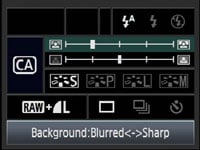 |
As mentioned above, the EOS 50D’s controls are virtually identical to the EOS 40D. We’ll start with the biggest change though: the new Command dial. This is now coloured silver with black text and has a new CA mode squeezed between Program and green square Auto. CA stands for Creative Auto and is essentially a beginner-friendly version of Aperture Priority. So instead of dialling-in an f-number, the CA mode presents an on-screen slider to adjust the background sharpness. A second slider is used to adjust the exposure compensation. It’s a friendly approach to controlling depth-of-field, but arguably better-suited to entry-level models than the 50D.
Joining the CA mode are the usual PASM, A-DEP, Portrait, Landscape, Macro, Sports, Night Portrait and Flash off presets, and two Custom positions; the 40D had three Custom positions, but one has been sacrificed for the new CA mode.
Moving to the upper right side of the body and the EOS 50D, like the 40D before it, is dominated by a detailed LCD information screen with an orange backlight. This is packed with a wealth of shooting details including the shutter speed, aperture, shots remaining, White Balance, image quality, metering mode, AF mode, an exposure compensation scale, ISO sensitivity, drive mode and a selection of icons indicating battery life, White Balance correction, bracketing, monochrome shooting, the beeper and flash compensation. Unlike Nikon’s D90 and D300, the 50D may not show the active focus point on its upper screen, but unlike the Nikon models it does always show the ISO sensitivity (while additionally sporting an EV scale beyond the D90).
 |
| ||||||||||
Three buttons run along the top side of this screen, each with a dual function depending on whether you turn the rear control wheel or the finger dial. The first adjusts the metering and white balance modes, the second adjusts the AF and drive modes, while the third adjusts the sensitivity and flash compensation. While each button can be pressed and held like a shift key as you turn a dial, it’s also possible to adjust the settings by pressing the button once, then moving your finger or thumb to the appropriate dial within six seconds. This allows you to easily make the required adjustments without removing your right hand from the main grip.
Turning to the rear of the camera you’ll find Canon’s large thumb wheel, a standard fixture on all but its entry-level DSLRs. In Program, Shutter and Aperture priority, the wheel is used to adjust the exposure compensation, while in full Manual it controls the Aperture value. As mentioned above, it also adjusts the White Balance, Drive mode and Flash compensation when these respective buttons are pressed first. In the 50D’s menus, it’s used to scroll up and down options on a page, and in playback it’ll scroll between images.
It’s a very tactile control that allows quick adjustments, with a satisfyingly large SET button in the middle to confirm options; the SET button can also be configured to directly enter the Image Quality or Picture Style menus, start Image Replay, view the Quick Control screen or present the main menu system. Note unlike the EOS 40D, the SET button is no longer used to activate Live View.
 |
Above the thumb wheel is an eight-way joystick which can be used for operating the new Quick Control menu (see screen section below), scrolling round magnified images during playback or as an alternative to the thumb and finger dials when navigating menus and other options. Like earlier EOS DSLRs though, it requires a little practice to avoid pressing it, say, upwards, when you meant to push it in to confirm a setting.
Concentrated above the ridge for the thumb rest are three buttons: the usual focus point selection and AE lock buttons which double-up for zooming in or out on images, alongside an AF-ON button which is used to autofocus during Live View, or simply start the AF process independently of the shutter release.
Below the screen are five buttons: alongside Play and Delete are buttons which display a page of current shooting information, directly access the Picture Style adjustments, and a programmable Function button. Eagle-eyed Canon spotters will notice the 40D’s ‘Jump’ button has been removed and swapped for the new function button, which is also now shifted to the right side.
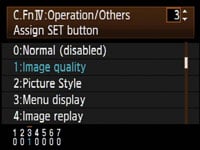 |
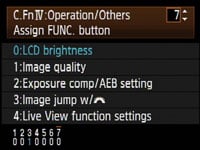 |
The only other change on the rear can be found above the top left corner of the screen. The Direct Print button remains alongside the Menu button, but it now has a dual-purpose, usefully entering Live View mode. This is a big improvement over having to use the SET button on the EOS 40D to enter Live View, although as we’ll explain below, you’ll still have to enable the facility in a menu.
You’ll also notice while the 50D sports buttons for direct access to almost every major shooting setting, it still doesn’t have a button dedicated to adjusting the image quality. The new Quick Control system on the 50D does however provide an alternative to entering the main menu system, and you can also configure the SET or FUNC buttons to take you directly to the Image Quality menu if desired.
Canon EOS 50D flash
 |
The Canon EOS 50D features the same built-in flash as the EOS 40D, which can popup by itself in the fully automatic modes, or at a push of a button in other modes; like the 40D, this flash is flickered for AF assistance. The 50D’s fastest flash sync speed remains 1/250 and the internal flash has a guide number of 13m at 100 ISO.
 |
There’s a hotshoe, which like the EOS 40D features a plastic surround which mates with Canon’s higher-end Speedlites like the 580 EX II to provide environmental sealing. Behind one of the side flaps there’s also a PC Sync port for connecting to studio lighting – see port section at the bottom of this page.
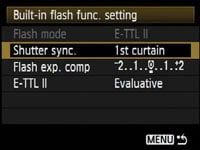 |
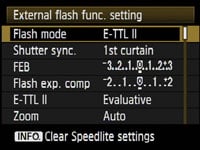 |
Like recent Canon DSLRs, the EOS 50D offers options to configure both the internal and compatible external flashguns. Options for both types include flash compensation, curtain sync, and E-TTL II mode. External Speedlites which support camera-control include the 430 EX II and 580 EX II. Connect one of these and the camera controls additionally offer flash bracketing and zoom options.
Canon EOS 50D viewfinder
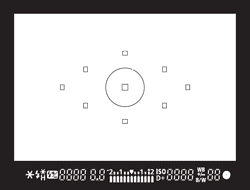 |
The Canon EOS 50D offers the same penta-prism optical viewfinder as the EOS 40D; this delivers a large bright view with 95% coverage and 0.95x magnification. It’s comfortably larger than the 95% / 0.87x magnification of the EOS 450D / XSi, and roughly similar to the 96% / 0.94x of the Nikon D90. The EOS 50D is more closely pitched against the Nikon D300 in terms of price though, and while that model has the same 0.94x magnification as the D90, it boasts 100% coverage – something you normally have to pay much more for.
Look through the 50D’s viewfinder and you’ll see the same nine AF points as the 40D, arranged in a diamond pattern, with a circle in the middle indicating the spot-metering area. As before, the AF points are indicated by rectangular outlines which illuminate red when active.
Below the frame are essentially the same details as the 40D: the shutter speed, aperture, an exposure compensation scale, the ISO value and shots remaining, along with various icons to indicate AE lock, flash ready, high-speed flash sync, flash bracketing, flash compensation, white balance correction, black and white mode and focus conformation. New to the EOS 50D is an icon which indicates whether Highlight Tone Priority is enabled or not; this is located where the 40D’s black and white icon could be found, and that’s now moved to underneath the white balance correction icon on the 50D.
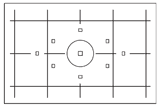 |
While the EOS 40D was the first non-professional Canon DSLR to always show the ISO sensitivity in the viewfinder, it’s still good to find it here on the 50D. It’s also always shown in the Nikon D300’s viewfinder, but is missing from the D90’s unless you use a custom function to sacrifice the shots remaining figure. We should also mention the 50D’s viewfinder characters also look larger than those on most other DSLRs, making them very easy to read.
The EOS 50D also supports the same three interchangeable focusing screens as the 40D before it: along with the standard Ef-A Precision Matte, you have the choice of fitting the optional Ef-D Matte with an alignment grid (pictured) or the Ef-S Super-Precision Matte for easier manual focusing with lenses sporting apertures faster than f2.8. It’s a shame Canon’s not implemented the LCD on-demand grid lines seen on all but the cheapest Nikon DSLRs, but at least there’s the option to swap focusing screens if desired.
Canon EOS 50D Screen and Live View
 |
The EOS 50D’s screen measures the same 3in as the 40D, but becomes the first Canon DSLR to feature VGA resolution. This brings it in line with models including the Nikon D90, Nikon D300 and Sony Alpha A700. VGA (or ‘920k’) screens sport 640×480 pixels compared to the 320×240 pixel resolution of standard ‘230k’ models, including that on the EOS 40D.
In use this allows the EOS 50D to display very fine details whether in Live View, image playback, or when navigating the newly designed menu system. With direct sunlight shining onto the screen though it can become hard to see, and should you attempt to, say, hold the camera above your head and frame in Live View, you’ll need to shade it with your left hand and squint. It’s certainly no substitute for a flip-out screen in these situations, but when viewed face-on in less stark conditions, the screen can look great. We’re certainly pleased to see Canon now fitting VGA screens to its latest DSLRs and hope they filter down to mid-range and even entry-level models in the near future.
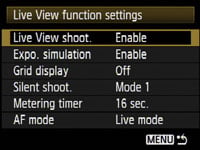 |
The EOS 50D’s Live View facilities are implemented in a similar way to those on the EOS 450D / XSi, with a couple of further enhancements; this makes it a little more sophisticated than Live View on the EOS 40D, although the basics are the same.
Despite Live View now being a mainstream feature which many buyers seek out, Canon continues to disable it as standard on the EOS 50D. So like the EOS 450D / XSi and 40D before it, you’ll first need to go to ‘Live View Function settings’ in one of the setup menus and enable it.
With Live View enabled, you can start the system by pressing the newly-labelled Direct Print / Live View button above the top left corner of the screen; you’ll hear the mirror flip open and about two seconds later the live image will appear on the screen. To stop Live View, press this button again; note the mirror won’t flip down if you’re in Live View and decide to enter the menu system.
Live View on the EOS 50D offers 100% coverage and exploits the full VGA resolution of the screen, refreshed at a smooth 30fps. The effect of different apertures can be previewed by pressing the depth-of-field preview button below the lens release. The camera will temporarily increase the screen brightness to maintain a consistent image; this may result in greater on-screen noise, but it won’t appear in the final image.
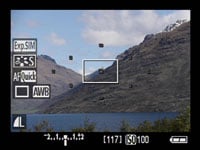 |
 |
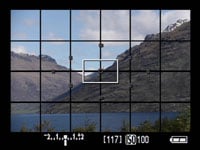 |
Pressing the Info button cycles between a clean view, one with shooting information running beneath the frame and a third view which superimposes additional information over the image. If Expo Simulation is enabled in the Live View menu, a fourth view adds a Live Histogram to the frame, and thanks to the VGA screen, it looks more detailed than ever. A grid option, now sensibly moved from the Custom section to the Live View settings menu, allows you to superimpose a choice of two grids over all views. Note: Live Histograms are not available on any Nikon DSLR other than the flagship D3.
The earlier EOS 40D offered just one AF option in Live View which used the traditional phase-change AF system; this incurred a flip of the mirror and a short interruption to the view as a reading was taken. The later EOS 450D / XSi added a contrast-based AF option which was slower, but quieter and without interruption; the 450D / XSi called the contrast option ‘Live Mode’ and the phase-change option ‘Quick Mode’.
Now the EOS 50D offers both Quick and Live modes, but adds a third option of Live mode with face detection; face detection was actually already present and working behind the scenes in some modes on the 40D and 450D / XSi, but now on the 50D it’s formalised with the familiar graphical frame which tracks the subject on-screen. To autofocus using any of the three Live View modes on the 50D, you’ll need to press the AF-ON button.
The EOS 50D’s Live View mode defaults to Quick mode and shows a graphical representation of the nine AF points on-screen. Press the AF-ON button and the mirror briefly flips down to take a reading, indicates the active AF points in red with a double beep if sounds are enabled, then flips back up again to continue the view. There’s obviously some noise and an interruption to the image, but it remains the quickest if the three AF modes in Live View – indeed, if the AF system locks onto the subject without a problem, the entire process can take less than a second.
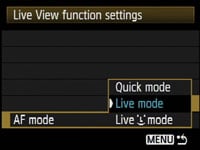 |
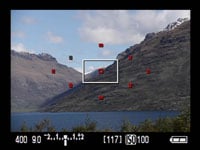 |
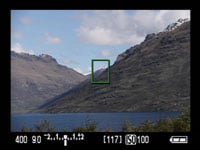 |
With the EOS 50D set to Live mode, the nine small AF squares are replaced by a single larger white frame which can be moved around the screen using the joystick. Press the AF-ON button and the 50D will focus on whatever’s in the frame. At best this will take just under two seconds before the frame turns green with a double-beep to confirm, but with trickier subjects the process can take closer to four seconds. There isn’t any interruption to the display though, nor the sound of the mirror flipping, but unless you have a higher-end lens with USM focusing, you will hear the motors shuffle back and forth quite audibly.
The EOS 50D’s new Live mode with face detection (indicated by a smiley icon) uses the same contrast-based system as normal Live Mode, but if it recognises a human face, it’ll frame it with a box and focus on that when you press the AF-ON button; if there’s more than one face in the scene, you can use the joystick to select the one to focus on. As you might expect, the 50D can certainly recognise faces and track them quickly, but the actual focusing process itself can still be slow. It can also be tricky to frame a portrait at longer focal lengths and press the AF-ON button to focus. If you’re lucky, the camera will lock on and confirm within a couple of seconds, but if it ends up being longer, it’s easier to exit Live View and frame through the viewfinder instead.
We directly compared the contrast-based AF performance of the EOS 50D against the Nikon D90 with both cameras sharing identical compositions. Given the same subjects and the lenses starting from the same focusing distance, the D90 consistently beat the 50D to a confirmed focus; this didn’t appear to be affected by the type of lens used. Sometimes both cameras were pretty close, but at other times the D90 was comfortably quicker. That said, the D90 only offers contrast-based AF in Live View, whereas the 50D alternatively offers the traditional phase-change system which is quicker. Ultimately we prefer to have the choice, although wished the 50D auto-focused in Live View with a half-press of the shutter release like the D90.
 |
 |
At any time during the Quick or Live AF modes, you can press the magnify button to show a 5x view, then a 10x view. The 50D will zoom-in on wherever the white frame is positioned on screen, which can be moved before or during using the joystick. At 10x, the EOS 50D shows an area that’s one tenth the width of the full image as you’d expect, but then scales this 475 pixel wide crop to fill the 640 pixel width of the monitor. So the 10x mode actually appears to be operating at greater than 1:1 magnification, or close to 133%.
For purists it may be shame there’s no exact pixel-mapped 1:1 viewing mode, but at 10x there’s little evidence of scaling or fuzziness; indeed the image looks pin-sharp and allows you to make very precise focus adjustments. This is in some contrast to the Nikon D90 which at its greatest Live View magnification delivers an area that’s neither as sharp as the 50D, nor as tight; indeed the D90 appears to be scaling a lower resolution preview image whereas the 50D appears to be using its full sensor resolution. Either way, it’s easier to confirm precise focus with the 50D than it is with the D90.
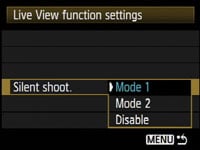 |
The EOS 50D also inherits the additional silent shooting options of the 40D. Mode 1, the default, is quieter than normal shooting and also supports continuous shooting at up to 5.8fps. Mode 2 is quieter still by employing an electronic first curtain shutter to actually take the picture, but delaying the noisier re-cocking of the physical shutter so long as you keep the shutter release held.
The idea is to press the shutter release button to take the photo (with a very faint click), but keep it held until you’re out of ear shot, after which you can let go, allowing the 50D to audibly re-cock the physical shutter. You may only be able to take one photo with this technique, but it could be useful in certain situations. Note there’s also an option to disable Silent Shooting altogether, which sounds like the camera’s taken two shots; Canon only recommends using this to avoid exposure issues with extension tubes or Tilt and Shift lenses. You can hear an example of Mode 1 and Mode 2 Silent Shooting in our EOS 40D Silent Shoot video.
Finally, Live View on the EOS 50D is also available at a higher resolution when the camera’s connected to an HDTV using the HDMI port, or connected to a PC or Mac and using the supplied EOS Utility – see our Features page for more details on the latter.
Canon EOS 50D shooting information and menus
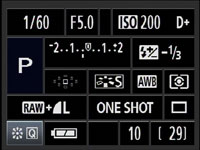 |
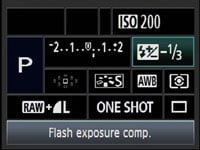 |
Half-press the shutter release button and the main shooting settings are shown on both the rear monitor and upper screen. The earlier 40D could also display shooting info on its main colour screen, but with the 50D, Canon’s squeezed in more details while also offering an additional means of adjusting the settings.
The fonts and layout are still quite chunky, but the 50D shows the shutter speed and aperture, sensitivity, whether Highlight Tone Priority is active, the shooting mode, an exposure compensation scale, flash compensation expressed numerically, the selected AF point, Picture Style, White Balance and Metering mode, the image quality, AF mode and drive mode. The battery life and shots remaining are also shown.
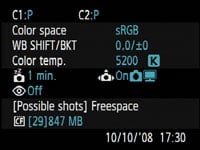 |
In the bottom left corner of the screen you’ll see a letter Q next to an icon surrounded by arrows. This represents the 50D’s new Quick Control option, which is activated by pushing the joystick in. You can then move a blue highlighter over the desired setting using the joystick and then either turn the thumb or finger dials to directly adjust it, or press the SET button to view a dedicated menu for that item. It’s similar in practice to other on-screen adjustment systems like those pioneered on Olympus DSLRs, and a welcome addition to the 50D over the 40D. Interestingly the 50D doesn’t share the 450D / XSi’s ability to switch colour schemes for this presentation, and neither model will rotate the characters to remain upright like Sony’s DSLRs.
Pressing the Info button switches from this view to one with details of further settings (albeit not adjustable with the joystick). Press the Info button again and the screen can be forced off – unlike the Canon EOS 450D / XSi which features proximity sensors to switch the screen off when you bring your eye to the viewfinder, there’s none here on the 50D.
Canon’s taken the opportunity to redesign the menu system on the 50D to exploit the VGA monitor and the additional processing muscle of the DIGIC 4. There’s the same nine tabbed pages of the 40D with no more than seven items on each, but the fonts are smoother, the icons more colourful and there’s also fading transitions as you switch between pages; it’s a good-looking redesign. As before you can exclusively use the joystick for navigation, or use the finger dial to switch pages and the thumb wheel to scroll through the options on each.
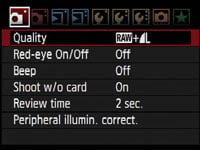 |
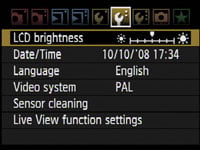 |
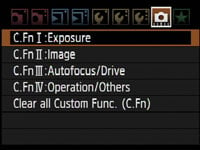 |
In terms of the actual sections, there’s two for recording, two for playback, three for setup, and one each for custom functions and My menu settings. The Custom Function section is split into four sub-sections for Exposure, Image, Autofocus / Drive and Operation / Others; there’s 25 Custom Functions in total and throughout the review we’ll highlight some of the options.
In playback mode, pressing the Info button cycles between a clean image, one overlaid with a little shooting information, then a thumbnail with extended shooting information and a brightness histogram, and finally a thumbnail with less shooting information, but both brightness and RGB histograms. The page with just the brightness histogram and extended shooting information can be switched to display RGB histograms instead if preferred.
 |
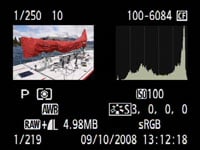 |
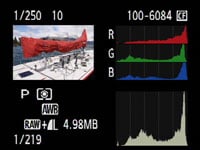 |
You can also use the magnify buttons to zoom-in on an image or zoom out to display either four or nine thumbnail views. The maximum zoom shows the same area as the 10x option during Live View, while the next step back appears to be closer to 1:1; although both look very sharp and it’s easy to confirm focus.
If you’re directly connected to a PictBridge-compatible printer, the 50D also allows you to perform a number of manipulations including trimming and fine rotation, along with manual Levels adjustments.
Canon EOS 50D Battery and connectivity
The Canon EOS 50D follows the EOS 40D and EOS 5D by using the BP-511A Lithium Ion battery pack. This is rated at 1390mAh and Canon claims a full charge is good for 800 shots under CIPA conditions with no flash or 640 with flash at 23 degrees Celsius. Switch to exclusive Live View composition and this figure falls to 180 shots without flash.
 |
If you make regular use of Live View, lenses with Image Stabilisation, or enjoy viewing your images on the beautiful VGA screen, then the battery will of course drain sooner rather than later. We managed around 300 shots on a full charge with a mix of shooting conditions.
If you’d like extended battery life, you can fit the optional BG-E2N which takes two BP-511As while additionally providing a portrait grip and controls. Note this is the same battery grip as the EOS 40D as the 50D shares the same dimensions and external design.
This also means the EOS 50D is fully compatible with the WFT-E3(A) wireless transmitter which equips the camera with Wifi, wired networking, GPS connectivity and the option to connect external USB storage devices, along with a portrait grip and controls. While relatively pricey, this is a feature-packed accessory which will greatly appeal to well-heeled enthusiasts – see our Canon WFT-E3(A) review and video tour for full details.
 |
On the 50D’s left side are two large rubber flaps hiding the same four ports as the 40D, along with one new one. Behind the left flap are the PC Sync port for connecting external lighting and a terminal for N3-type cable releases. Behind the right flap are a USB port, video output, and in a first for a Canon DSLR, an HDMI mini port for connecting to HDTVs. Unlike Nikon’s DSLRs with HDMI, there’s no option to force different resolutions over HDMI, instead Canon says the 50D will display images at the TVs optimum resolution. Note the 50D can output its Live View over HDMI with greater detail than on the rear screen.
Finally, despite a switch to SD memory on the 450D / XSi, the EOS 50D unsurprisingly sticks with Compact Flash, and can accommodate Type I or Type II cards. The 50D can exploit the extra speed of UDMA cards and its interface also supports future Class 6 UDMA cards which should allow larger bursts in continuous shooting. So existing 40D owners will be able to reuse their cards, batteries and even the battery grip and wireless transmitter.






