BenQ SW271 review
-
-
Written by Gordon Laing
The BenQ SW271 is a 27in 4k UHD monitor aimed at photographers and videographers who demand higher performance and colour accuracy than budget displays, but at a more affordable price than the likes of Eizo and NEC. Announced in November 2017, the SW271 builds-upon the earlier SW2700PT with support for higher resolutions and HDR content, and is essentially a smaller and more affordable version of the 32in SW320 monitor, albeit with a few tweaks.
The SW271 supports 4k UHD with a native 16:9 resolution of 3840×2160 pixels. The LED-backlit 10-bit IPS panel can display 99% of the Adobe RGB colour space, along with 93% DCI-P3 or 100% sRGB / Rec 709. Internal hardware calibration is possible independently of your computer’s graphics card, and BenQ’s Palette Master software supports a number of popular hardware calibrators. The SW271 also support HDR 10 content, albeit using a lower brightness specification of 350nits compared to most HDR TVs. There’s a broad selection of inputs with two HDMI 2.0 ports, one DisplayPort 1.4 port, and USB-C, as well as USB hub capabilities with two USB 3 ports and an SD card slot in the side. BenQ generously supplies the SW271 with a selection of cables (1m USB C, 1.4m mDP to DP, 2m HDMI and 1.8m USB 3.1) along with its Hotkey Puck, a small USB controller that can switch quickly between display modes and settings. Completing the package is a decent stand and removeable shading hood, both of which allow the display to be used in a landscape or rotated into a portrait orientation.
It’s a compelling specification that ticks all the boxes for photographers who demand colour accuracy, as well as desiring decent video performance; and while it lacks the ultimate brightness (and broader standards) of a dedicated HDR TV or the performance of a specialist gaming monitor, the SW271 still performs respectably at both, providing decent all-round flexibility. In my review I’ve taken a personal look at how the SW271 fitted into my own photo and video workflow, displaying content from a wide variety of devices and sources. If you’re looking for a decent step-up from an entry-level monitor without breaking the bank, the SW271 could be right for you.

Choosing a monitor – your requirements
When choosing a monitor, you should carefully consider everything that you want it to do, not just in terms of resolution, but size, accuracy and connectivity too. This review is partly from a personal perspective as I’ve been looking for a monitor upgrade for some time, so I’ll share my own requirements as an illustration of how to narrow your choices and make the right decision.
First ask yourself what resolution you need. I personally needed native 4k resolution not only to evaluate 4k video from cameras I test, but also to expand my desktop real-estate when using applications with lots of palettes. While I planned to drive the monitor in native 4k for demanding applications, I also liked the idea of running it in a two-times scaled Retina or HiDPI configuration at 1920×1080 for general use. If you don’t need 4k resolution, the next step down is normally 2560×1440 pixels, scaling to 1280×720 in a two-times Retina configuration – that’s the same as a 13in MacBook Pro and while fine for general-use, I personally find it too cramped when you’re using palette-heavy applications.
Next think about size. My desire for 4k drove the necessity of a larger monitor. While I was previously satisfied with 21in and 24in displays for desktop use, both are really too small for comfortably viewing a native 4k desktop without scaling. Conversely, while the pixel pitch of a 32in 4k display is easier on the eye for desktop use, the resulting panel is a bit too big for viewing at typical workstation distances and also physically didn’t fit into my workplace as well. So 27in became my sweet-spot: just about large enough for a comfortable 4k desktop, but small enough to view in its entirety without scanning from left to right. Of course if you intend to use the monitor for regular viewing of movies or TV shows, you may prefer something larger, especially if you’re watching from a greater distance, although if this is going to be the primary use I’d recommend a dedicated 4k HDR TV instead. These will not only be brighter but should also support additional standards (such as Dolby Vision or HDR 10+).
Connectivity is also an important aspect of a good monitor, and while I didn’t need built-in speakers, cameras or microphones, I did want a broad selection of inputs in order to connect all my devices without having to switch cables; having an SD card slot and USB hub would be a bonus.
Having used Eizo CG monitors in the past, I also wanted a high degree of colour accuracy and the ability to support hardware calibration, but the problem was their larger 4k monitors were priced way beyond my budget. I needed to find a more affordable solution, and BenQ had become a manufacturer more of my photography friends and reviewers had talked about. In the BenQ range, the SW series was aimed at photographers and the SW271 met my resolution, size, connectivity and accuracy requirements.

The BenQ SW271 is an attractive monitor with a very slim bezel, allowing the active image to almost touch the edges. This is an actual photo of one of my Fujifilm images displayed on-screen; I used Adobe Photoshop here running on my ageing 13in MacBook Pro which, despite being a ‘late 2013’ model, managed to drive the monitor in 4k resolution over HDMI.
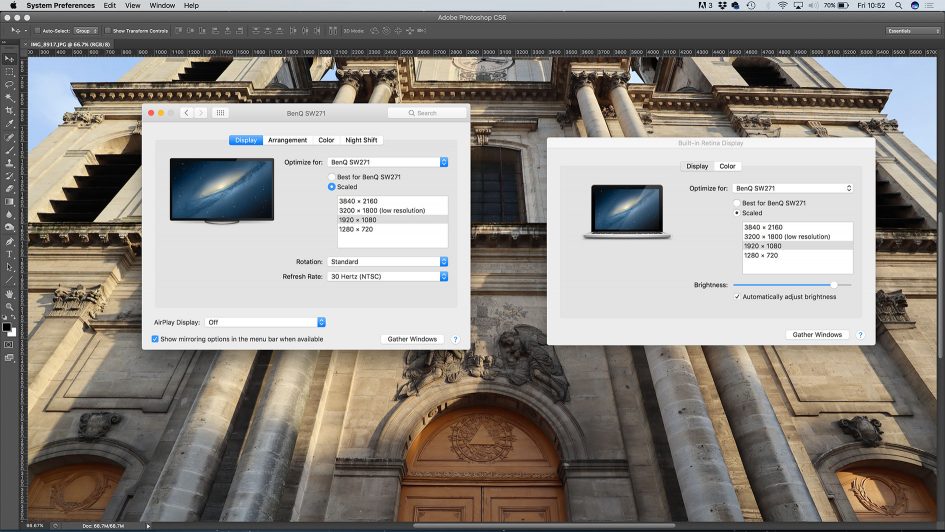
Another option is to drive the desktop at a scaled Retina resolution, the optimum being 1920×1080. This is still a decent sized desktop and Retina-aware applications like Photoshop can still address the individual pixels to exploit the maximum detail. The monitor is also supplied with an effective shade that includes a small window to allow colour calibrators to dangle through; larger calibrators may require you to remove the top section though.
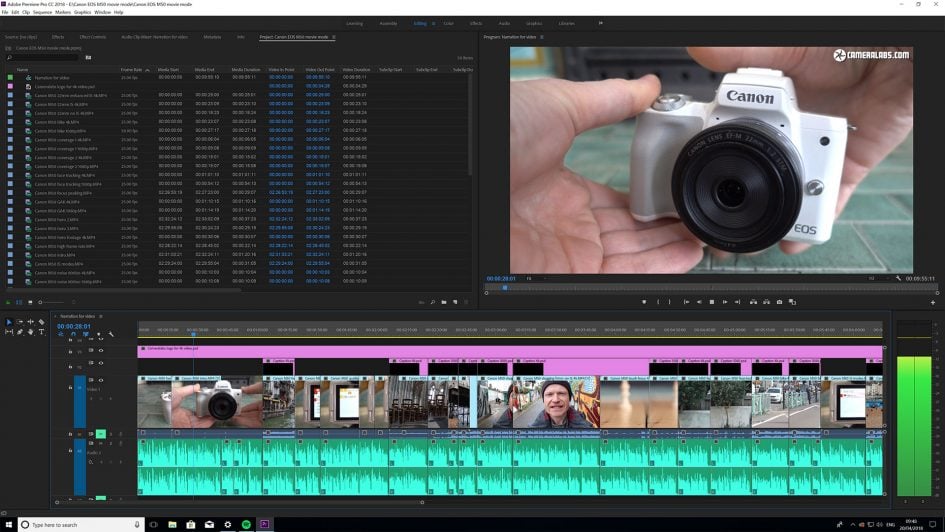
For work purposes I primarily connected the monitor to my Windows 10 PC, typically driving it at a native 4k resolution, but employing scaling to increase the size and readability of some of the user interface. Here’s how Adobe Premiere CC looks with Windows’ scaling set to 150%, a good compromise between real-estate and readability. At 150%, and especially 100%, you can view longer sections of your timeline in detail without having to magnify in and out and scroll back and forth; this reduced time making adjustments really does speed up your work and make you more productive. Similarly you could have two application windows open side by side and still have enough size and detail to view them effectively, again eliminating the need to constantly switch between them on a lower resolution screen. I had high hopes for productivity increases when using a high resolution desktop, but was struck in practice just how big a difference it made.

The SW271 is supplied with a slim but solid stand which can swivel the monitor left or right by 45 degrees in either direction, tilt up by 20 degrees, or down by 5 degrees. You can also adjust the height by 150mm / 6in, allowing you to find a comfortable viewing position regardless of your desk height, and raising it also allows you to rotate the display into a portrait orientation. A considerate handle at the top of the stand makes it easy to relocate the monitor if desired. There’s also a circular hole in the foot section to accommodate the supplied hotkey puck, more of which in a moment. Cables can be fed through a circular window in the stand and the monitor’s power consumption is rated at 43.38 Watts as an Energy Star base or 0.5 Watts in Standby.

The SW271 is well-catered for connectivity with two HDMI 2.0 ports, one DisplayPort 1.4 port, and a single USB-C port; note the latter supports USB 3 and can be used for display purposes, but won’t provide power. Flanking these inputs are a Micro USB 2 port dedicated to the puck accessory, and a USB 3 upstream port for the internal hub.

Behind the left side of the display as you view it are two USB ports and an SD card slot connected to the internal hub. These are in a recessed section that can be fiddly to access at times, but I still appreciated having them compared to reaching down to my PC; the SD slot in particular is very useful for photographers whether they’re using a desktop or a laptop that lacks the capability.

The SW271 is supplied with a small round puck accessory that connects to the dedicated USB 2 port on the underside of the monitor; you can either position it in the foot, or closer to you if preferred. This provides an alternative means to navigate the user interface, such as switching between colour spaces. At first it seemed a novelty as it essentially replicated much of the functionality of the front bezel buttons, but the larger buttons on the puck were easier to press and the main three could also be configured as shortcuts to things like the colour space, allowing you to quickly switch between, say, Adobe RGB, sRGB and the monitor’s own black and white mode. I quickly ended up preferring to navigate the monitor’s user interface with the puck.
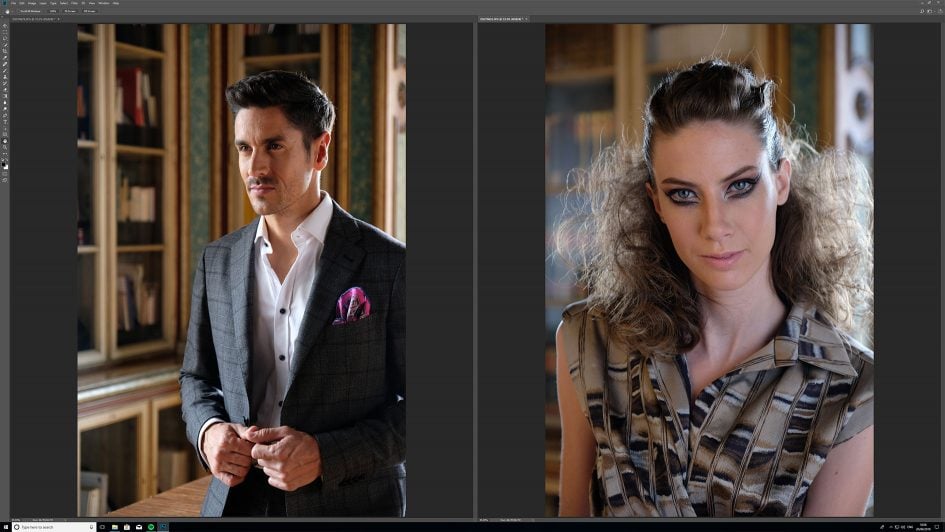
The great thing about working with a 4k desktop is just how much you can fit on, and it’s also possible to view fine detail images without having to constantly zoom in and out. Here’s Adobe Photoshop CC running at 4k on my Windows 10 PC with two portraits I shot with the Fujifilm XH1.

Like most decent monitors, the SW271 can rotate into a portrait orientation and you can also adjust the hood shade to fit. With the display rotated you can maximize the desktop devoted to portrait-oriented images. Above are two screenshots taken again in Adobe Photoshop CC running under Windows 10 in 4k resolution, where each portrait photo almost fills the available screen area. This again allows you to view a lot of detail without having to zoom-in and scroll around.

The BenQ SW271 supports Picture-in-Picture / PIP capabilities where you can overlay a small window displaying the input from another port if desired. Here I’ve got a Blu Ray disc playing in a small window in the lower left corner of my Mac desktop. It’s possible to resize the PIP image and also reposition it on the screen, although be patient as the adjustments are a little slow.
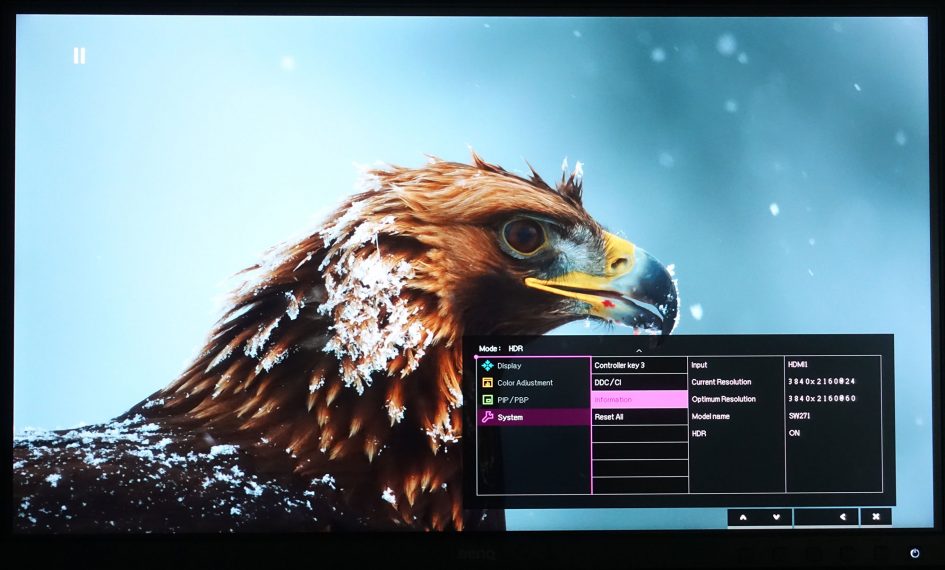
The SW271 may be designed for photo and video editing, but it also makes a respectable monitor for viewing Blu Ray discs in 1080 or 4k resolution. I connected my Oppo 205 UHD disc player to the SW271 to watch the 4k HDR version of Planet Earth; you can see here the monitor’s information panel recognizing the 4k HDR source material. The disc looked great on the SW271 and when HDR was enabled on the player, the picture certainly became brighter and popped more. That said, the SW271 is not going to compete with a decent HDR TV in this regard: with a maximum brightness of 350nits, it falls below the recommended 540nits or 1000nits for HDR TVs employing OLED or LED / LCD technologies respectively. That said, my Oppo player allowed you to set the display’s maximum brightness, so the resulting image looked natural and vibrant.
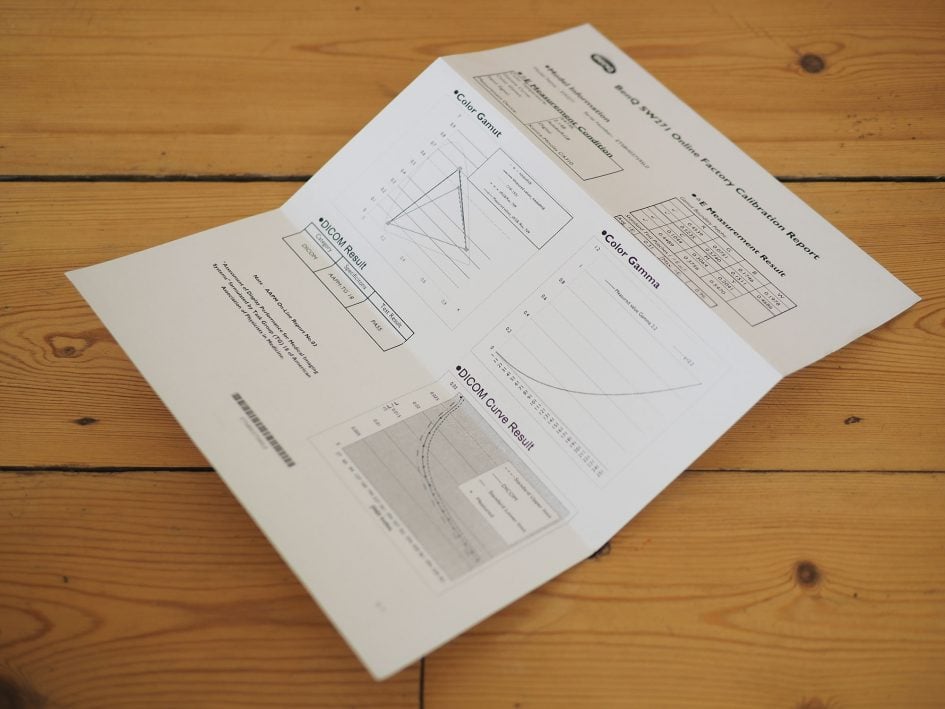
The SW271 may do a fair job at movies and gaming, but again it’s primarily designed for photo and video editing, and it takes colour accuracy very seriously. Impressively each unit is shipped with its own factory calibration report certificate, something normally reserved for much more expensive displays.
For the most accurate colour reproduction, you’ll want to calibrate the monitor fairly regularly using BenQ’s Palette Master software and third party calibration hardware. The SW271 and Palette Master software works with the X-Rite i1 Display Pro, i1 Pro, i1 Pro 2, or the Datacolor Spyder 4/5, and cleverly operates independently of your graphics card, making it source independent. This is a key benefit of the SW271, not just for accuracy, but the ease of achieving it and then enjoying the benefit across platforms. I’ll update this review as I get the chance to try the SW271 with different calibrators.
BenQ SW271 final verdict
The BenQ SW271 is a high-performance 27in 4k 16:9 IPS monitor, aimed at photographers and videographers who desire better colour accuracy than budget displays, but at a more affordable price than traditional pro monitors. The picture quality is excellent with a highly detailed and uniform image that can essentially display the entire Adobe RGB gamut. Colours look good out of the box, but calibration with third-party hardware ensures accuracy and the SW271 can implement the process independently of the source; the Black and White mode is also a quick way of previewing how an image will look in monochrome at the touch of a button. There’s a wealth of inputs including USB-C, HDMI and DisplayPort, as well as an SD slot, USB hub and a handy puck for easier navigation of the menus and colour spaces.

The bezel is attractively thin, the stand substantial, and the supplied hood keeps the display free from reflections. If you don’t need to view the Adobe RGB gamut or indeed don’t need 4k, then there’s cheaper monitors available, and if your core requirement is gaming or watching HDR video, there are alternative displays which will out-perform it. But if you desire the 4k real-estate, value colour accuracy, and can exploit the calibration, the BenQ SW271 will give you pro-performance at a more affordable price point, while also doing a fair job at movies and gaming. It comes Highly Recommended for photographers and video editors.
Check prices on the BenQ SW271 Monitor at Amazon, B&H, Adorama, or Wex. Alternatively get yourself a copy of my In Camera book or treat me to a coffee! Thanks!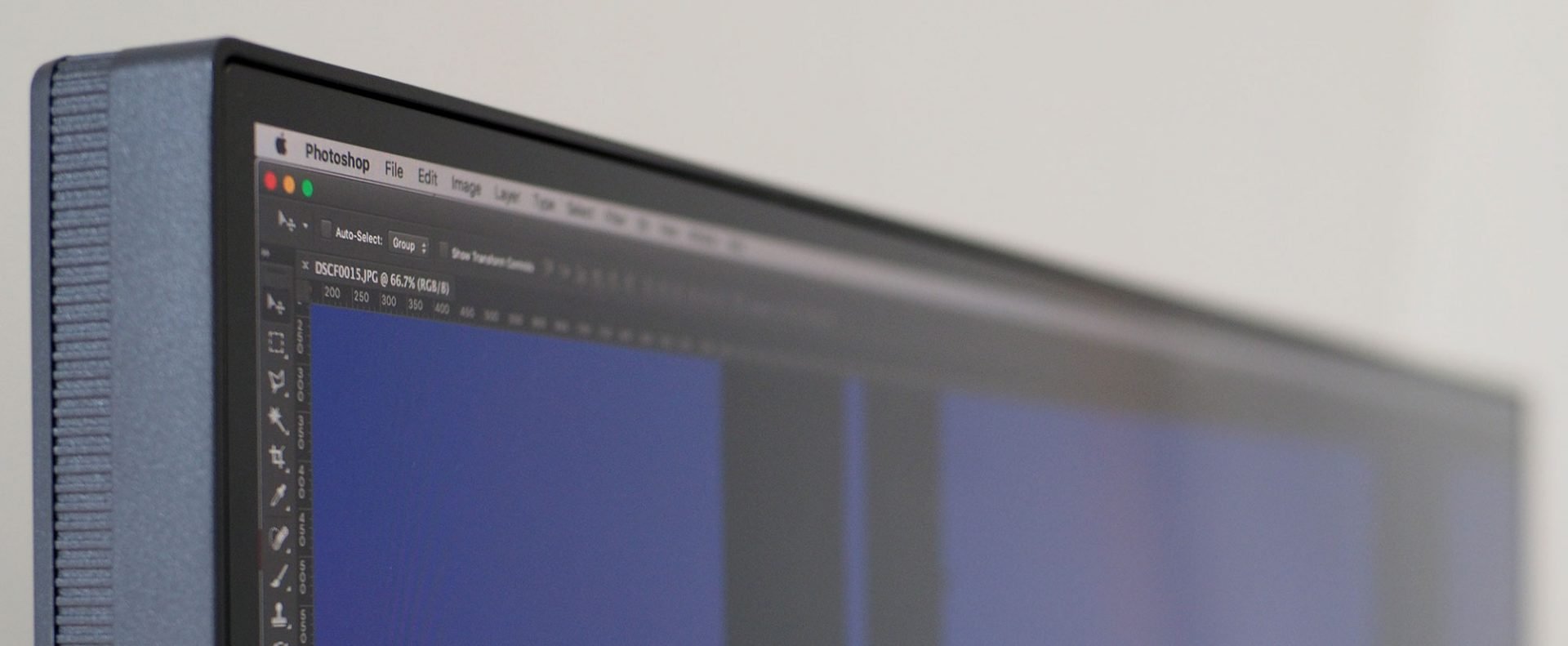
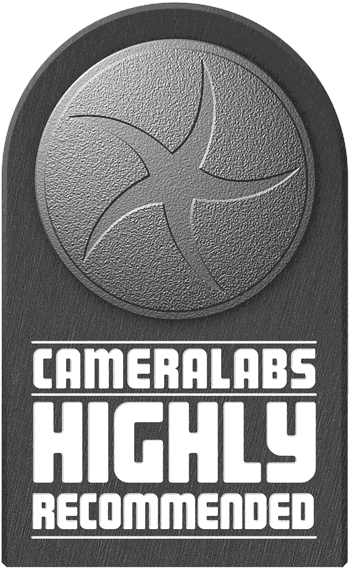 The BenQ SW271 is a high-performance 27in 4k 16:9 IPS monitor, aimed at photographers and videographers who desire better colour accuracy than budget displays, but at a more affordable price than traditional pro monitors. The picture quality is excellent with a highly detailed and uniform image that can essentially display the entire Adobe RGB gamut. Colours look good out of the box, but calibration with third-party hardware ensures accuracy and the SW271 can implement the process independently of the source; the Black and White mode is also a quick way of previewing how an image will look in monochrome at the touch of a button. There's a wealth of inputs including USB-C, HDMI and DisplayPort, as well as an SD slot, USB hub and a handy puck for easier navigation of the menus and colour spaces. The bezel is attractively thin, the stand substantial, and the supplied hood keeps the display free from reflections. If you don't need to view the Adobe RGB gamut or indeed don't need 4k, then there's cheaper monitors available, and if your core requirement is gaming or watching HDR video, there are alternative displays which will out-perform it. But if you desire the 4k real-estate, value colour accuracy, and can exploit the calibration, the BenQ SW271 will give you pro-performance at a more affordable price point, while also doing a fair job at movies and gaming. It comes Highly Recommended for photographers and video editors.
The BenQ SW271 is a high-performance 27in 4k 16:9 IPS monitor, aimed at photographers and videographers who desire better colour accuracy than budget displays, but at a more affordable price than traditional pro monitors. The picture quality is excellent with a highly detailed and uniform image that can essentially display the entire Adobe RGB gamut. Colours look good out of the box, but calibration with third-party hardware ensures accuracy and the SW271 can implement the process independently of the source; the Black and White mode is also a quick way of previewing how an image will look in monochrome at the touch of a button. There's a wealth of inputs including USB-C, HDMI and DisplayPort, as well as an SD slot, USB hub and a handy puck for easier navigation of the menus and colour spaces. The bezel is attractively thin, the stand substantial, and the supplied hood keeps the display free from reflections. If you don't need to view the Adobe RGB gamut or indeed don't need 4k, then there's cheaper monitors available, and if your core requirement is gaming or watching HDR video, there are alternative displays which will out-perform it. But if you desire the 4k real-estate, value colour accuracy, and can exploit the calibration, the BenQ SW271 will give you pro-performance at a more affordable price point, while also doing a fair job at movies and gaming. It comes Highly Recommended for photographers and video editors.



