Panasonic Lumix DMC-FX30
-
-
Written by Gordon Laing
Panasonic Lumix DMC-FX30 screen
Panasonic Lumix FX30 features
Lenses / Screen and menus / Sensor and processing / anti-shake
| ; |
The Lumix FX30 is equipped with a 2.5in colour monitor featuring 207,000 pixels. In use it looks bright, sharp and detailed, which is fortunate since like most compacts these days, there’s no other way to compose your shots. If you’d like something bigger though, consider Panasonic’s own Lumix TZ3, or wait for the recently announced FX55 which both sport a 3in screen.
 |
A dedicated Display / LCD mode button on the back of the FX30 cycles between four display modes: the first just shows the composition, the second overlays exposure and shooting details, the third additionally presents a live brightness histogram, while the fourth overlays a three-by-three grid to aid composition and lining up. An option in the Setup menus allows you to switch the grid for an alternative pattern and also display a live histogram in addition to the grid if desired.
 |
 |
 |
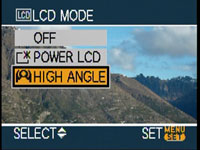 |
Holding the Display / LCD Mode button for one second presents two options for brightening the screen. The second option, called High Angle, is designed for use with the camera held high above your head. Viewed face-on, it simply appears to increase the screen brightness, but with the camera held high above you as intended, it certainly makes viewing the screen much easier; not as easy as a flip-out screen, but still quite effective.
Panasonic Lumix DMC-FX30 menus
Impressively for a mostly automatic compact, the FX30 inherits one of the most useful features of Panasonic’s higher-end LX and FZ series cameras: a super-imposed drop-down menu which appears if you press and hold the ‘Func’ button for a moment, and which offers easy access to a variety of settings. We have a full demo of this in our FX30 video tour.
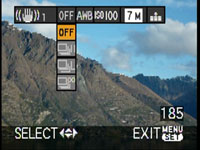 |
With the FX30 set to Normal record mode, this menu offers instant access to the OIS stabilisation mode, drive mode, White Balance, sensitivity, image resolution and compression. In movie mode it allows you to adjust the stabilisation, White Balance and recording quality. It’s a wonderful implementation in practice and one of the operational highlights of owning a Lumix camera. Note: in Simple (heart) mode, the dropdown menu isn’t shown.
Pressing the middle ‘Menu / Set’ button on the back of the camera presents the relevant options for the mode you’re currently using, including dedicated pages for any settings shown on the dropdown menu if you prefer to adjust them there instead. The menu system is presented the same way as other Lumix cameras using an attractive design with smooth fonts and clear icons.
In Normal recording mode, the menus are divided into Recording and Setup sections, selected using tabs on the left side; these sections have three and four pages of options respectively.
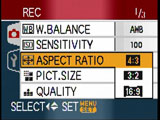 |
The first Recording menu page allows you to choose the White Balance, ISO sensitivity, Image Aspect Ratio (4:3, 3:2 and 16:9), Picture resolution and Compression quality – see our next Features page for further details on these options.
The second Recording page allows you to enable Audio recording, change the AF, Stabilisation and Burst modes, and set the AF assist lamp. The third recording page includes options to adjust the colour mode and limit the slowest shutter speed from 1/8 to 1 second.
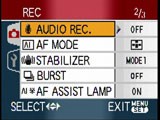 |
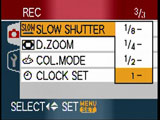 |
Options across the four Setup menu pages include switching the aspect ratio of your TV from 4:3 to widescreen 16:9 – this generates a squashed anamorphic output, ready to be stretched horizontally to fit a widescreen TV, just like a DVD movie.
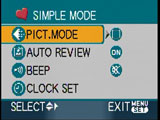 |
The Setup menus also feature a world clock function which allows you to choose between home and destination time zones to store the local time on images. You can even set the start and end date of a holiday to automatically switch time zones.
 |
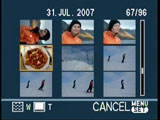 |
Switching the FX30 to Simple mode (indicated by a red heart on the mode dial) limits the menu to just four basic options, allowing you to choose overall image quality by size, whether to enable auto review or audio beeps, and to set the clock.
In playback mode you can press the Display button to show exposure details and a histogram if desired, and you can zoom-into images by 16x or out to show progressively more thumbnails, first nine, then 25, followed by a calendar view showing which days you took photos.
Now let’s have a look at the FX30 sensor and image processing.




