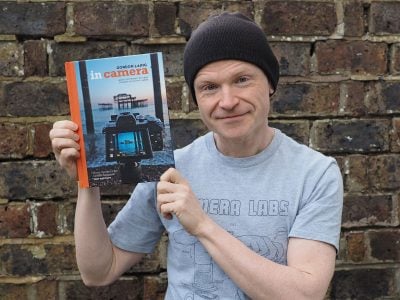Panasonic Lumix DMC-FZ50
-
-
Written by Gordon Laing
Panasonic Lumix DMC FZ50 screen
Panasonic FZ50 features continued…
Lenses and Optical stabilisation / Screen and menus / Sensor and processing
Like other all-in-one cameras with long zooms, the FZ50 offers the choice of composition using either a colour LCD screen or electronic viewfinder, EVF. Measuring 0.44in and sporting 235K pixels, the EVF may be the same as its predecessor, but remains larger and more detailed than many rivals. The main 2in monitor is the same size as the FZ30, although interestingly the resolution’s dropped slightly from 230K pixels to 207K; this isn’t noticeable in practice though.
 |
The EVF is automatically activated if the display is flipped into the body, face-inwards for protection. With the display facing outwards though, you can manually switch between it and the EVF.
The main display itself is a flip-out and twist design, with the hinge at the bottom of the camera. While this allows a more sensible waist-level shooting configuration without the screen poking out to one side, it does mean the screen can in some instances fold out below the body. Panasonic’s made a small improvement to the hinge over the FZ30 though, with the FZ50’s screen now able to swing around to face you in self-portraits; this is of limited use in practice though as the screen’s position when flipped-down prevents tripod mounting, and the live image (on our sample anyway) was upside-down when twisted to face out. You can see a demonstration of the flip-out screen in our video tour.
 |
 |
As before, pressing the Display button cycles through a variety of overlaid graphics including extensive exposure information, a live brightness histogram or grid lines to aid composition. In Playback mode, the Display button again offers a brightness Histogram.
Panasonic Lumix DMC FZ50 menus
Pressing the FZ50’s ‘Set’ button on the back of the camera presents the relevant menu options for the mode you’re currently using. These are all attractive and well designed with smooth fonts and clear icons. They’re also based on the same core menus and options as other Panasonic cameras, so will be familiar to anyone who’s used another Lumix model.
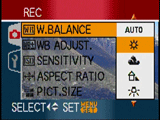 | |
In the main shooting modes, the menus are divided into Recording and Setup sections, selected using tabs on the left side; both sections have five pages of options. The first Recording menu page allows you to choose or adjust the White Balance, ISO sensitivity, aspect ratio and resolution. The second page covers compression, audio recording, metering and AF modes and the Continuous Autofocus options. It’s important to note the metering, AF, White Balance, ISO, resolution and compression settings are also directly accessible while shooting by pressing the Function button.
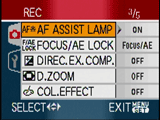 |
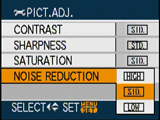 |
The third Recording menu page lets you configure the AF / AE button on the back of the camera, disable the digital zoom, apply colour effects, and disable the AF Assist lamp. The fourth page allows you to adjust external flash options, set the four picture adjustments (contrast, sharpness, saturation and noise reduction), along with creating stop-motion animation using a series of still images. The fifth page lets you set the clock, an option also available on the Setup pages.
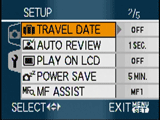 |
The five Setup menu pages include audio and power saving options, along with switching the TV aspect ratio from 4:3 to widescreen 16:9 – this generates a squashed anamorphic signal from the video output, ready to be stretched horizontally to fit a widescreen TV, just like a DVD movie; see the following Features page for more details.
You can also configure the on-screen grid option to additionally show recording info or a live histogram. The Setup menus also feature a world clock function which allows you to choose between home and destination time zones to store the local time on images.