Olympus E-400 with Zuiko Digital 14-42mm f3.5-5.6 ED
-
-
Written by Gordon Laing
Olympus E-400 screen
Olympus E-400 features continued…
Lenses and viewfinder / Screen and menus / Sensor and processing / Anti dust
Olympus has equipped the E-400 with a 2.5in colour monitor featuring 215K pixels. Like an increasing number of digital SLRs these days including the Canon EOS 400D / XTi, Sony A100 and the Panasonic L1, the E-400 employs its main screen exclusively for displaying shooting information.
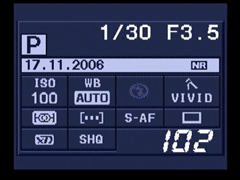 |
As with these other cameras, there’s both pros and cons to this approach. On the positive side, you can pack a lot of information onto a high resolution colour screen, and the E-400 includes battery life, exposure mode, aperture, shutter, today’s date, an exposure compensation scale, ISO, White Balance, flash, colour, metering, AF and drive modes, along with the memory card in use, quality setting and the number of photos remaining.
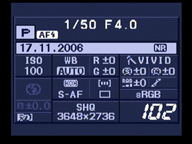 |
The E-400 also exploits the ability to reformat this information, and pressing the Info button switches to smaller fonts to squeeze in even more data including colour space, actual pixel resolution and red and green white balance adjustments. That’s a massive amount of information to have at a glance.
On the downside, these displays can be harder to read under bright conditions than dedicated (and increasingly rare) secondary LCD information screens. To be fair in our tests the E-400’s screen remained readable under direct sunlight, but if you’re concerned you may wish to try it for yourself.
Annoyingly though, the E-400, like the Lumix L1, doesn’t feature sensors which automatically switch the screen off when you look through the viewfinder. Again to be fair, the screen does temporarily switch off when you half-press the shutter release button, and if it’s proving distracting at other times, you can always manually switch it off altogether – but then you won’t have any indication of settings which aren’t shown in the viewfinder, like the ISO. It’s a small point, but we’d definitely prefer that cameras which use their main screen exclusively for shooting information also employed sensors to automatically switch them off.
Menus
As mentioned on the last page, the E-400 doesn’t have any buttons dedicated to settings like the ISO or White Balance, but luckily you’re not forced to delve into the menu system just to adjust them.
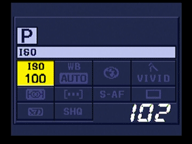 |
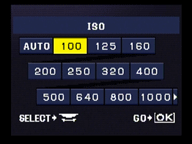 |
With the E-400 powered-up and the screen showing all the exposure details, press the OK button and the ISO value is highlighted in yellow. You can then turn the dial to change the setting, or if you prefer, press OK again to enter a dedicated adjustment menu.
Alternatively with ISO highlighted, just use the up, down, left and right buttons to highlight any other option, before then using the dial to adjust it, or pressing OK to again view a dedicated menu. In practice it’s quick and intuitive.
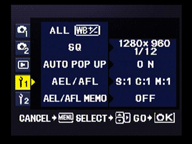 |
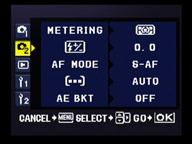 |
Pressing the Menu button presents the E-400’s options arranged into five vertically-tabbed pages: two for recording, one for playback and two for setup.
These pages offer alternative access to the dedicated adjustments described above, along with additional options including noise reduction, AE bracketing and configuration of the Function button, which by default activates the depth-of-field preview.
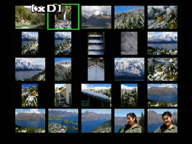 |
 | ||
During playback, turning the control dial to the right zooms-in on the image, while turning it to the left presents a number of thumbnails, first four, then nine, then 16 and even 25, followed by a fun calendar view of the current month showing a tiny photo thumbnail on the days you took a photo.
With an image filling the screen in playback, pressing the Info button cycles through RGB and brightness histograms, along with options to flash any clipped highlight or shadow areas. It’s great to find this variety of options on an entry-level DSLR.




