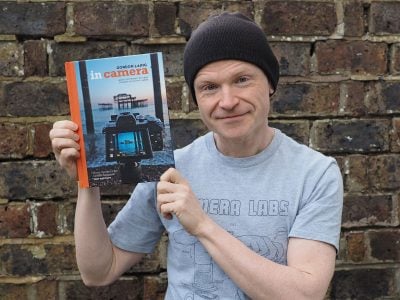Canon PowerShot A640
-
-
Written by Gordon Laing
Canon PowerShot A640 screen and menus
Lenses / Screen and menus / Sensor and processing
Canon PowerShot A640 features continued…
Lenses / Screen and menus / Sensor and processing
The main physical difference between the Canon PowerShot A640 and its predecessor is the main colour screen. The older A620 employed a 2in screen, whereas the new A640 boasts a 2.5in model. Half an inch may not sound like a great deal, but when it’s measured diagonally, you’re talking about a much bigger area. We’ve pictured the A640 below alongside the Fujifilm F30 and the Sony N2, which sport 2.5in and 3in screens respectively.
One of the great things about the older A620’s screen was being able to fully flip it out and twist it into a wide variety of positions – this was handy for shooting over the heads of crowds or at very low angles without scrabbling on the ground, not to mention for self-portraits. We’ve seen many updated compacts tragically lose the flip in favour of a physically bigger screen, but are pleased to report Canon’s kept the facility for the A640.
 |
| ||||||
This is great news as you get both the benefit of a larger screen, along with the flexibility of composition at unusual angles – and as we mentioned in the Design section, the hinge which allows the twisting is very well built. See our Canon A640 video tour for a demonstration.
The only downside to the system is the resolution of the screen: a mere 115,000 pixels, which is half the usual 207,000 or 230,000 pixels you’d find on most fixed static 2.5in screens. This gives images a relatively coarse appearance during composition or playback, and you often need to zoom-in afterwards to check for technicalities which would be clear on a more detailed screen – for example, the focus or whether people in the distance had blinked. Canon says a lower resolution screen was selected to meet a lower price point. That’s a shame, but if it’s a choice between a more detailed screen or flip-out facilities on a camera like this, we’d always go for the latter.
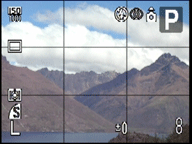 |
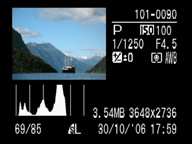 | ||
When composing with the A640, the ‘Disp’ button cycles between basic and detailed information, or switching the screen off altogether. It’s possible to overlay a three-by-three grid from a menu option to aid composition, and while the feature’s welcome we reckon it’d be easier to toggle it on and off using the Disp button. Additionally while there’s the option of a brightness histogram during Playback, it’s a shame there’s no live histogram facility. On the upside, the A640 at least tells you the shutter and aperture settings as you’re composing and taking photos
Menus
 |
During Record mode, the A640 allows you to quickly and easily change a wide variety of settings. Pressing the ‘Func Set’ button in the middle of the four-way rocker on the back overlays context-sensitive menus running vertically down the left side of the screen, and their options along the bottom.
In Program Mode for example, the vertical list includes ISO, White Balance, Drive mode, ‘My Colours’ options, Flash Compensation, Metering, Compression and Resolution. Using the up and down rocker buttons you can quickly move between these headings, then use the left and right buttons to choose the required setting.
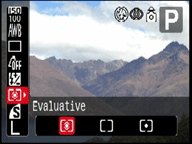 | |
For example if you go down to the Metering mode, you can choose between Spot, Center-weighted or Evaluative options. It’s a really quick and easy to use system which provides access to a wide variety of settings without delving into menus.
The A640 can apply a variety of colour effects when shooting images using the ‘My Colours’ menu. You can choose from 10 options which include vivid, sepia, black and white or specific vivid red, green and blue options. A further option allows you to specify custom adjustments on contrast, sharpness, saturation and colour balance.
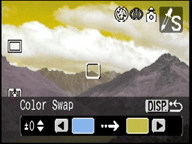 | |
The A640 additionally offers tricks using its Colour Accent and Colour Swap modes. Colour Accent allows you to specify a colour which is subsequently left untouched while everything around it is rendered in black and white – think of the red balloon scenes in Schindler’s List. Colour Swap allows you to change a specified colour into another and can be used to, say, change traditional London buses into bright green vehicles, or turn a blue sky yellow. In practice the results are variable with some subjects working better than others, but it’s a bit of fun. An option in the Record menu allows you to save both the altered and original versions of the composition.
During Playback pressing the Disp button cycles between a clean full view, a full view with basic file information, and finally a thumbnail view accompanied by a brightness histogram and full exposure details. Images that were taken in portrait orientation will temporarily rotate by 90 degrees to fill the screen if the camera’s turned on its side – this is a simple but really nice feature to have when playing back images and it doesn’t affect the original files.
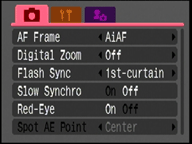 |
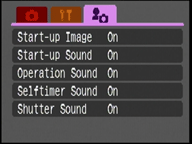 | ||
Pressing the Menu button during Playback presents four tabbed sections for Play, Print, Setup and ‘My Camera’ custom options. Pressing the Menu button during Record mode presents three tabbed sections: Record, along with the same Setup and ‘My Camera’ options as before.
Record options include setting the AF Frame (center, 9-point or manual selection), Flash Sync curtain, display overlay (grid lines with or without 3:2 framing guides) and spot auto exposure point. Playback options include applying any of the ten ‘My Colours’ options to existing images to create a new file. The ‘My Camera’ menu allows you to change the startup image and various sounds from startup to self-timer and shutter; these are uploaded via your computer and enable some fun customisation.